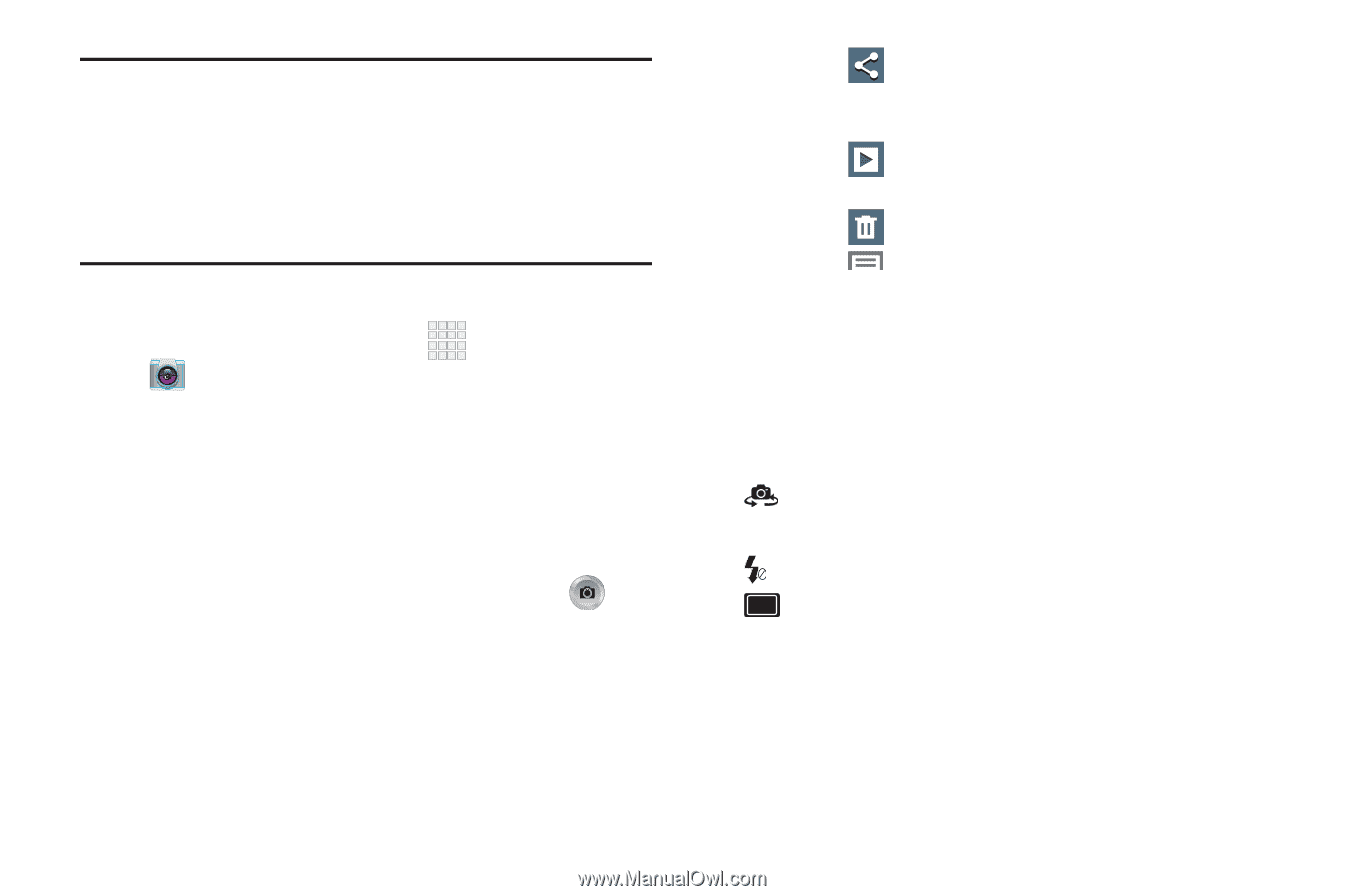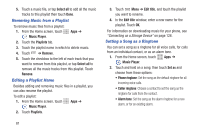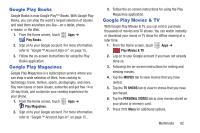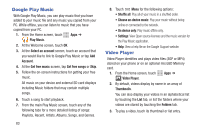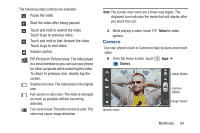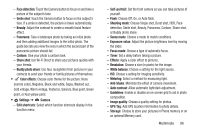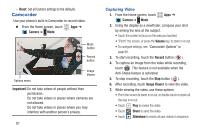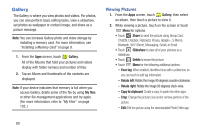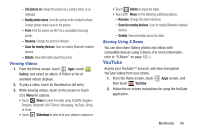Samsung SCH-R530C User Manual Ver.lj3_f2 (English(north America)) - Page 90
Taking Pictures, Camera Options, Important, Camera, Volume, Image Viewer, Share, Slideshow, Delete
 |
View all Samsung SCH-R530C manuals
Add to My Manuals
Save this manual to your list of manuals |
Page 90 highlights
Important! Do not take photos of people without their permission. Do not take photos in places where cameras are not allowed. Do not take photos in places where you may interfere with another person's privacy. Taking Pictures 1. From the Home screen, touch Apps ➔ Camera. 2. Using the display as a viewfinder, compose your picture by aiming the lens at the subject. • Touch the screen to focus on the area you touched. • "Pinch" the screen, or press the Volume key, to zoom in or out. • To configure settings, see "Camera Options" on page 85. 3. To take the picture, touch the Camera button ( ). 4. After taking a picture, touch Image Viewer to view the picture. While viewing the picture, use these options: • "Pinch" the screen, or touch the zoom icons, to zoom in or out, or double-touch to zoom all the way in or out. 85 • Touch Share to send the picture using Group Cast, ChatON, Dropbox, Flipboard, Picasa, Google+, S Memo, Bluetooth, Wi-Fi Direct, Messaging, Gmail, or Email. • Touch Slideshow to view all of your pictures as a slideshow. • Touch Delete to erase the picture. • Touch Menu to access added options: Face tag, Copy to clipboard, Rotate left, Rotate right, Crop, Edit, Set picture as (Contact photo, Home and lock screens, Home/Lock screen wallpaper), Buddy photo share, Print, Rename, Scan for nearby devices, or Details. Camera Options Touch the Options tab to configure the camera: • Self-portrait: Switch to the front camera lens, for self- portraits. • Flash: Choose Off, On, or Auto flash. • Shooting mode: Choose an automatic shooting mode, from: - Single shot: Take a single photo. - Burst shot: Automatically take multiple pictures to create a panorama. - HDR: Take pictures in HDR (High Dynamic Range) mode to increase image detail.