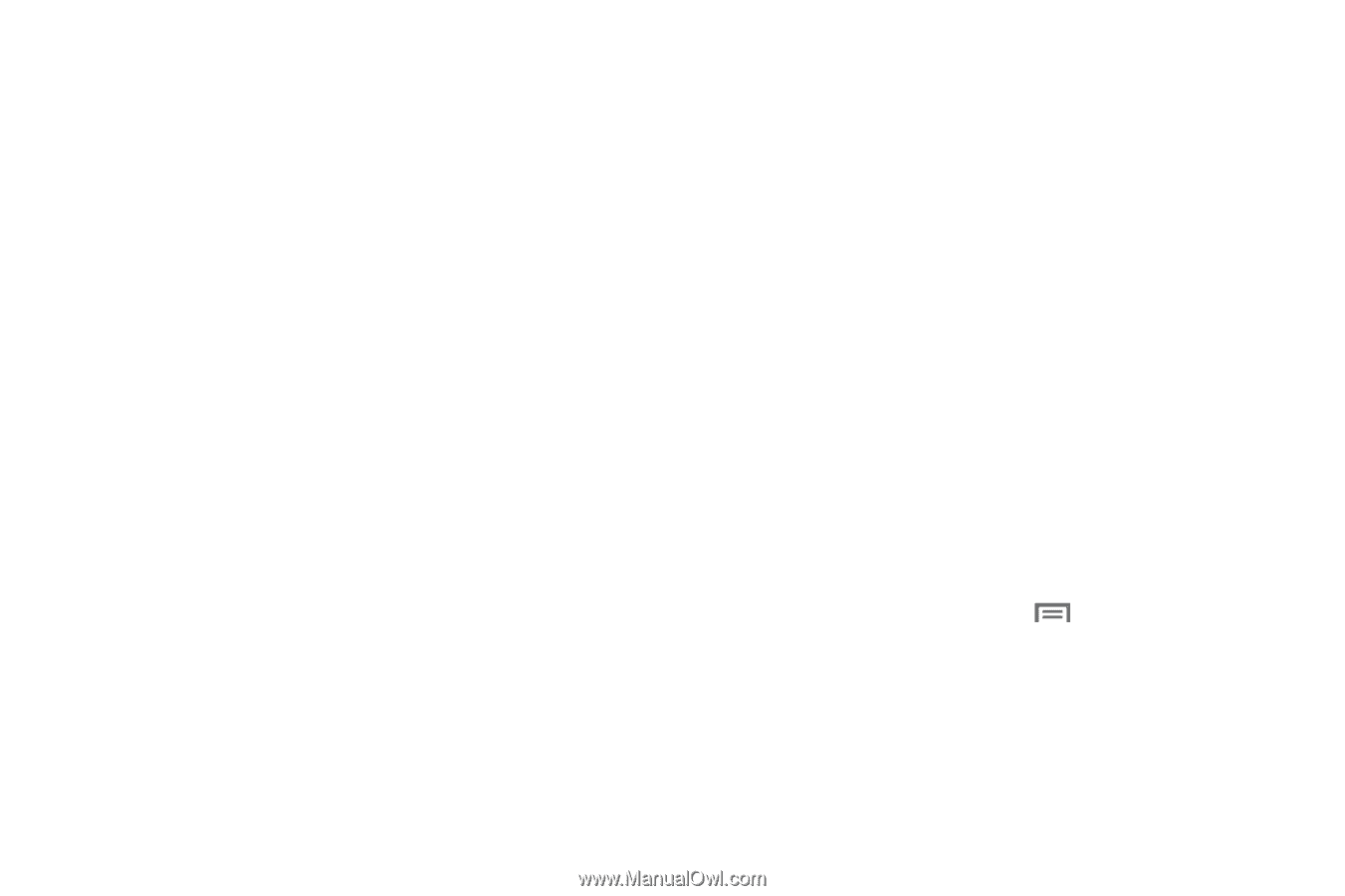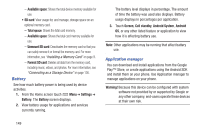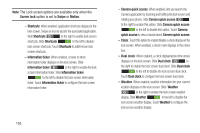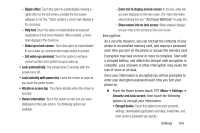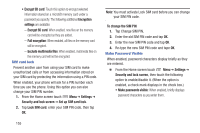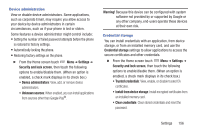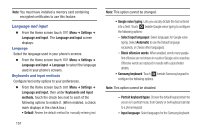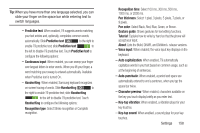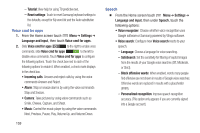Samsung SCH-R530C User Manual Ver.lj3_f2 (English(north America)) - Page 159
Vibrate on screen tap, Set wake-up command
 |
View all Samsung SCH-R530C manuals
Add to My Manuals
Save this manual to your list of manuals |
Page 159 highlights
- Ripple effect: Touch this option to enable/disable showing a ripple effect on the lock screen, provided the lock screen wallpaper is not "live." When enabled, a check mark displays in the check box. - Help text: Touch this option to enable/disable showing text explanations of lock screen features. When enabled, a check mark displays in the check box. - Wake up in lock screen : Touch this option to enable/disable to use a wake-up command when swipe unlock is enabled. - Set wake-up command: Touch this option to configure various functions to be performed upon wake-up. • Lock automatically: The screen locks 5 seconds after the screen turns off. • Lock instantly with power key: Locks the screen as soon as you touch the power button. • Vibrate on screen tap: The phone vibrates when the screen is touched. • Owner information: Touch this option to enter text you want displayed on the Lock screen. The following options are available: - Enter text to display on lock screen: In this box, enter text you want displayed on the lock screen. (For more information about entering text, see "Text Input Methods" on page 62.) - Show owner info on lock screen: When enabled, displays text you enter in the text box on the Lock screen. Encryption As a security measure, you can encrypt the contents of your phone or an installed memory card, and require a password each time you turn on the phone or access the memory card. Encryption may take an hour or more to complete. Start with a charged battery, and attach the charger until encryption is complete. Loss of power or other interruption may cause the loss of some or all data. Once your information is encrypted you will be prompted to enter your decryption password each time you turn your phone on. Ⅲ From the Home screen touch Menu ➔ Settings ➔ Security and lock screen, then touch the following options to encrypt your information: • Encrypt device: Touch this option to encrypt accounts, settings, downloaded applications and data, media files, and more under a password you specify. Settings 154