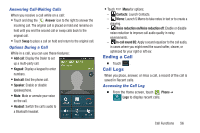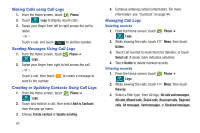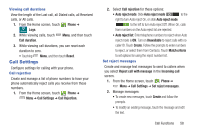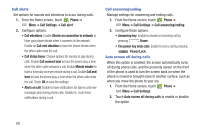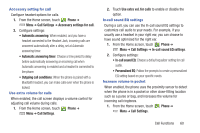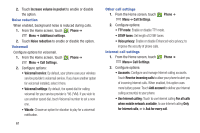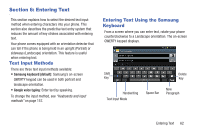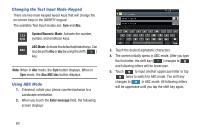Samsung SCH-R530C User Manual Ver.lj3_f2 (English(north America)) - Page 65
In-call sound EQ, Call Functions
 |
View all Samsung SCH-R530C manuals
Add to My Manuals
Save this manual to your list of manuals |
Page 65 highlights
Accessory setting for call Configure headset options for calls. 1. From the Home screen, touch Phone ➔ Menu ➔ Call Settings ➔ Accessory settings for call. 2. Configure settings: • Automatic answering: When enabled, and you have a headset connected to the Headset Jack, incoming calls are answered automatically after a delay, set at Automatic answering timer. • Automatic answering timer: Choose a time period to delay before automatically answering an incoming call when Automatic answering is enabled and a headset is connected to the phone. • Outgoing call conditions: When the phone is paired with a Bluetooth headset, you can make calls even when the phone is locked. Use extra volume for calls When enabled, the call screen displays a volume control for adjusting call volume during calls. 1. From the Home screen, touch Phone ➔ Menu ➔ Call Settings. 2. Touch Use extra vol. for calls to enable or disable the option. In-call sound EQ settings During a call, you can use the In-call sound EQ settings to customize call audio to your needs. For example, if you usually use a headset in your right ear, you can choose to have sound optimized for the right ear. 1. From the Home screen, touch Phone ➔ Menu ➔ Call Settings ➔ In-call sound EQ settings. 2. Configure settings: • In-call sound EQ: Choose a default equalizer setting for call audio. • Personalized EQ: Follow the prompts to create a personalized EQ setting based on your specific needs. Increase volume in pocket When enabled, the phone uses the proximity sensor to detect when the phone is in a pocket or other close-fitting location such as a purse or bag, and increases the volume for incoming call ringtones. 1. From the Home screen, touch Phone ➔ Menu ➔ Call Settings. Call Functions 60