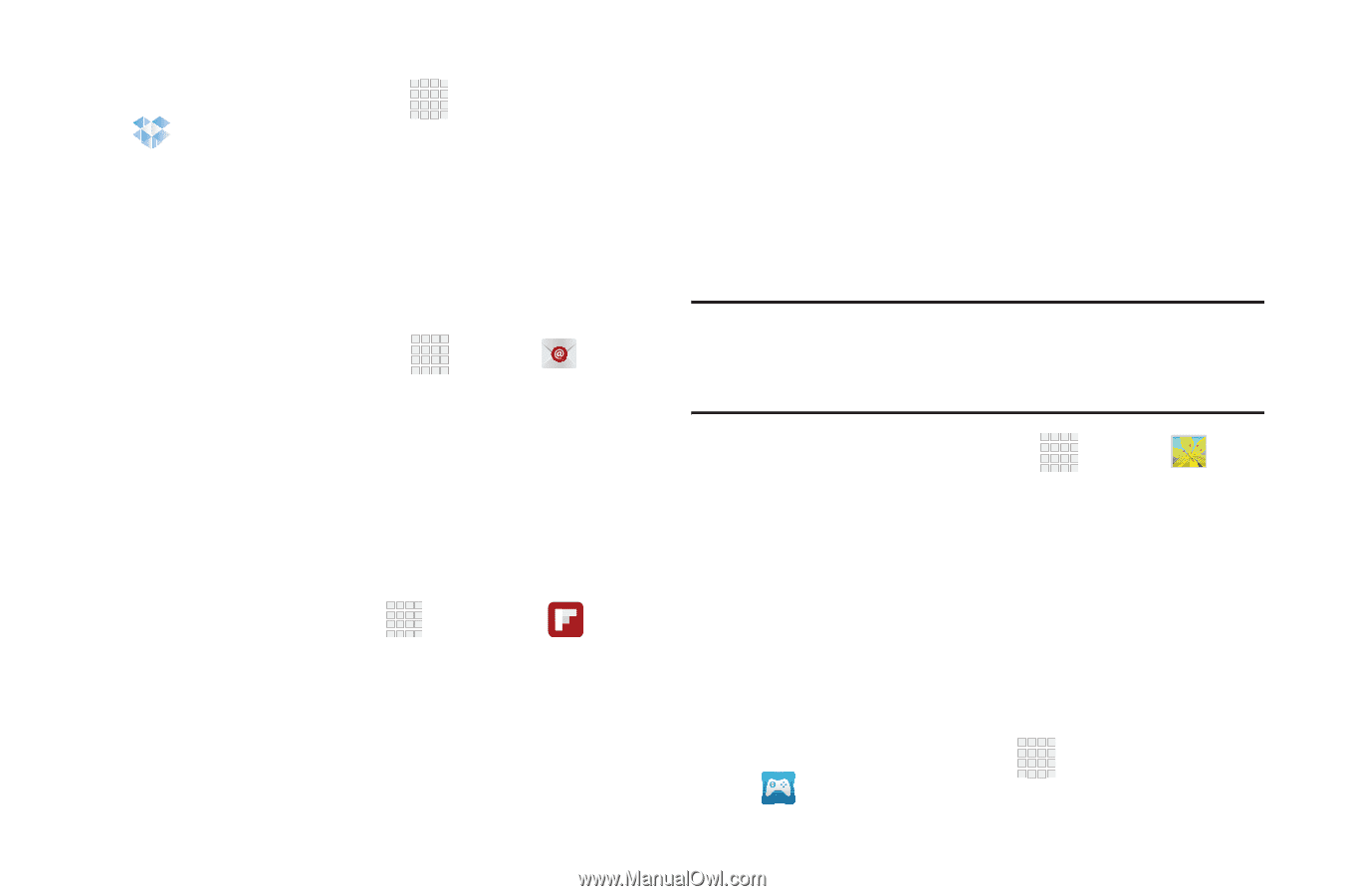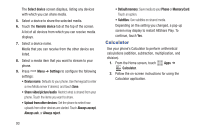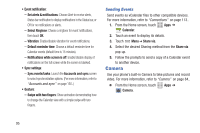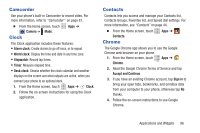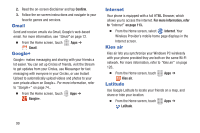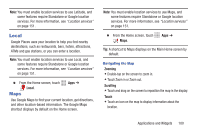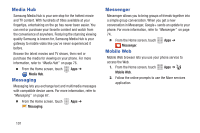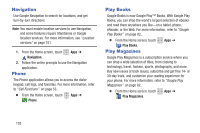Samsung SCH-R530C User Manual Ver.lj3_f2 (English(north America)) - Page 103
Email, Flipboard, Gallery, Game Hub, Dropbox, Get started, Sign
 |
View all Samsung SCH-R530C manuals
Add to My Manuals
Save this manual to your list of manuals |
Page 103 highlights
Accessing Dropbox on your Device 1. From the Home screen, touch Apps ➔ Dropbox. 2. Follow the on-screen instructions. 3. Touch an item to open it. Email Send and receive email using popular email services. For more information, see "Email" on page 71. Ⅲ From the Home screen, touch Apps ➔ Email. Flipboard This application creates a personalized digital magazine out of everything being shared with you. Access news stories, personal feeds and other related material. Flip through your Facebook newsfeed, tweets from your Twitter account, photos from friends and much more. 1. From the Home screen, tap ➔ Flipboard . 2. Tap Get started, select some on-screen categories and tap Done to create a new profile. - or - Tap Sign In to log into your previously created profile. 3. Follow the on-screen instructions. Gallery The Gallery is where you view photos and videos. For photos, you can also perform basic editing tasks, view a slideshow, set photos as wallpaper or contact image, and share as a picture message. For more information, refer to "Gallery" on page 89.. Note: You can increase Gallery photo and video storage by installing a memory card. For more information, see "Installing a Memory Card" on page 9. Ⅲ From the Home screen, touch Gallery. Game Hub Apps ➔ Game Hub Provides a premium one-stop service center that lets you play, connect and share games on compatible Samsung Android devices. Game Hub comes pre-packaged with some of the most popular social and premium HD games that have been specially customized to play on your device. 1. From the Home screen, tap Apps ➔ Game Hub. Applications and Widgets 98