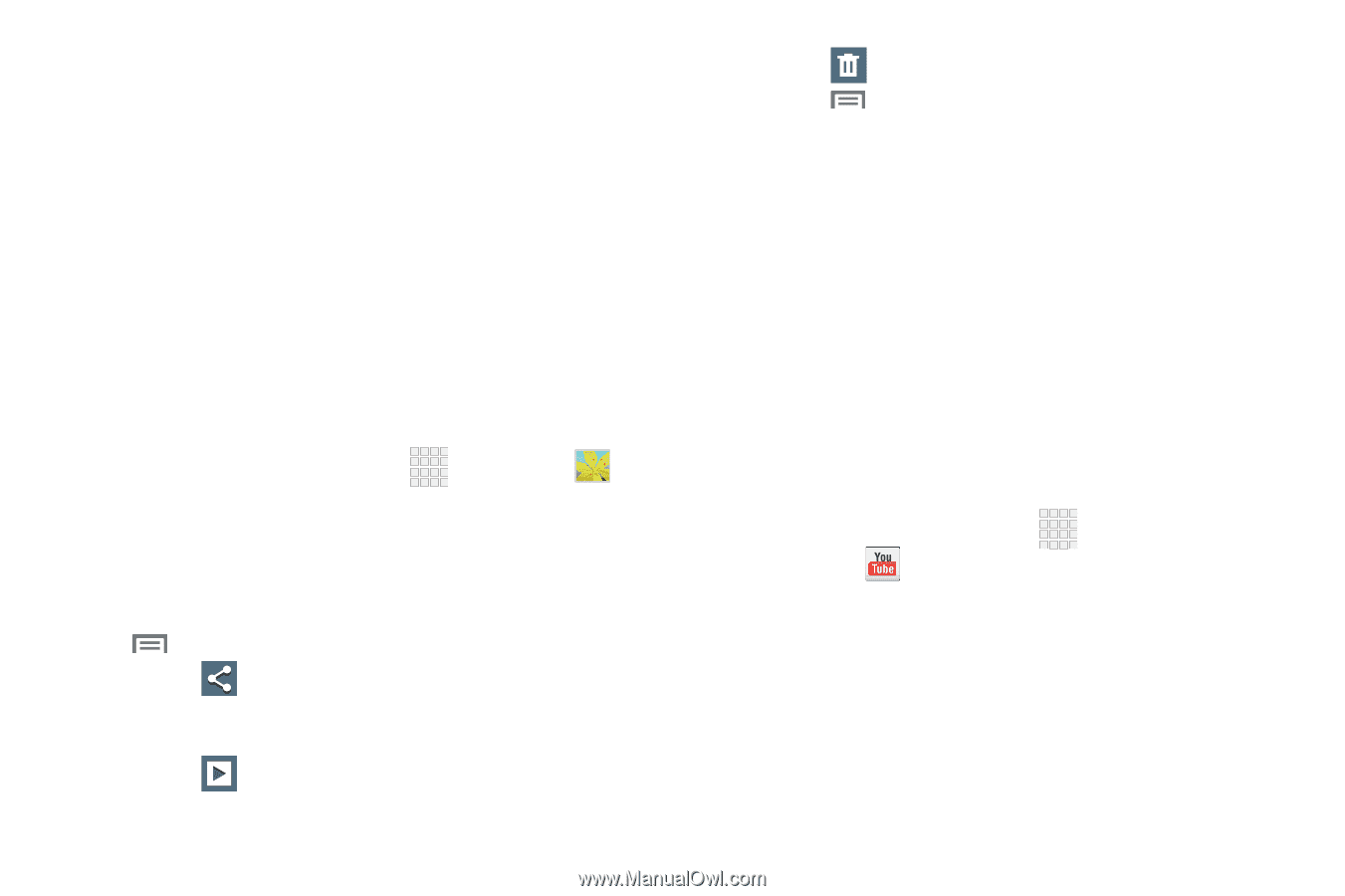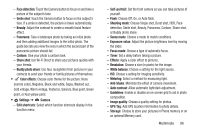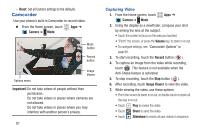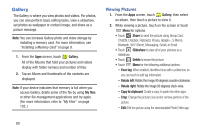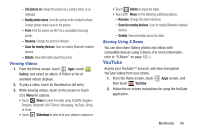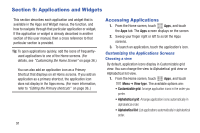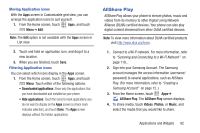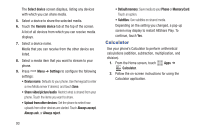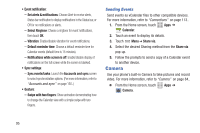Samsung SCH-R530C User Manual Ver.lj3_f2 (English(north America)) - Page 95
YouTube, Viewing Videos, Sharing Using S Beam
 |
View all Samsung SCH-R530C manuals
Add to My Manuals
Save this manual to your list of manuals |
Page 95 highlights
- Set picture as: Assign the picture as a Contact photo, or as wallpaper. - Buddy photo share: Send the picture to the Contacts whose Contact photos match faces in the picture. - Print: Print the picture via Wi-Fi to a compatible Samsung printer. - Rename: Change the picture's filename. - Scan for nearby devices: Scan for nearby Bluetooth-enabled devices. - Details: View information about the picture. Viewing Videos 1. From the Home screen, touch Apps, touch Gallery, and select an album. A matrix or list of available videos displays. 2. To play a video, touch its thumbnail or list entry. 3. While viewing videos, touch on the screen or touch Menu for options. • Touch Share to send the video using ChatON, Google+, Dropbox, Bluetooth, Wi-Fi Direct, Messaging, YouTube, Gmail, or Email. • Touch Slideshow to view all of your videos in sequence. • Touch Delete to erase the video. • Touch Menu for the following additional options: - Rename: Change the video's filename. - Scan for nearby devices: Scan for nearby Bluetooth-enabled devices. - Details: View information about the video. Sharing Using S Beam You can also share Gallery photos and videos with compatible devices using S Beam. (For more information, refer to "S Beam" on page 122..) YouTube Access your YouTube™ account, and view and upload YouTube videos from your phone. 1. From the Home screen, touch Apps screen, and then touch YouTube. 2. Follow the on-screen instructions for using the YouTube application. Multimedia 90