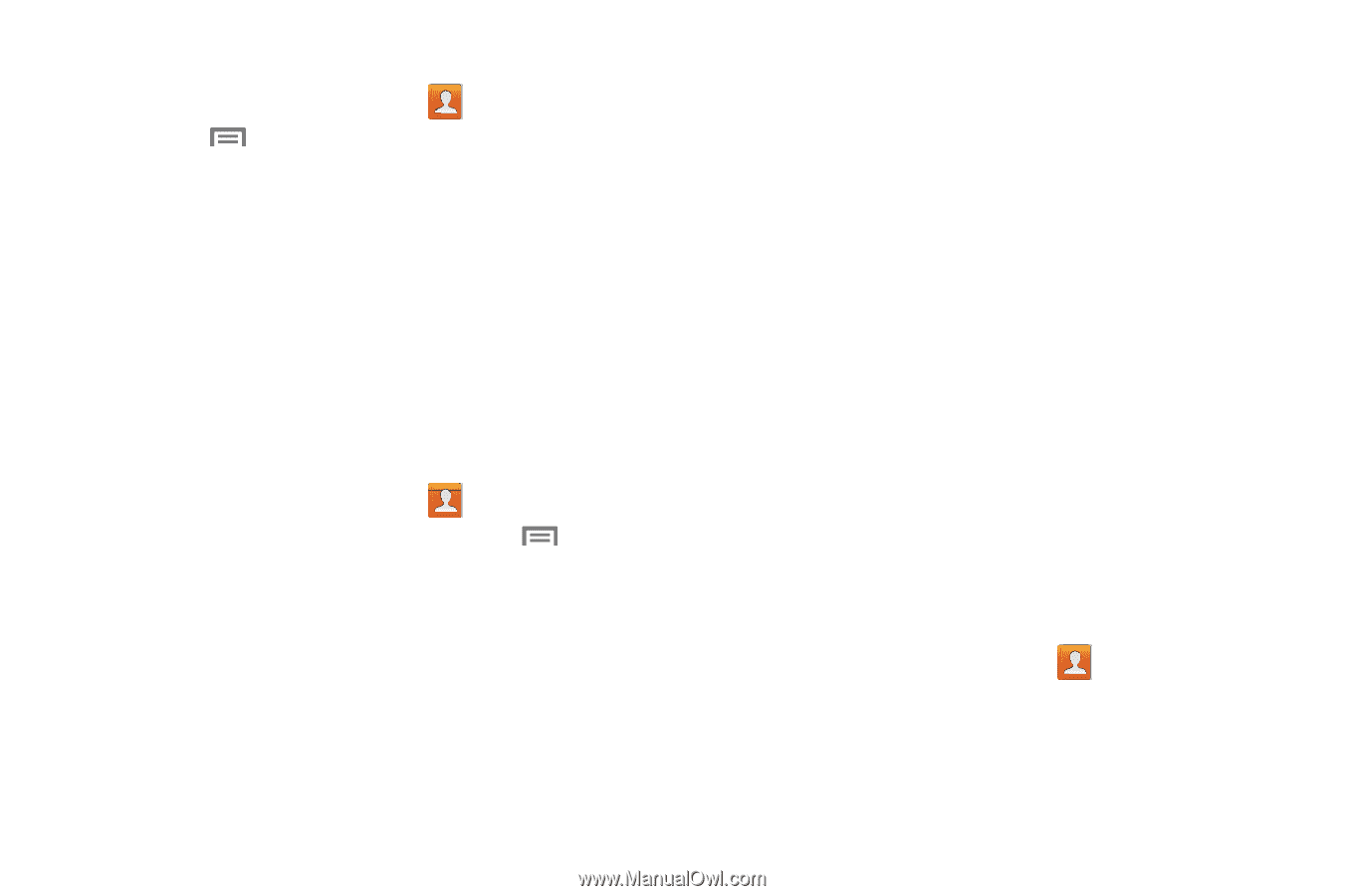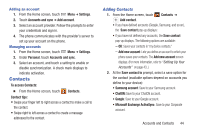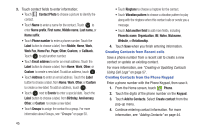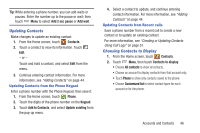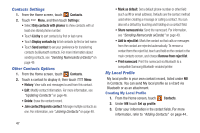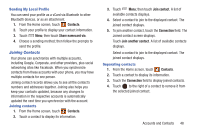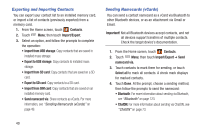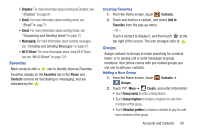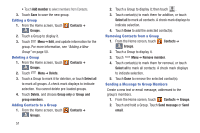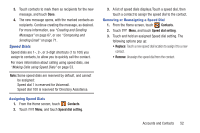Samsung SCH-R530C User Manual Ver.lj3_f2 (English(north America)) - Page 52
Contacts Settings, Other Contacts Options, My Local Profile, Send contact
 |
View all Samsung SCH-R530C manuals
Add to My Manuals
Save this manual to your list of manuals |
Page 52 highlights
Contacts Settings 1. From the Home screen, touch Contacts. 2. Touch Menu, and then touch Settings: • Select Only contacts with phones to show contacts with at least one stored phone number. • Touch List by to sort contacts by first or last name. • Touch Display contacts by to list contacts by first or last name. • Touch Send contact to set your preference for transferring contacts by Bluetooth contacts. For more information about sending contacts, see "Sending Namecards (vCards)" on page 49. Other Contacts Options 1. From the Home screen, touch Contacts. 2. Touch a contact to display it; then touch Menu: • History: View calls and messages to and from this contact. • Edit: Modify contact information. For more information, see "Updating Contacts" on page 46. • Delete: Erase the contact record. • Join contact/Separate contact: Manage multiple contacts as one. For information, see "Joining Contacts" on page 48. 47 • Mark as default: Set a default phone number or other field (such as IM or email address). Defaults are the contact method used when creating a message or calling a contact. You can also set a default by touching and holding on a contact field. • Share namecard via: Send the namecard. For information, see "Sending Namecards (vCards)" on page 49. • Add to reject list: Mark the contact so that calls or messages from the contact are rejected automatically. To remove a contact form the reject list, touch and hold on the contact in the main contacts screen, and choose Remove from reject list. • Print namecard: Print the namecard via Bluetooth to a compatible Samsung Bluetooth-enabled printer. My Local Profile My local profile is your own contact record, listed under ME in Contacts. You can send My local profile as a vCard via Bluetooth or as an attachment. Creating My Local Profile 1. From the Home screen, touch Contacts. 2. Under ME touch Set up profile. 3. Enter your information in the contact fields. For more information, refer to "Adding Contacts" on page 44..