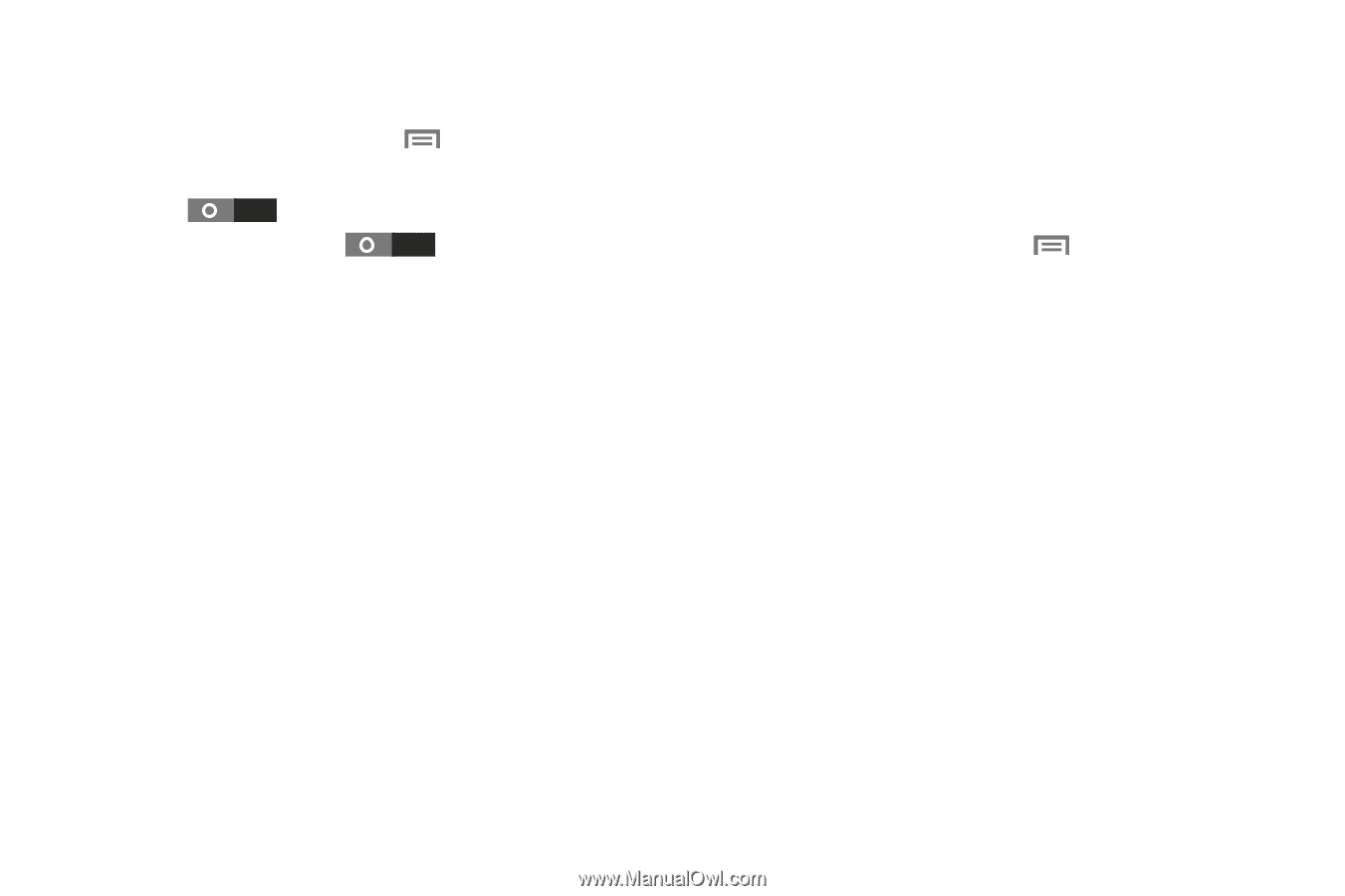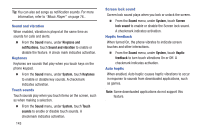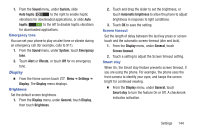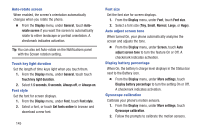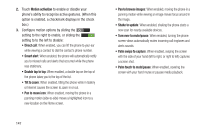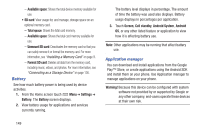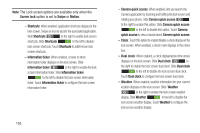Samsung SCH-R530C User Manual Ver.lj3_f2 (English(north America)) - Page 153
Power saving, Storage, Power saving mode settings
 |
View all Samsung SCH-R530C manuals
Add to My Manuals
Save this manual to your list of manuals |
Page 153 highlights
Power saving Configure Power saving settings to conserve battery power. 1. From the Home screen touch Menu ➔ Settings ➔ Power saving. The Power saving screen displays. 2. Slide Power saving to the right to turn On Power saving, or slide Power saving to the left to turn Off Power saving. Power saving must be enabled to configure the Power saving mode settings. 3. Touch the following Power saving mode settings to enable or disable them. (When an option is enabled, a checkmark displays in its checkbox): • CPU power saving: When enabled, the phone's maximum performance is limited. This does not affect normal usage, such as browsing and video playback. • Screen power saving: When enabled, the screen uses reduced frame refresh rate and lower brightness. • Background color: When enabled, the background uses lower brightness in Email and Internet. • Turn off haptic feedback: When enabled, no vibration plays when you touch the screen. 4. Touch Learn about power saving to read information about Power saving options. Storage Manage the use of memory resources in your phone's Device memory, and on an installed memory card. 1. From the Home screen touch Menu ➔ Settings ➔ Storage. The Storage screen displays. 2. The following options are available: • Device memory: View usage for, and manage, your phone's internal memory. (For detailed information and to manage storage in use, touch any item except Total space or Available space.) - Total space: Shows the total installed device memory. - Apps: Shows the total device memory currently used to store applications. - Pictures, videos: Shows the total device memory currently used to store pictures and videos. - Audio: Shows the total device memory currently used to store music files, ringtones, and more.) - Miscellaneous files: Shows the total device memory currently used to store various application data and system data files. Settings 148