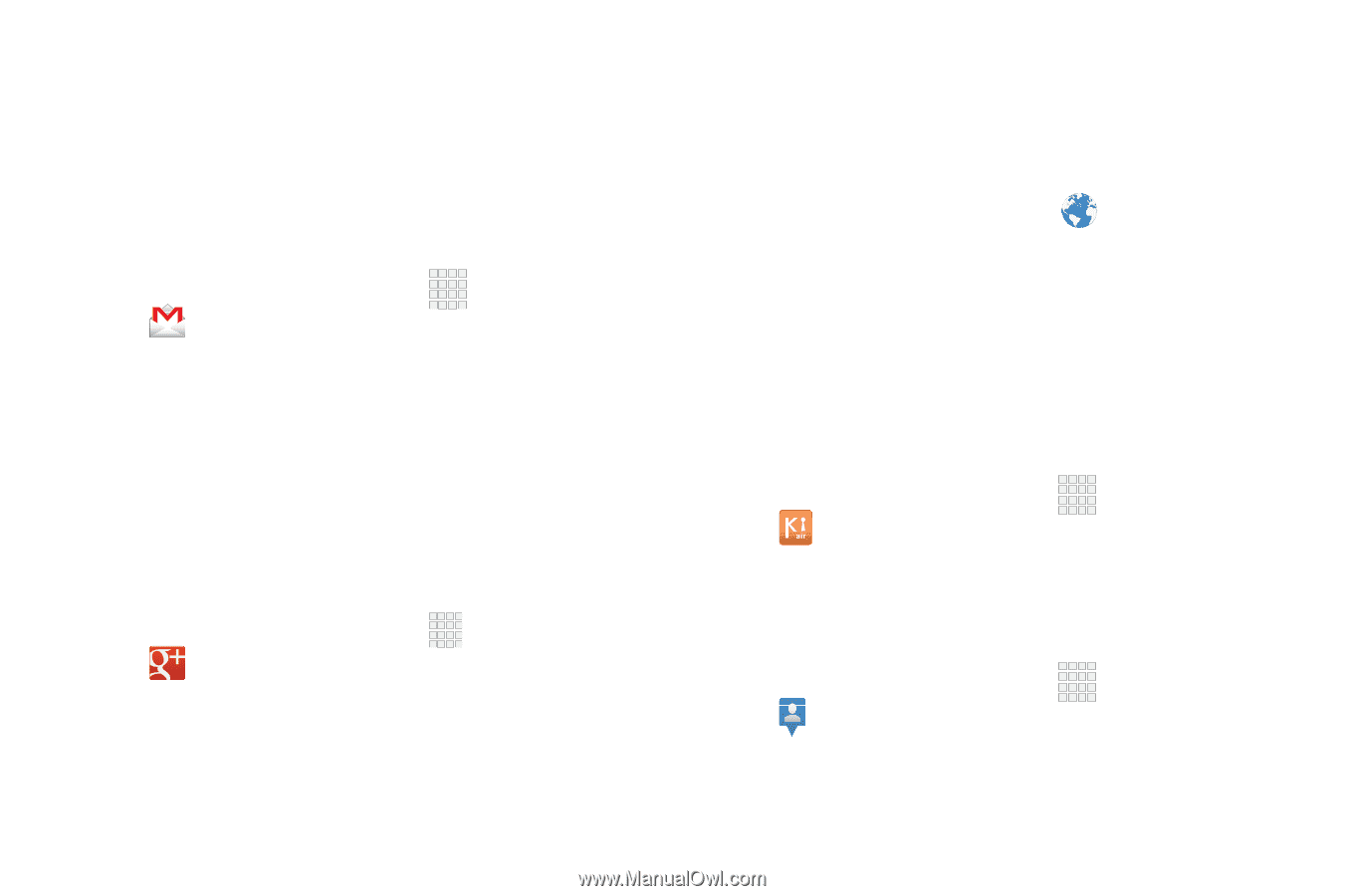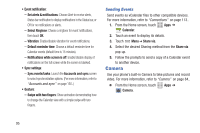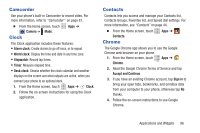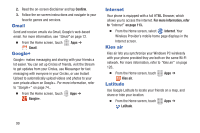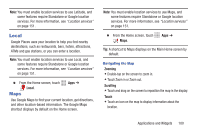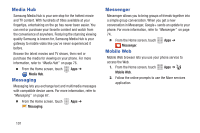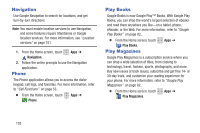Samsung SCH-R530C User Manual Ver.lj3_f2 (English(north America)) - Page 104
Gmail, Google+, Internet, Kies air, Latitude, Confirm, For more information, refer,
 |
View all Samsung SCH-R530C manuals
Add to My Manuals
Save this manual to your list of manuals |
Page 104 highlights
2. Read the on-screen disclaimer and tap Confirm. 3. Follow the on-screen instructions and navigate to your favorite games and services. Gmail Send and receive emails via Gmail, Google's web-based email. For more information, see "Gmail" on page 72. Ⅲ From the Home screen, touch Gmail. Google+ Apps ➔ Google+ makes messaging and sharing with your friends a lot easier. You can set up Circles of friends, visit the Stream to get updates from your Circles, use Messenger for fast messaging with everyone in your Circles, or use Instant Upload to automatically upload videos and photos to your own private album on Google+. For more information, refer to "Google+" on page 74.. Ⅲ From the Home screen, touch Google+. Apps ➔ Internet Your phone is equipped with a full HTML Browser, which allows you to access the internet. For more information, refer to "Internet" on page 113.. Ⅲ From the Home screen, select Internet. Your Wireless Provider's mobile home page displays in the Internet screen. Kies air Kies air lets you synchronize your Windows PC wirelessly with your phone provided they are both on the same Wi-Fi network. For more information, refer to "Kies air" on page 126.. Ⅲ From the Home screen, touch Kies air. Latitude Apps ➔ Use Google Latitude to locate your friends on a map, and share or hide your location. Ⅲ From the Home screen, touch Latitude. Apps ➔ 99