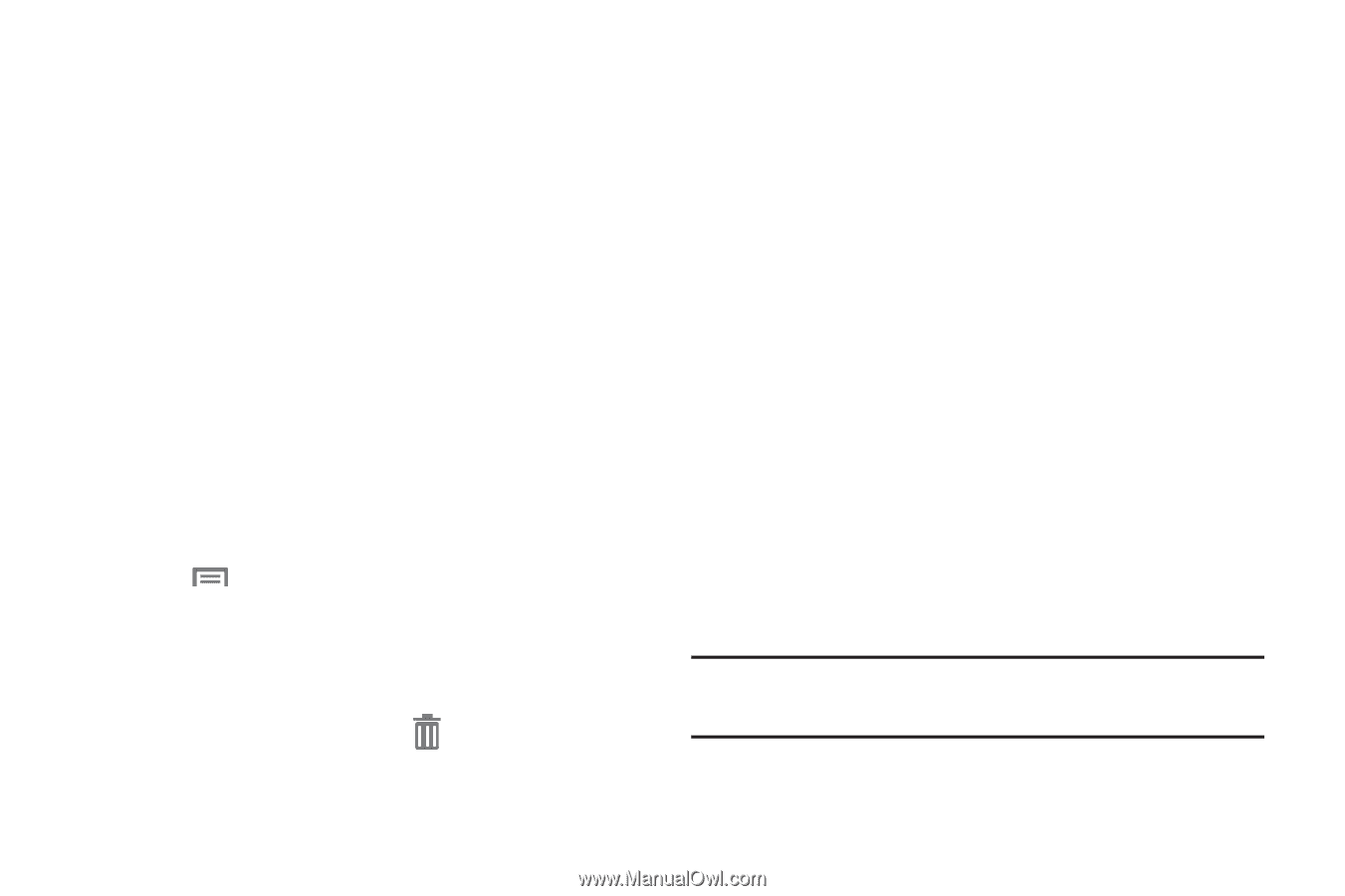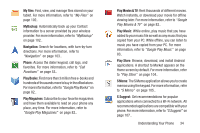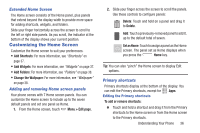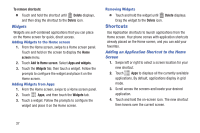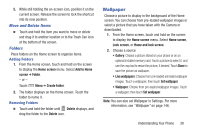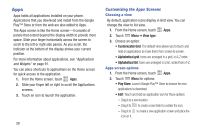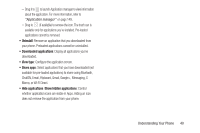Samsung SCH-R530C User Manual Ver.lj3_f2 (English(north America)) - Page 43
Wallpaper, screen, Add to Home, Folder, Create folder, Delete, Home screen, Home and lock screen
 |
View all Samsung SCH-R530C manuals
Add to My Manuals
Save this manual to your list of manuals |
Page 43 highlights
5. While still holding the on-screen icon, position it on the current screen. Release the screen to lock the shortcut into its new position. Move and Delete Items Ⅲ Touch and hold the item you want to move or delete and drag it to another location or to the Trash Can icon at the bottom of the screen. Folders Place folders on the Home screen to organize items. Adding Folders 1. From the Home screen, touch and hold on the screen to display the Home screen menu. Select Add to Home screen ➔ Folder. - or - Touch Menu ➔ Create folder. 2. The folder displays on the Home screen. Touch the folder to name it. Removing Folders Ⅲ Touch and hold the folder until Delete displays, and drag the folder to the Delete icon. Wallpaper Choose a picture to display in the background of the Home screen. You can choose from pre-loaded wallpaper images or select a picture that you have taken with the Camera or downloaded. 1. From the Home screen, touch and hold on the screen to display the Home screen menu. Select Home screen, Lock screen, or Home and lock screen. 2. Choose a source: • Gallery: Choose a picture stored on your phone or on an optional installed memory card. Touch a picture to select it, and use the crop tool to resize the picture, if desired. Touch Done to save the picture as wallpaper. • Live wallpapers: Choose from pre-loaded animated wallpaper images. Touch a wallpaper; then touch Set wallpaper. • Wallpaper: Choose from pre-loaded wallpaper images. Touch a wallpaper; then touch Set wallpaper. Note: You can also set Wallpaper in Settings. For more information, see "Wallpaper" on page 146. Understanding Your Phone 38