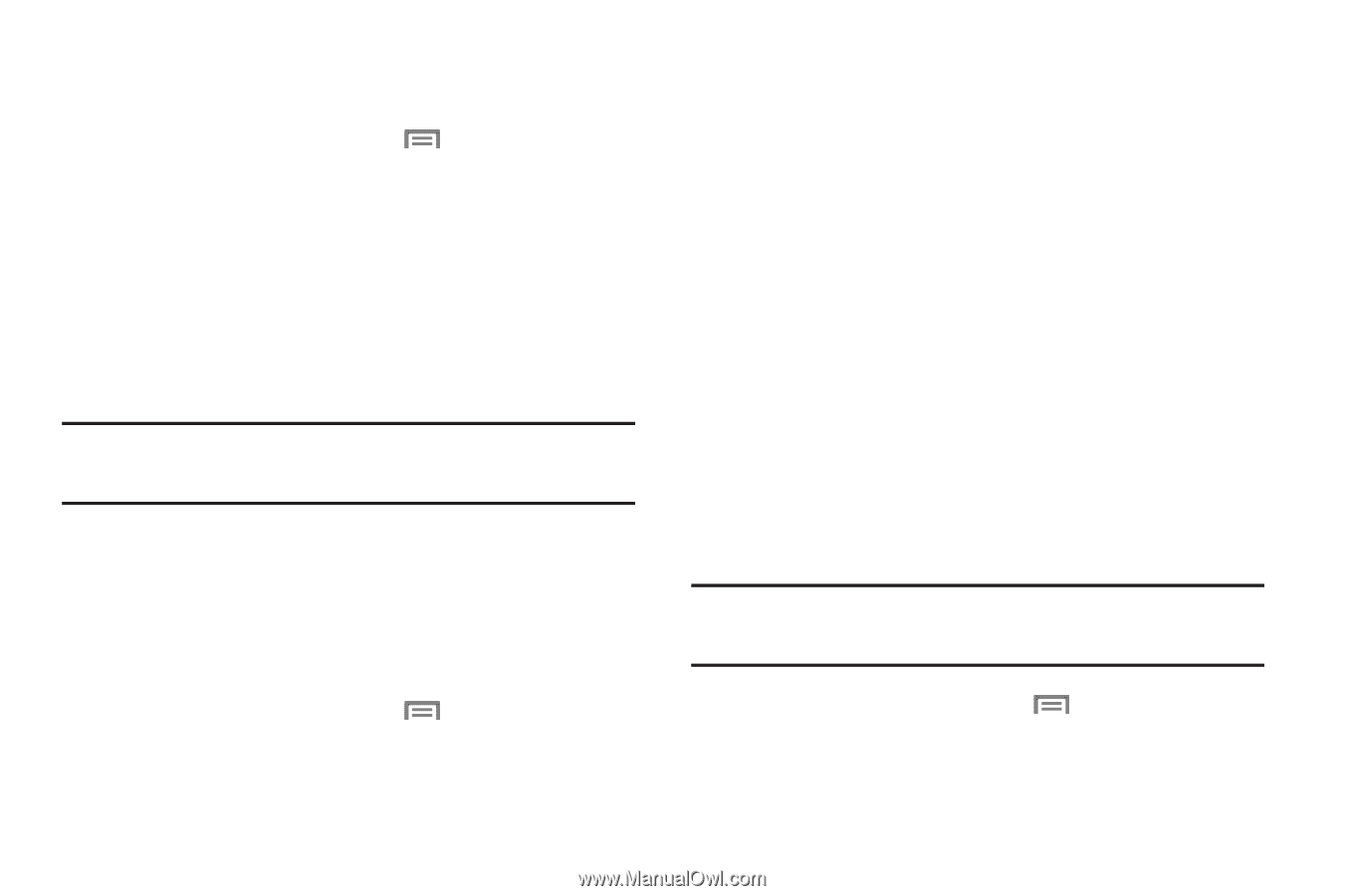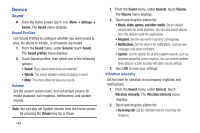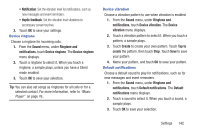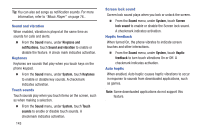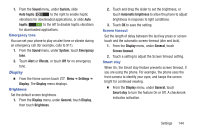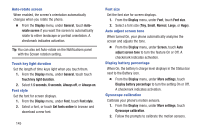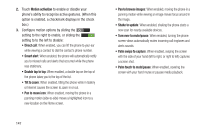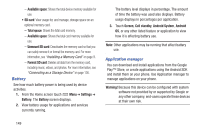Samsung SCH-R530C User Manual Ver.lj3_f2 (English(north America)) - Page 151
Wallpaper, LED Indicator, Motion, Settings, Home screen, Home and lock, screens, Gallery, Low battery
 |
View all Samsung SCH-R530C manuals
Add to My Manuals
Save this manual to your list of manuals |
Page 151 highlights
Wallpaper Customize the background of the Home and Lock screens. 1. From the Home screen touch Menu ➔ Settings ➔ Wallpaper. 2. Select Home screen, Lock screen, or Home and lock screens. 3. Select a source for wallpaper, from Gallery, Live wallpapers, or Wallpapers. (Live wallpapers are not available for Lock screen.) 4. Follow the prompts to set the picture or wallpaper. Note: You can also set Wallpaper by touching and holding on the Home screen. LED Indicator The LED indicator on the front of the phone displays when the phone is locked, to notify you of status changes and events. Use LED indicator settings to configure how the LED functions. 1. From the Home screen touch Menu ➔ Settings ➔ LED indicator. The LED indicator screen displays. 2. Touch the following options to enable or disable them (when enabled, a checkmark displays in the check box): • Charging: When enabled, the LED glows red during charging, and green when the battery is fully charged. • Low battery: When enabled, the LED blinks red to indicate low battery charge. • Missed event: When enabled, the LED blinks orange to show that you have missed calls, new messages, or application events. Motion Motion lets you control a number of your phone's functions by moving your hand or finger across the screen in a particular pattern or by moving the phone itself in a particular way. Note: For more information about using Motion, see "Motions" on page 22. 1. From the Home screen touch Menu ➔ Settings ➔ Motion. The Motion screen displays. Settings 146