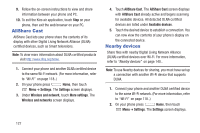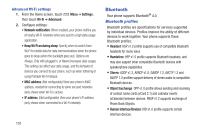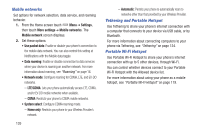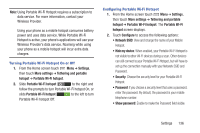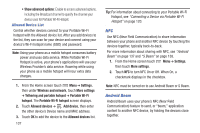Samsung SCH-R530C User Manual Ver.lj3_f2 (English(north America)) - Page 137
Turning Bluetooth On or Off, Bluetooth settings, Message Access Profile
 |
View all Samsung SCH-R530C manuals
Add to My Manuals
Save this manual to your list of manuals |
Page 137 highlights
• Personal Area Networking: PAN 1.0 supports exchange of data with other devices. • Message Access Profile: MAP 1.0 allows exchange of messages between devices, such as with an automotive hands-free device. Turning Bluetooth On or Off Turn Bluetooth On: Ⅲ From the Home screen, touch Menu ➔ Settings, slide Bluetooth to the right. Turn Bluetooth Off: Ⅲ From the Home screen touch Menu ➔ Settings, then slide Bluetooth to the left. Tip: You can also turn Bluetooth On or Off at the Notifications Panel. Bluetooth settings Pair and connect with other Bluetooth devices, manage your Bluetooth connections, and control your device's visibility to other devices. Note: Bluetooth must be turned On to access Bluetooth settings. 1. From the Home screen touch Menu ➔ Settings, then touch Bluetooth. 2. Touch a setting to configure Bluetooth: • Slide Bluetooth to the right to turn Bluetooth On, or slide Bluetooth to the left to turn Bluetooth Off. • Touch your phone's name to enable/disable its visibility to other devices' Bluetooth searches. This option is only available when Bluetooth is On. • Touch Scan to search for visible Bluetooth devices. Touch a detected device to pair with it. see "Pairing with a Bluetooth Device" on page 123). • Touch Menu to access the following options: - Device name: Change your phone's Bluetooth device name. - Visible time-out: Select how long your phone will remain visible to other devices. - Show received files: Lists files received from other devices over Bluetooth connections. Settings 132