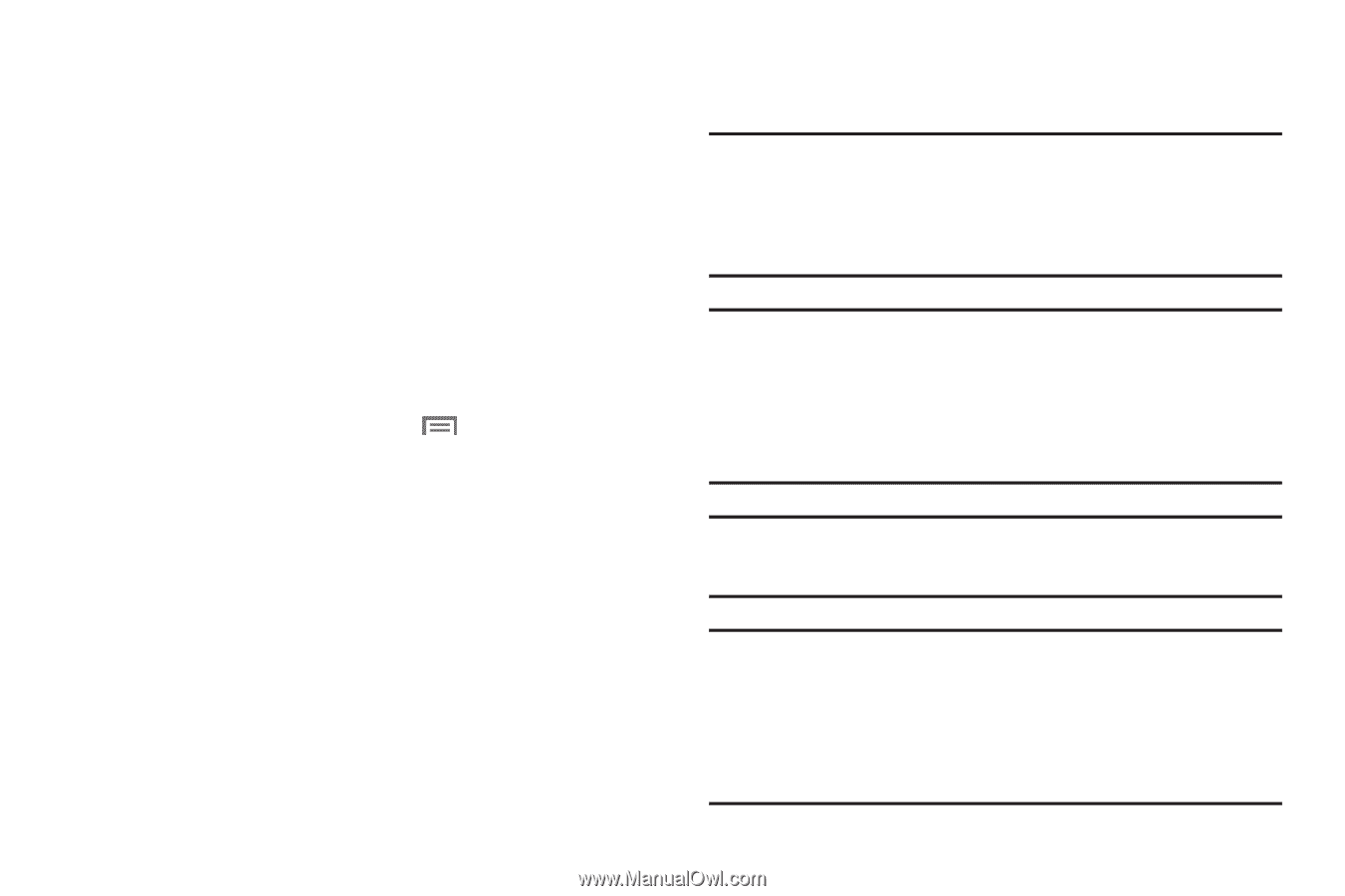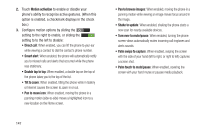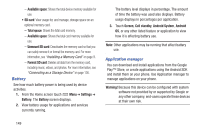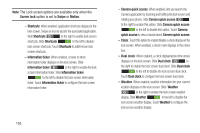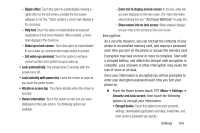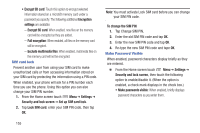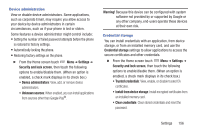Samsung SCH-R530C User Manual Ver.lj3_f2 (English(north America)) - Page 156
Settings, Locations services, Use wireless networks, Use GPS satellites, Location and Google search
 |
View all Samsung SCH-R530C manuals
Add to My Manuals
Save this manual to your list of manuals |
Page 156 highlights
Location services Location services control your device's use of GPS signals. Some applications may require one or more location services be turned On for full application functionality. GPS signals may be affected by your surroundings, including: • Buildings • Tunnels or underground structures • Weather conditions • High-voltage or electromagnetic fields • Tinted windows 1. From the Home screen touch Menu ➔ Settings ➔ Locations services. The Location services screen displays. 2. Touch the following options to enable/disable them. (When an option is enabled, a checkmark displays in its check box.) • Use wireless networks: allows applications to use data from mobile networks and Wi-Fi to help determine your location. • Use GPS satellites: allows applications to use GPS to pinpoint your location. 151 • Location and Google search: allows Google to use your location data for improved search results and other services. Note: Use GPS satellites must be enabled to use some applications. You can also enable or disable GPS from the Notifications panel. For more information, refer to "Notifications" on page 26.. Important! By selecting Use GPS satellites, you are allowing access to all location information by any third party through web access or any software or peripheral components you choose to install, download, add, or attach to the device or any other means. Note: Google location services must be enabled to use some applications. Important! By selecting Location and Google search, you are allowing Google's location service to collect anonymous location data. Some data may be stored on your device. Collection may occur even when no applications are running.