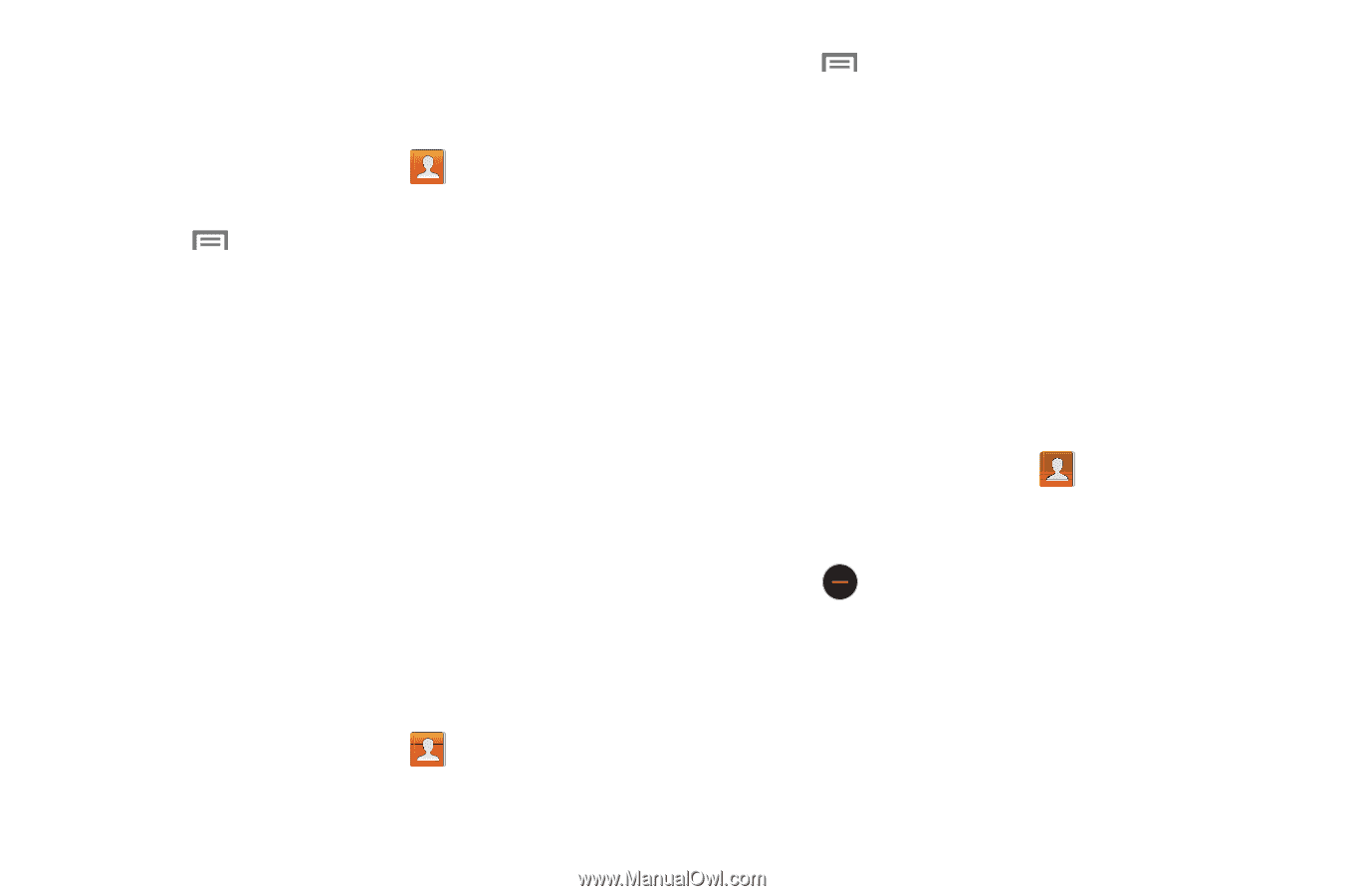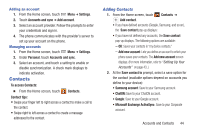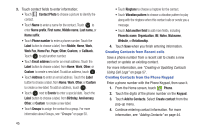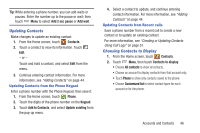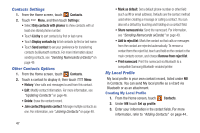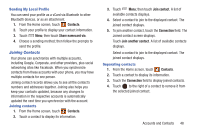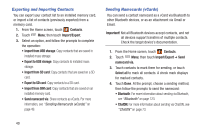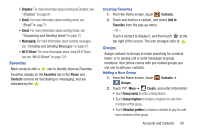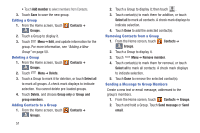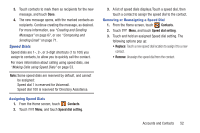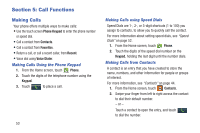Samsung SCH-R530C User Manual Ver.lj3_f2 (English(north America)) - Page 53
Joining Contacts, Sending My Local Profile, Separating contacts
 |
View all Samsung SCH-R530C manuals
Add to My Manuals
Save this manual to your list of manuals |
Page 53 highlights
Sending My Local Profile You can send your profile as a vCard via Bluetooth to other Bluetooth devices, or as an attachment. 1. From the Home screen, touch Contacts. 2. Touch your profile to display your contact information. 3. Touch Menu; then touch Share namecard via. 4. Choose a sending method; then follow the prompts to send the profile. Joining Contacts Your phone can synchronize with multiple accounts, including Google, Corporate, and other providers, plus social networking sites like Facebook. When you synchronize contacts from these accounts with your phone, you may have multiple contacts for one person. Joining contact records allows you to see all the contact's numbers and addresses together. Joining also helps you keep your contacts updated, because any changes to information in the respective accounts is automatically updated the next time you synchronize with the account. Joining contacts 1. From the Home screen, touch Contacts. 2. Touch a contact to display its information. 3. Touch Menu; then touch Join contact. A list of available contacts displays. 4. Select a contact to join to the displayed contact. The joined contact displays. 5. To join another contact, touch the Connection field. The Joined contact screen displays. Touch Join another contact. A list of available contacts displays. Select a contact to join to the displayed contact. The joined contact displays. Separating contacts 1. From the Home screen, touch Contacts. 2. Touch a contact to display its information. 3. Touch the Connection field to display joined contacts. 4. Touch to the right of a contact to remove it from the selected joined contact. Accounts and Contacts 48