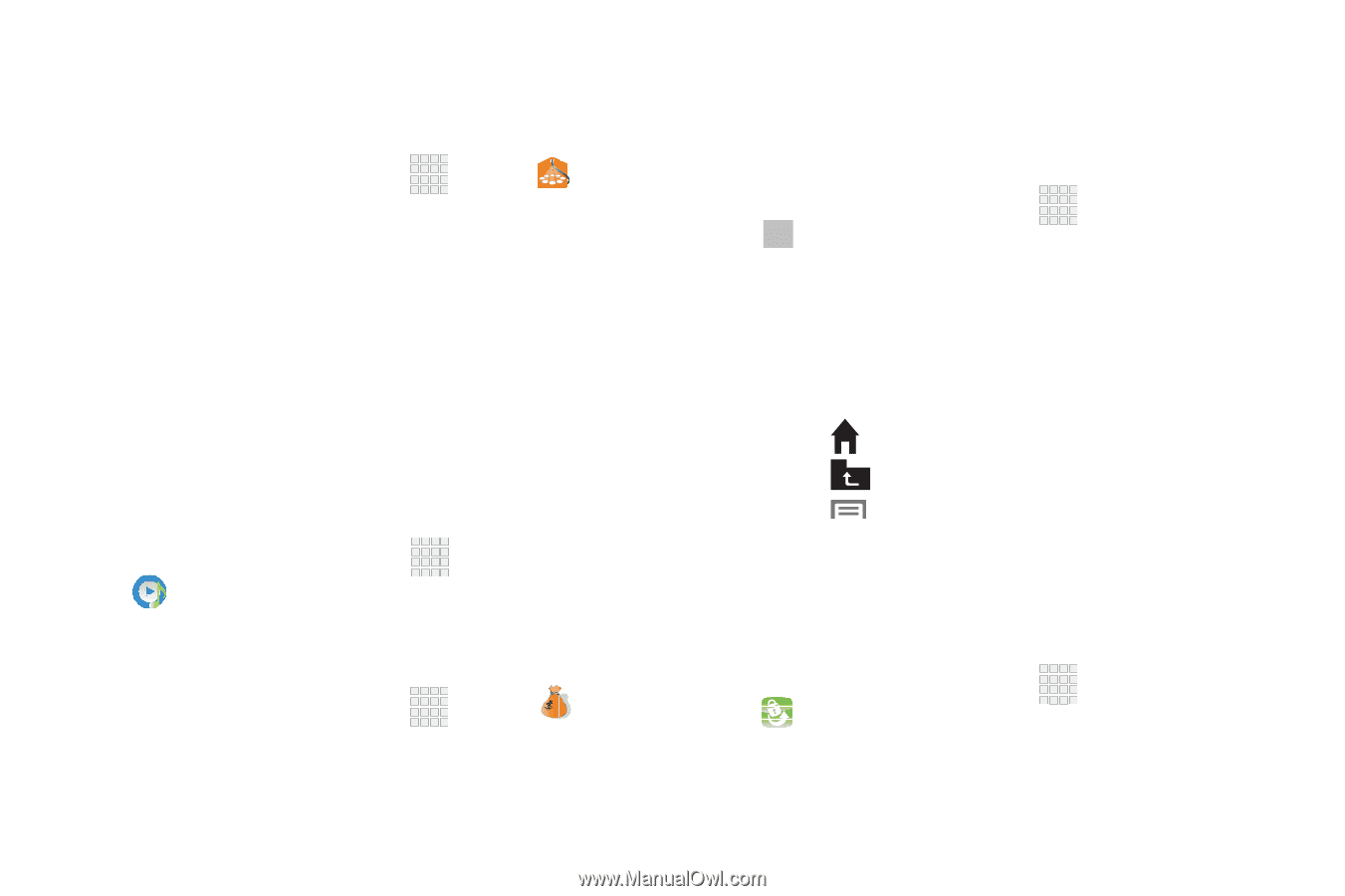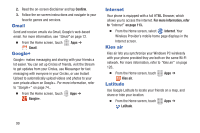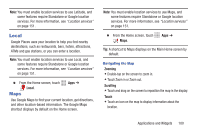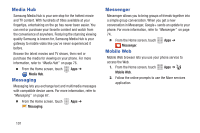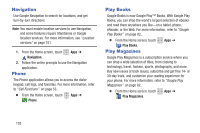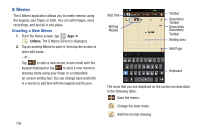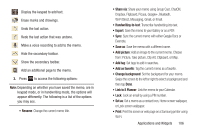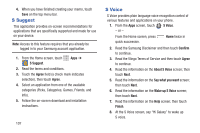Samsung SCH-R530C User Manual Ver.lj3_f2 (English(north America)) - Page 107
More Services, Music Player, My Account, My Files, MyBackup, services - root
 |
View all Samsung SCH-R530C manuals
Add to My Manuals
Save this manual to your list of manuals |
Page 107 highlights
More Services Access to additional Samsung Apps and services. Works in conjunction with the Samsung Apps feature. 1. From the Home screen, touch Apps ➔ More services. 2. Follow the on-screen prompts to use the More services application. Music Player The Music Player is an application that can play music files. The music player supports files with extensions AAC, AAC+, eAAC+, MP3, and WMA. Launching the Music Player allows you to navigate through your music library, play songs, and create playlists. For more information, refer to "Music Player" on page 76.. Ⅲ From the Home screen, touch Music Player. My Account Apps ➔ Displays information about your Cricket account. 1. From the Home screen, touch Apps ➔ My Account. 2. Follow the online prompts to access your account. My Files Find, view and manage files stored on an installed memory card. If the file is associated with an application on your phone, you can launch the file in the application. 1. From the Home screen, touch Apps ➔ My files. 2. Tap a folder and scroll down or up until you locate a file. 3. Touch a file to launch it in the associated application (if the file is associated with an application). 4. While browsing files, use these controls: • Touch Home to go back to the root directory. • Touch Up to go back up to a higher directory. • Touch Menu for options. MyBackup MyBackup, when activated, automatically backs up your Contact information to a server provided by your Wireless Provider. 1. From the Home screen, touch Apps ➔ MyBackup. 2. Follow the on-screen to set up your backup (as provided by your Wireless Provider). Applications and Widgets 102