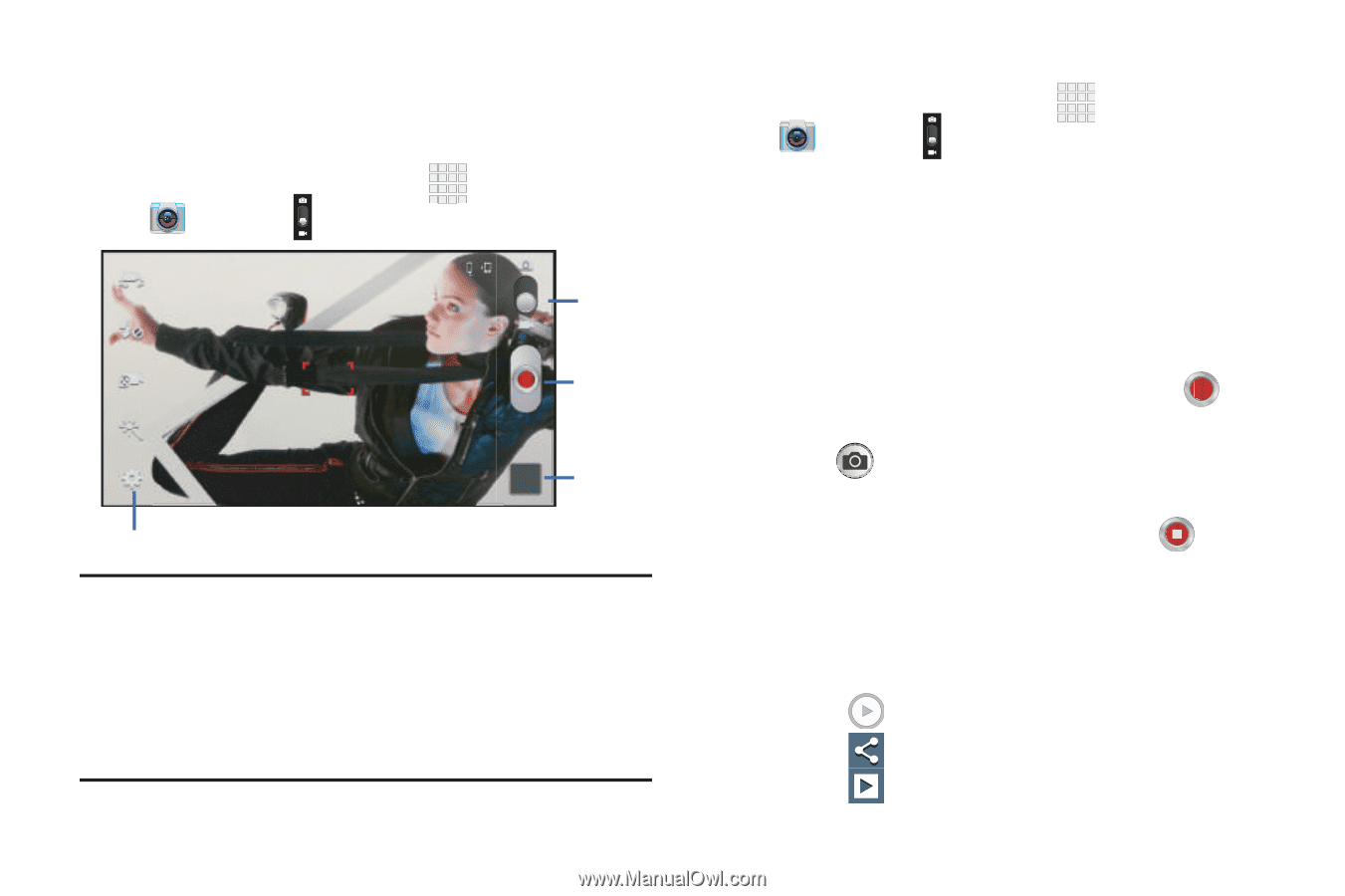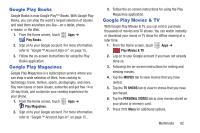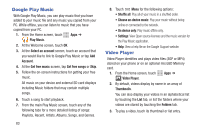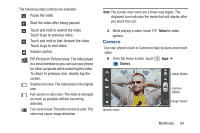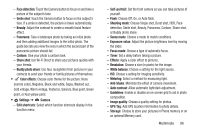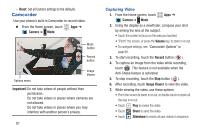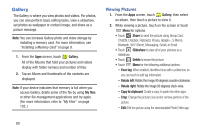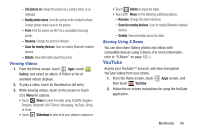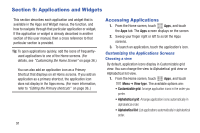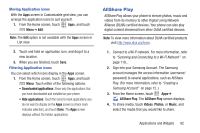Samsung SCH-R530C User Manual Ver.lj3_f2 (English(north America)) - Page 92
Camcorder, Capturing Video
 |
View all Samsung SCH-R530C manuals
Add to My Manuals
Save this manual to your list of manuals |
Page 92 highlights
- Reset: Set all Camera settings to the defaults. Camcorder Use your phone's built-in Camcorder to record video. Ⅲ From the Home screen, touch Camera ➔ Mode. Apps ➔ Mode button Record button Options menu Image Viewer Important! Do not take videos of people without their permission. Do not take videos in places where cameras are not allowed. Do not take videos in places where you may interfere with another person's privacy. 87 Capturing Video 1. From the Home screen, touch Apps ➔ Camera ➔ Mode. 2. Using the display as a viewfinder, compose your shot by aiming the lens at the subject. • Touch the screen to focus on the area you touched. • "Pinch" the screen, or press the Volume key, to zoom in or out. • To configure settings, see "Camcorder Options" on page 88. 3. To start recording, touch the Record button ( ). 4. To capture an image from the video while recording, touch . This feature is not available when the Anti-Shake feature is activated. 5. To stop recording, touch the Stop button ( ). 6. After recording, touch Image Viewer to view the video. 7. While viewing the video, use these options: • Pinch the screen to zoom in or out, or double-touch to zoom all the way in or out. • Touch Play to review the video. • Touch Share to send the video. • Touch Slideshow to review all your videos in sequence.