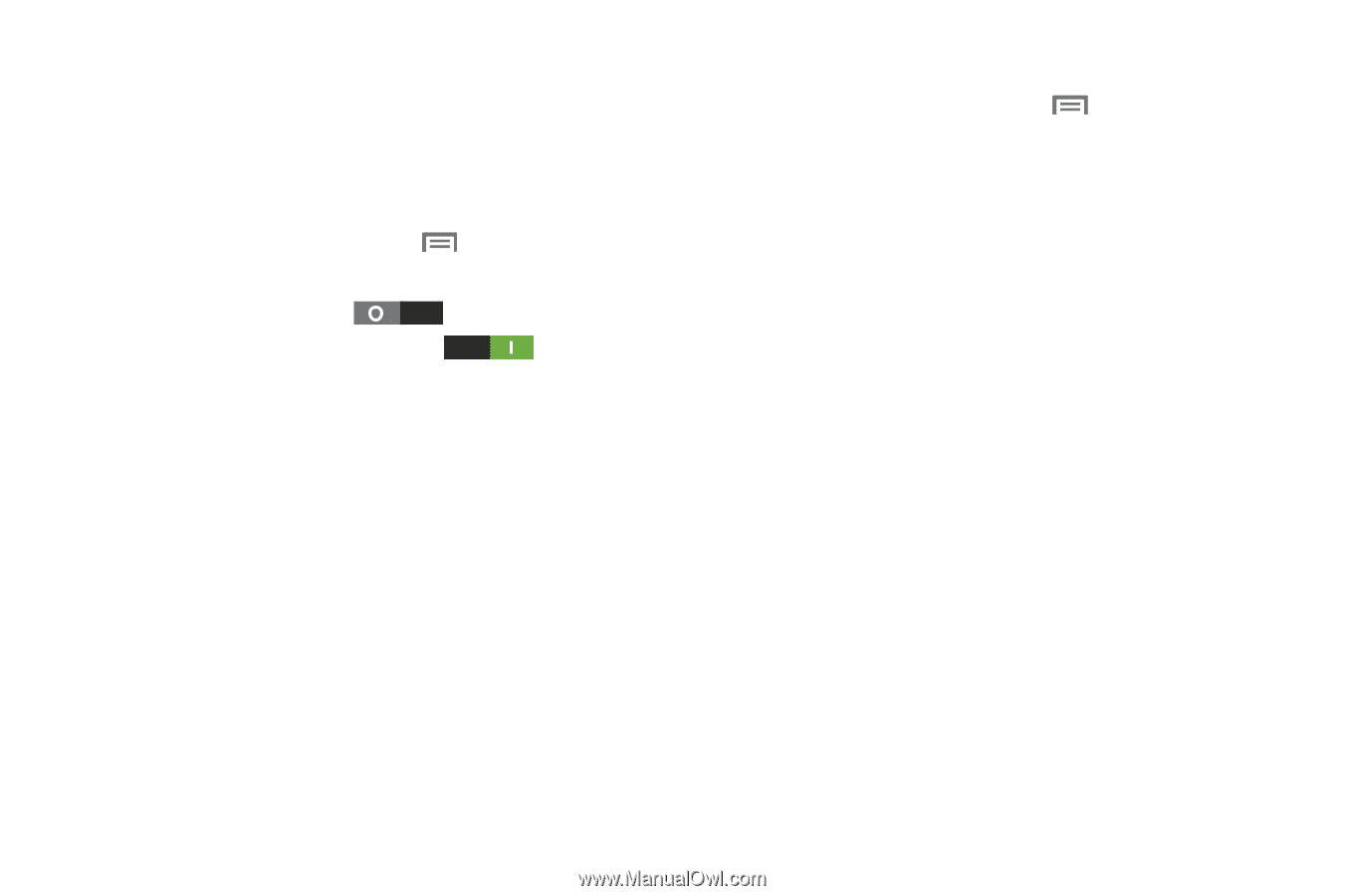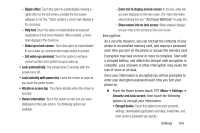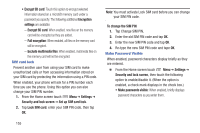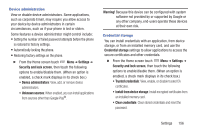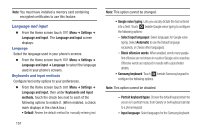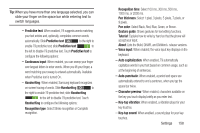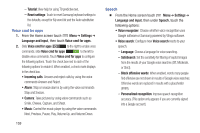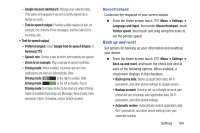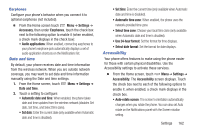Samsung SCH-R530C User Manual Ver.lj3_f2 (English(north America)) - Page 164
Voice cmd for apps, Voice recognizer
 |
View all Samsung SCH-R530C manuals
Add to My Manuals
Save this manual to your list of manuals |
Page 164 highlights
- Tutorial: View help for using T9 predictive text. - Reset settings: Touch to reset Samsung keyboard settings to the defaults, except for My word list and the Auto substitution list. Voice cmd for apps 1. From the Home screen touch Menu ➔ Settings ➔ Language and input, then touch Voice cmd for apps. 2. Slide Voice cmd for apps to the right to enable voice commands; slide Voice cmd for apps to the left to disable voice commands. Touch Voice cmd for apps to configure the following options. Touch the check box next to each of the following options to enable it. When enabled, a check mark displays in the check box. • Incoming calls: Answer and reject calls by using the voice commands Answer and Reject. • Alarm: Stop or snooze alarms by using the voice commands Stop and Snooze. • Camera: Take pictures by using voice commands such as Smile, Cheese, Capture, and Shoot. • Music: Control the music player by using the voice commands Next, Previous, Pause, Play, Volume Up, and Volume Down. 159 Speech Ⅲ From the Home screen touch Menu ➔ Settings ➔ Language and input, then under Speech, touch the following options: • Voice recognizer: Choose whether voice recognition uses Google software or Samsung powered by Vlingo software. • Voice search: Configure how Voice search reacts to your speech. - Language: Choose a language for voice searching. - SafeSearch: Set the sensitivity for filtering of explicit images from the results of your Google voice searches (Off, Moderate, or Strict). - Block offensive words: When enabled, words many people find offensive are not shown in results of Google voice searches. Offensive words are replaced in results with a placeholder (####). - Personalized recognition: Improve speech recognition accuracy. (This option only appears if you are currently signed into a Google account.)