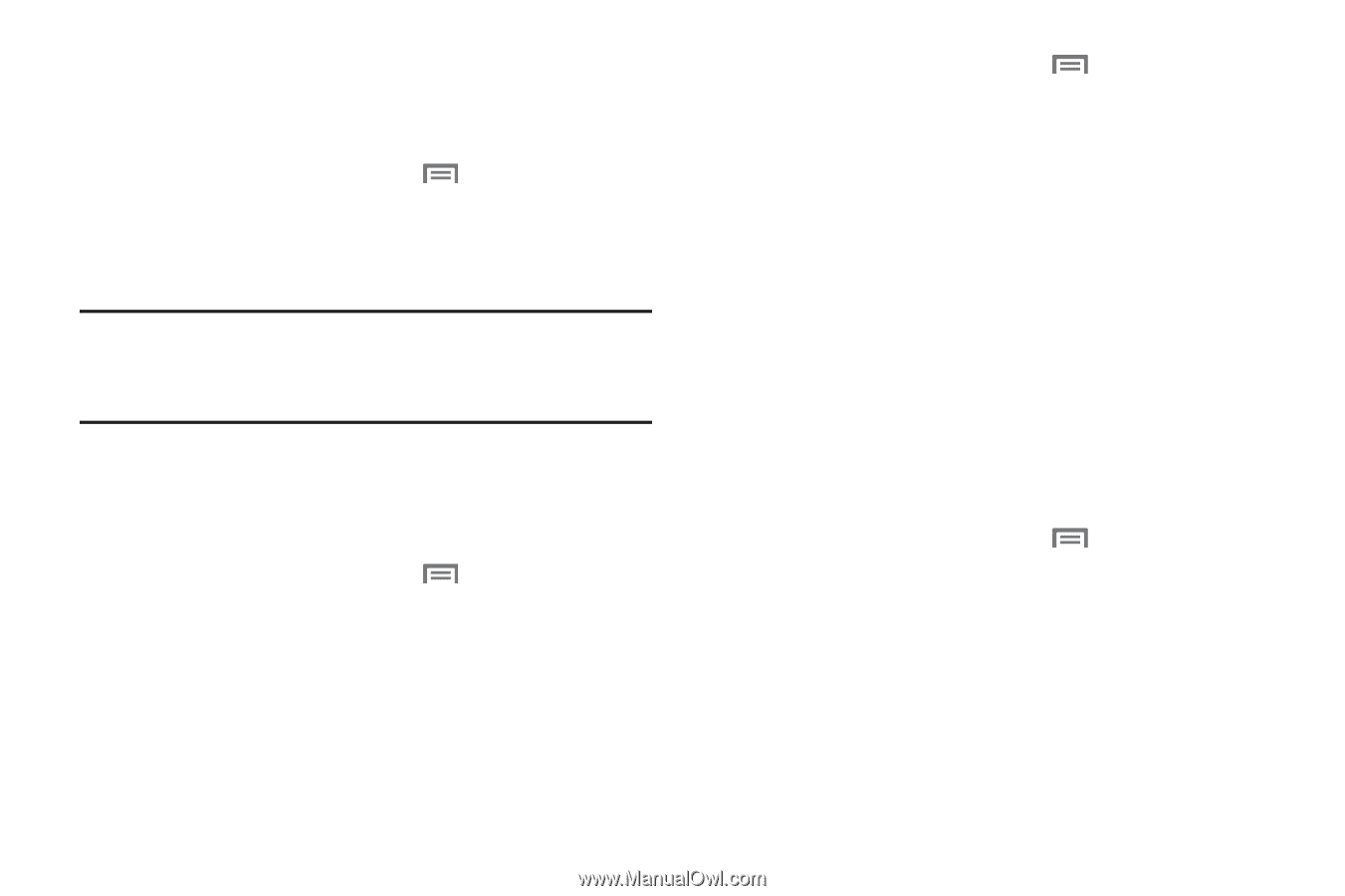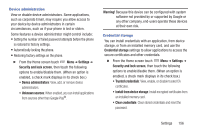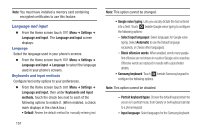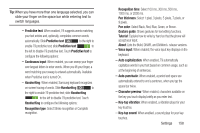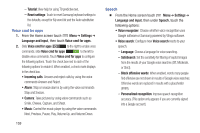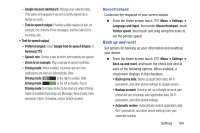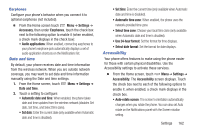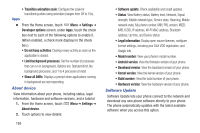Samsung SCH-R530C User Manual Ver.lj3_f2 (English(north America)) - Page 166
Accessory, Settings, Backup and reset, Personal data, Factory data reset, Important, Audio output mode
 |
View all Samsung SCH-R530C manuals
Add to My Manuals
Save this manual to your list of manuals |
Page 166 highlights
Factory data reset Use Factory data reset to return all settings to the defaults, and remove all data from the phone. Ⅲ From the Home screen touch Menu ➔ Settings ➔ Backup and reset, then under Personal data, touch Factory data reset to return all settings to the defaults, and remove all data from the phone. Important! Settings and data erased in a Factory data reset cannot be recovered. To save your settings, you can use Back up my data settings before a reset. Accessory Configure your phone's behavior when you connect it to optional accessories (not included). Ⅲ From the Home screen touch Menu ➔ Settings ➔ Accessory. The Accessory screen displays. Dock Configure your phone's behavior when it is connected to an optional Dock (not included). Ⅲ From the Home screen touch Menu ➔ Settings ➔ Accessory, then under Dock, touch the check box next to each of the following options (when enabled, a check mark displays in the checkbox): • Dock sound: When enabled, a sound plays when you insert and remove the phone from the Dock. • Audio output mode: When enabled, audio plays through the Dock speakers when the phone is docked. • Desk home screen display: When enabled, displays a special screen when the phone is docked. HDMI Configure your phone's behavior when you connect it to an HD television or an amplifier using an optional HDTV Adapter (not included). Ⅲ From the Home screen touch Menu ➔ Settings ➔ Accessory. Under HDMI, the Audio output option displays: • Audio output: Select the quality of sound to be produced (Stereo or Surround). 161