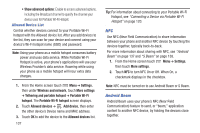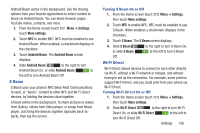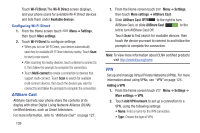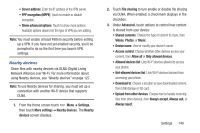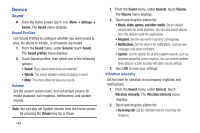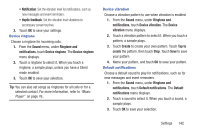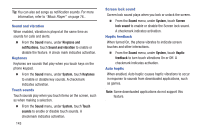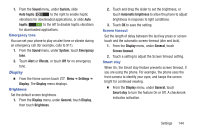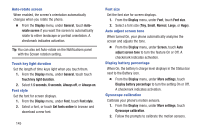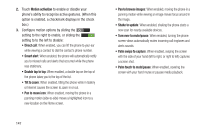Samsung SCH-R530C User Manual Ver.lj3_f2 (English(north America)) - Page 147
Sound, Ringtone and, notifications, Device ringtone, Device vibration, Device, vibration, Create
 |
View all Samsung SCH-R530C manuals
Add to My Manuals
Save this manual to your list of manuals |
Page 147 highlights
• Notification: Set the vibration level for notifications, such as new messages and event reminders. • Haptic feedback: Set the vibration level vibrations to accompany screen touches. 3. Touch OK to save your settings. Device ringtone Choose a ringtone for incoming calls. 1. From the Sound menu, under Ringtone and notifications, touch Device ringtone. The Device ringtone menu displays. 2. Touch a ringtone to select it. When you touch a ringtone, a sample plays, unless you have a Silent mode enabled. 3. Touch OK to save your selection. Tip: You can also set songs as ringtones for all calls or for a selected contact. For more information, refer to "Music Player" on page 76.. Device vibration Choose a vibration pattern to use when vibration is enabled. 1. From the Sound menu, under Ringtone and notifications, touch Device vibration. The Device vibration menu displays. 2. Touch a vibration pattern to select it. When you touch a pattern, a sample plays. 3. Touch Create to create your own pattern. Touch Tap to create the pattern, then touch Stop. Touch Save to save your pattern. 4. Name your pattern, and touch OK to save your pattern. Default notifications Choose a default sound to play for notifications, such as for new messages and event reminders. 1. From the Sound menu, under Ringtone and notifications, touch Default notifications. The Default notifications menu displays. 2. Touch a sound to select it. When you touch a sound, a sample plays. 3. Touch OK to save your selection. Settings 142