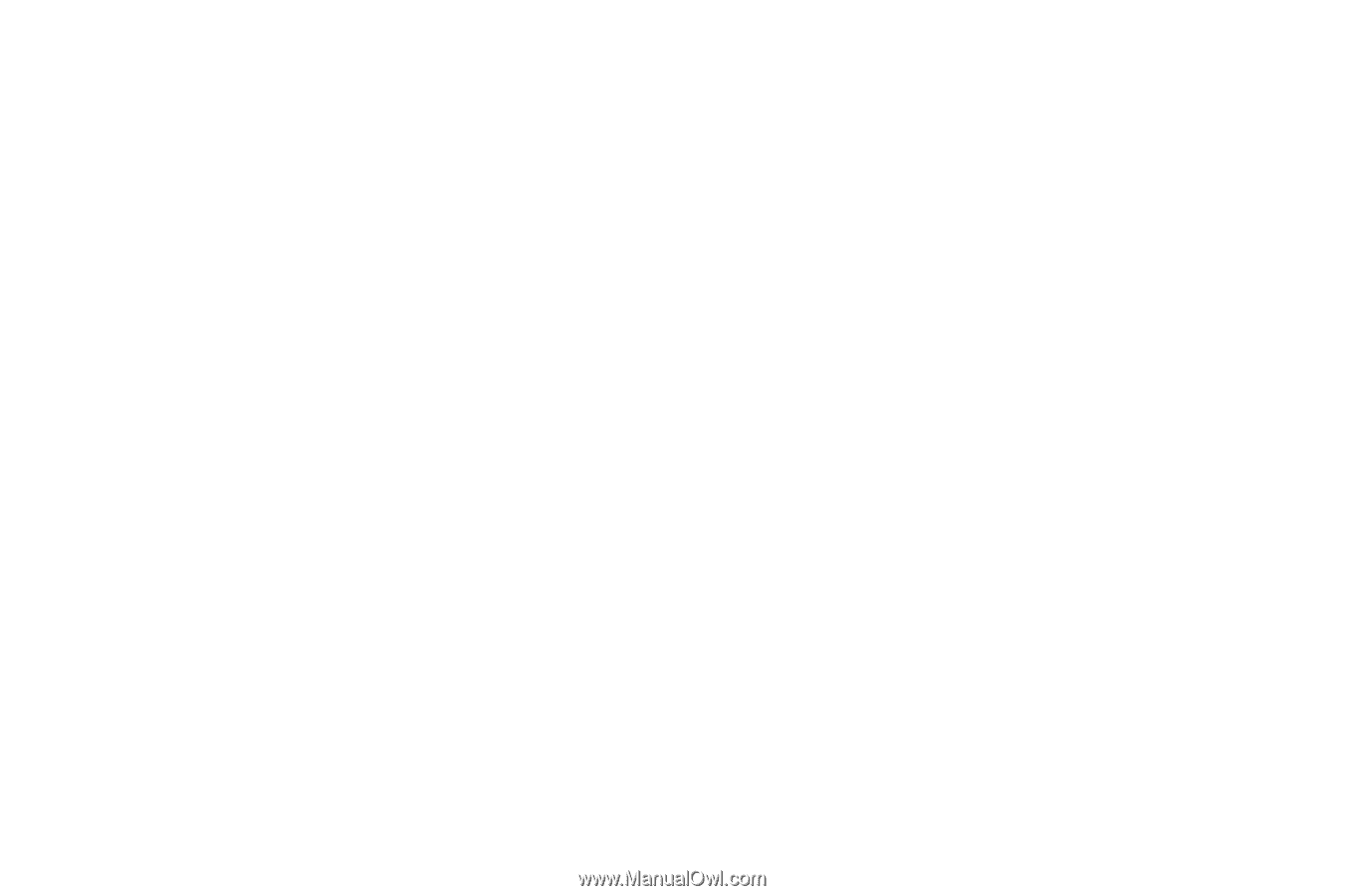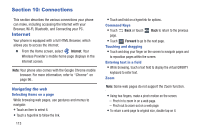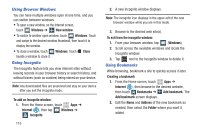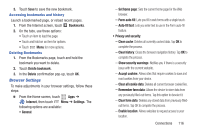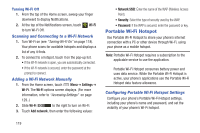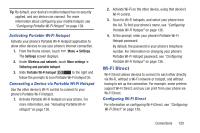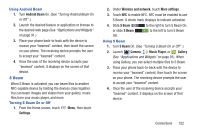Samsung SCH-R530C User Manual Ver.lj3_f2 (English(north America)) - Page 122
Enable JavaScript, Website settings
 |
View all Samsung SCH-R530C manuals
Add to My Manuals
Save this manual to your list of manuals |
Page 122 highlights
- Clear location access: Clears location access for all websites. Tap OK to complete the process. - Remember passwords: Stores usernames and passwords for visited sites. Tap the option to disable it. - Clear passwords: Deletes any previously stored usernames or passwords. Tap OK to complete the process. - Enable notifications: Allows website notifications. Select Always on, On demand, or Off. - Clear notifications: Deletes website notification access information. • Accessibility: - Force zoom: Lets you override the website's request to control zoom. - Text size: Lets you preview the text size, scale the text size using a slider bar, and minimize the font size using a slider bar. - Inverted screen rendering: Lets you preview a website page, select Inverted rendering (black becomes white and vice versa), and adjust the Contrast using a slider bar. • Advanced: - Select search engine: Lets you set your default search engine to Google, Yahoo!, or Bing. 117 - Open in background: New pages are launched in a separate page and displayed behind the current one. Tap the option to disable it. - Enable JavaScript: Enables Javascript for the current Web page. Without this feature, some pages may not display properly. Tap the option to disable it. - Enable plug-ins: Allows the download of plug-ins such as Adobe Flash. - Default storage: Lets you set your default storage to Phone or Memory card. - Website settings: View advanced settings for individual websites. - Default zoom: Adjusts the zoom feature. Set to Far, Medium, or Close. - Open pages in overview: Shows an overview of newly opened web pages. - Auto-fit pages: Allows web page resizing in order to fit the screen. - Block pop-ups: Prevents pop-up advertisements or windows from appearing on-screen. Tap the option to disable it. - Text encoding: Adjusts the current text encoding.