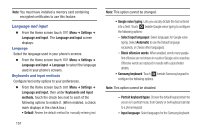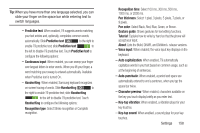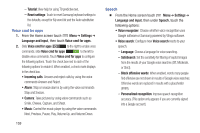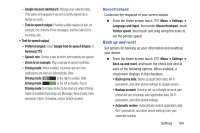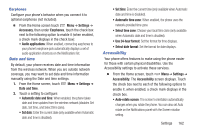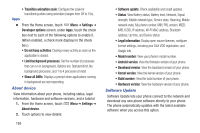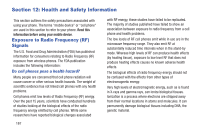Samsung SCH-R530C User Manual Ver.lj3_f2 (English(north America)) - Page 167
Date and time, Accessibility, Select time zone
 |
View all Samsung SCH-R530C manuals
Add to My Manuals
Save this manual to your list of manuals |
Page 167 highlights
Earphones Configure your phone's behavior when you connect it to optional earphones (not included). Ⅲ From the Home screen touch Menu ➔ Settings ➔ Accessory, then under Earphones, touch the check box next to the following option to enable it (when enabled, a check mark displays in the check box): • Audio applications: When enabled, connecting earphones to your phone's earphone jack automatically displays a set of audio application shortcuts on the Notifications list. Date and time By default, your phone receives date and time information from the wireless network. When you are outside network coverage, you may want to set date and time information manually using the Date and time settings. 1. From the Home screen, touch Menu ➔ Settings ➔ Date and time. 2. Touch a setting to configure: • Automatic date and time: When enabled, the phone takes date and time updates from the wireless network (disables Set date, Set time, and Select time zone). • Set date: Enter the current date (only available when Automatic date and time is disabled). • Set time: Enter the current time (only available when Automatic date and time is disabled). • Automatic time zone: When enabled, the phone uses the network-provided time zone. • Select time zone: Choose your local time zone (only available when Automatic date and time is disabled). • Use 24-hour format: Set the format for time displays. • Select date format: Set the format for date displays. Accessibility Your phone offers features to make using the phone easier for those with certain physical disabilities. Use the Accessibility settings to activate these services. Ⅲ From the Home screen, touch Menu ➔ Settings ➔ Accessibility. The Accessibility screen displays. Touch the check box next to each of the following options to enable it .when enabled, a check mark displays in the check box. • Auto-rotate screen: The screen's orientation automatically changes when you rotate the phone. You can also set Auto rotate on the Notifications panel with the Screen rotation setting. Settings 162