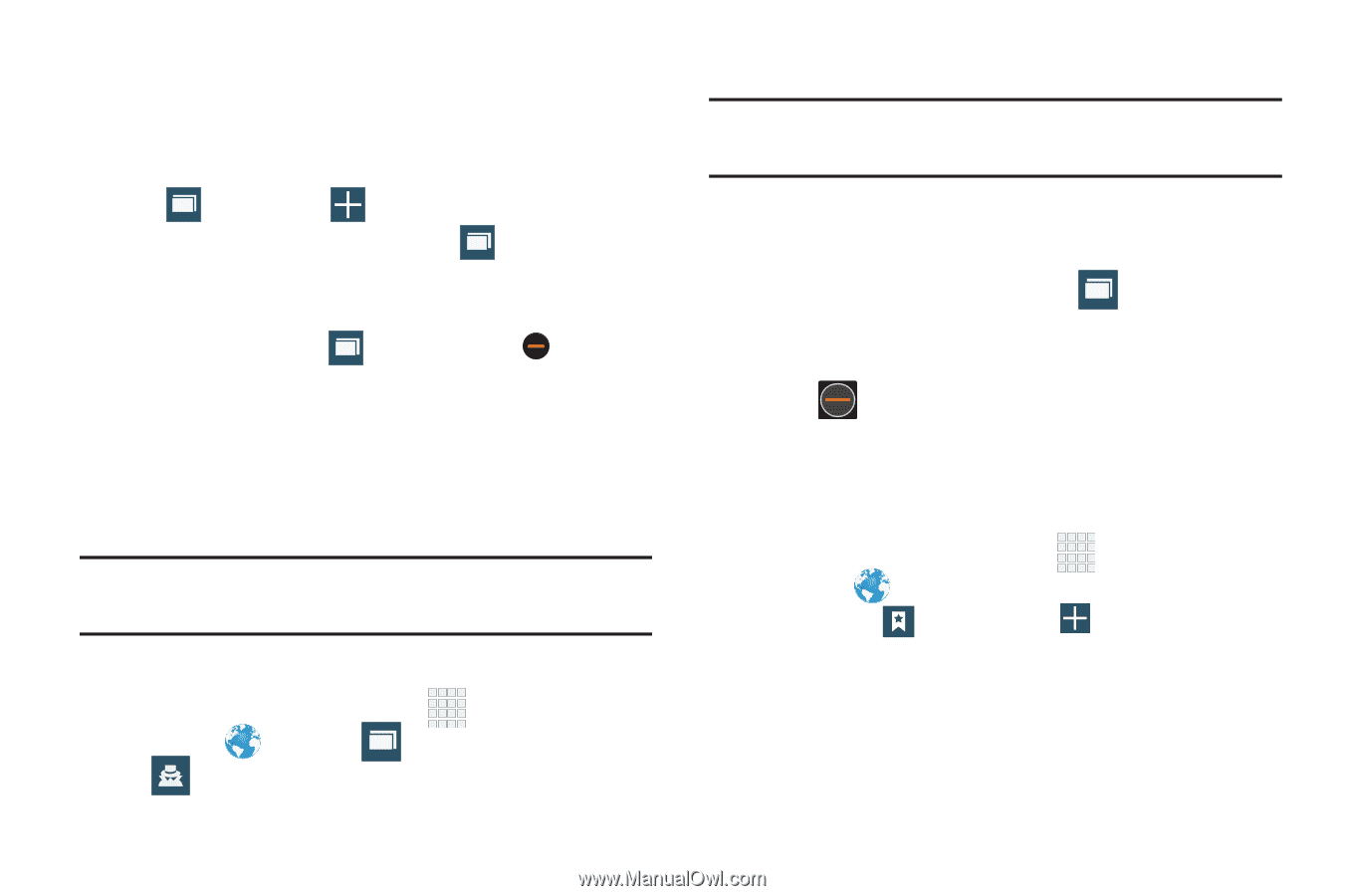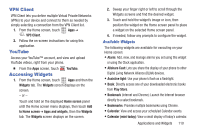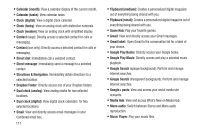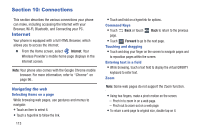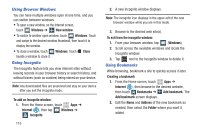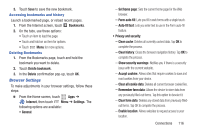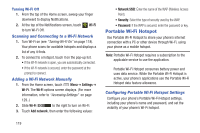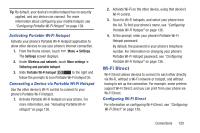Samsung SCH-R530C User Manual Ver.lj3_f2 (English(north America)) - Page 120
Using Browser Windows, Going Incognito, Using Bookmarks, To exit from the incognito window
 |
View all Samsung SCH-R530C manuals
Add to My Manuals
Save this manual to your list of manuals |
Page 120 highlights
Using Browser Windows You can have multiple windows open at one time, and you can switch between windows. • To open a new window, on the Internet screen, touch 1 Windows ➔ New window. • To switch to another open window, touch 2 Windows. Touch and swipe to the desired window thumbnail, then touch it to display the window. • To close a window, touch 2 Windows. Touch Close beside a window to close it. Going Incognito The Incognito feature lets you view Internet sites without leaving records in your browser history or search history, and without traces (such as cookies) being stored on your device. Note: Any downloaded files are preserved and stay on your device after you exit the incognito mode. To add an Incognito window: 1. From the Home screen, touch Apps ➔ Internet , then tap 2 Windows ➔ Incognito. 115 2. A new Incognito window displays. Note: The incognito icon displays in the upper-left of the new browser window while you are in this mode. 3. Browse to the desired web site(s). To exit from the incognito window: 1. From your browser window, tap 2 (Windows). 2. Scroll across the available windows and locate the Incognito window. 3. Tap next to the Incognito window to delete it. Using Bookmarks While browsing, bookmark a site to quickly access it later. Creating a bookmark 1. From the Home screen, touch Apps ➔ Internet , then browse to the desired website, then touch Bookmarks ➔ Add bookmark. The Add bookmark screen displays. 2. Edit the Name and Address of the new bookmark as needed, then select the Folder where you want it added.