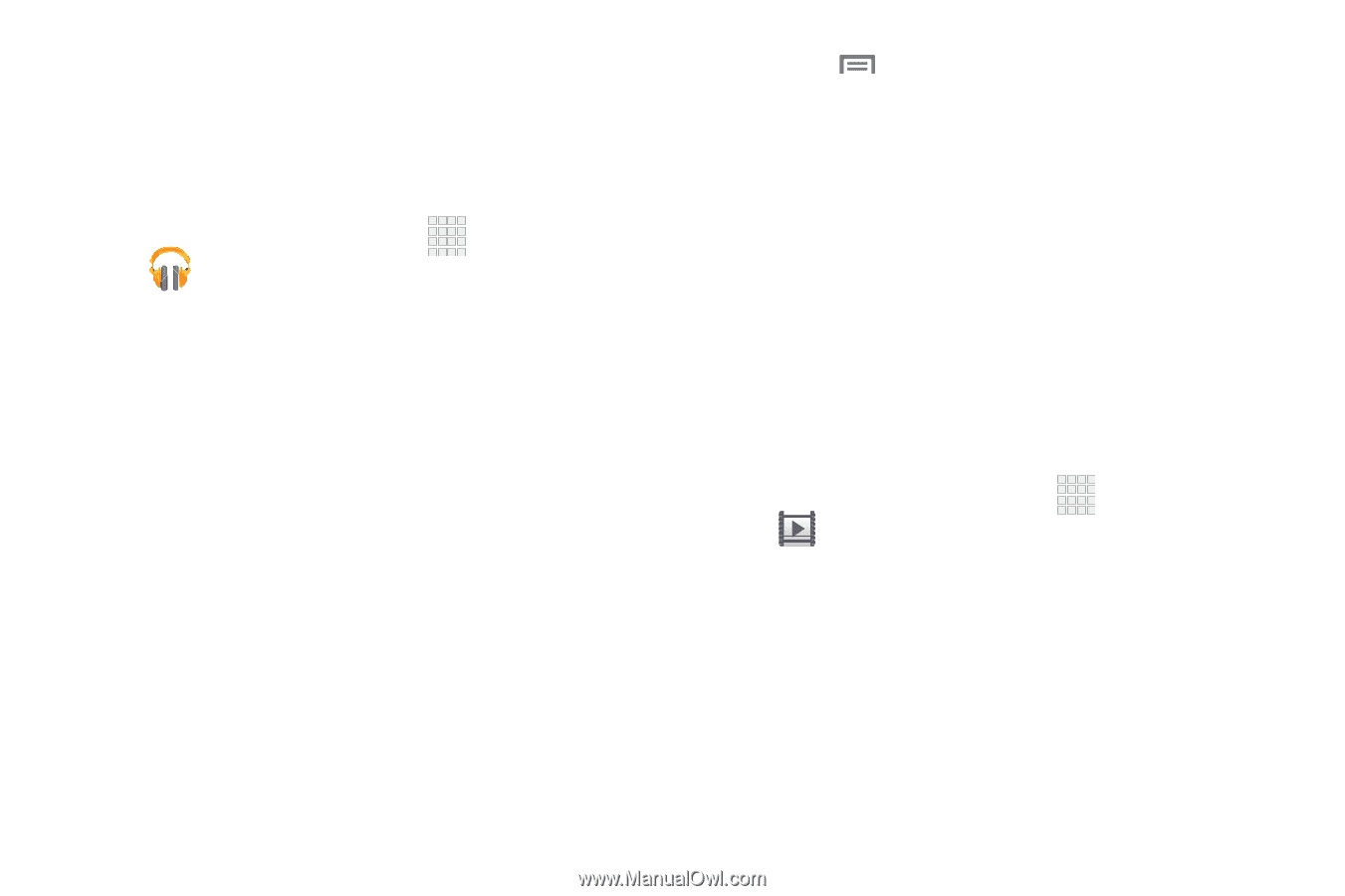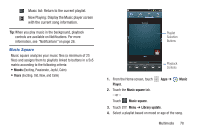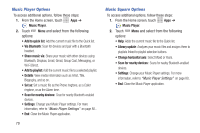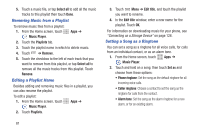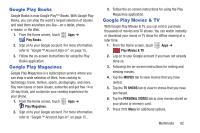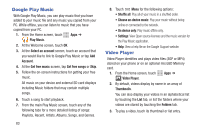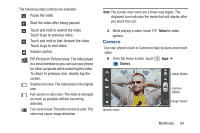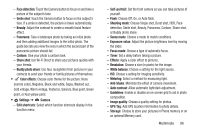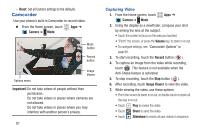Samsung SCH-R530C User Manual Ver.lj3_f2 (English(north America)) - Page 88
Google Play Music, Video Player, Play Music, Select an account, Account, Get free music
 |
View all Samsung SCH-R530C manuals
Add to My Manuals
Save this manual to your list of manuals |
Page 88 highlights
Google Play Music With Google Play Music, you can play music that you have added to your music file and any music you copied from your PC. While offline, you can listen to music that you have copied from your PC. 1. From the Home screen, touch Apps ➔ Play Music. 2. At the Welcome screen, touch OK. 3. At the Select an account screen, touch an account that you would like to link to Google Play Music or tap Add Account. 4. At the Get free music screen, tap Get free songs or Skip. 5. Follow the on-screen instructions for getting your free music. All music on your device and external SD card displays including Music folders that may contain multiple songs. 6. Touch a song to start playback. 7. From the main Play Music screen, touch any of the following tabs for a more detailed listing of songs: Playlists, Recent, Artists, Albums, Songs, and Genres. 83 8. Touch Menu for the following options: • Shuffle all: Play all of your music in a shuffled order. • Choose on-device music: Play your music without being online or connected to the network. • On device only: Play music offline only. • Settings: View Open source licenses and the music version for the Play Music application. • Help: View a help file on the Google Support website. Video Player Video Player identifies and plays video files (3GP or MP4) stored on your phone or on an optional microSD Memory card. 1. From the Home screen, touch Apps ➔ Video Player. 2. By default, videos display by name in an array of Thumbnails. You can also display your videos in an alphabetical list by touching the List tab, or list the folders where your videos are stored by touching the Folders tab. 3. To play a video, touch its thumbnail or list entry.