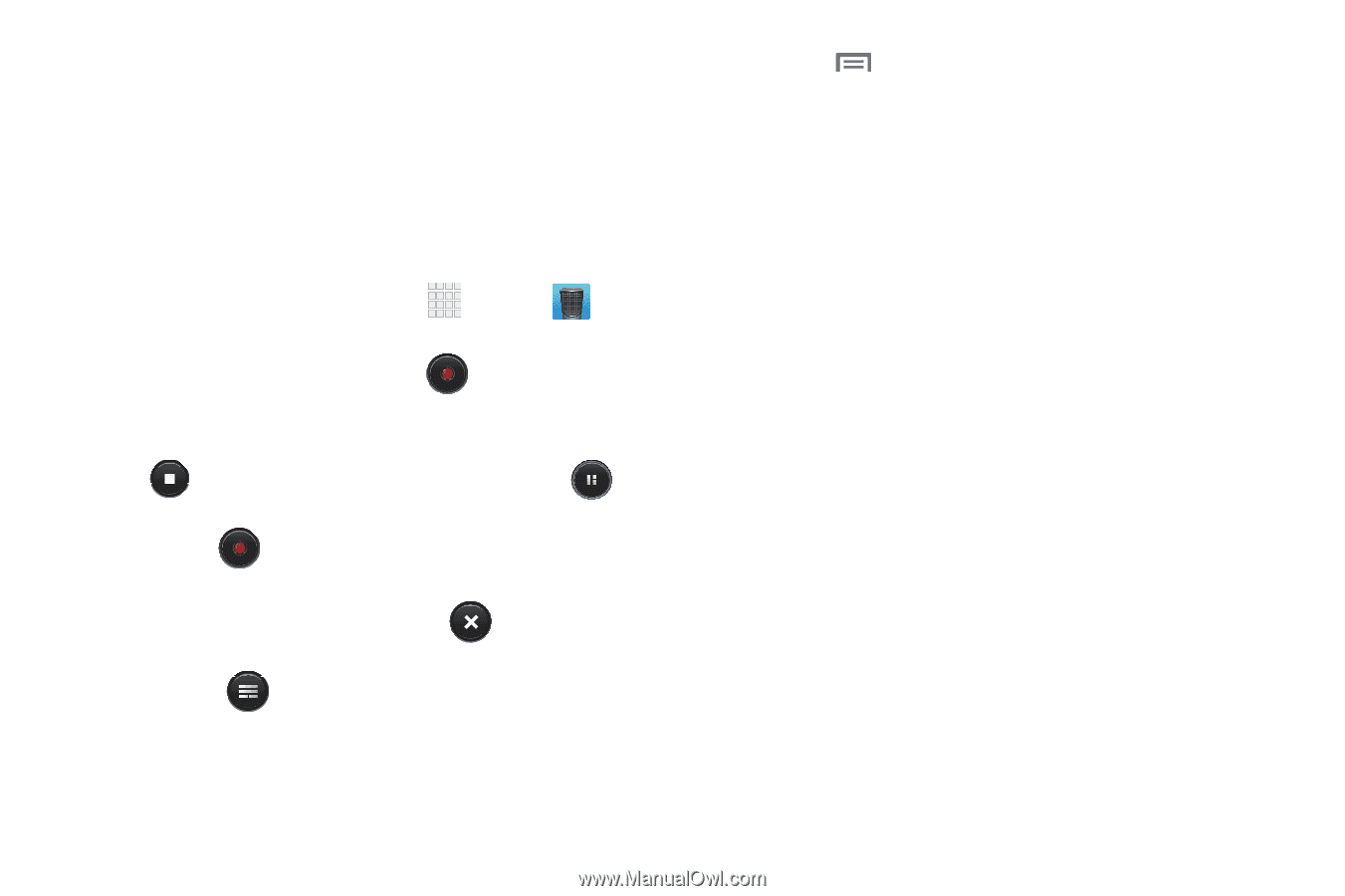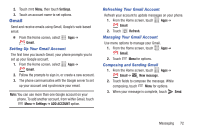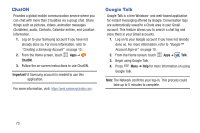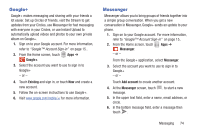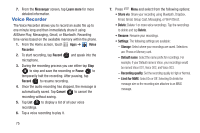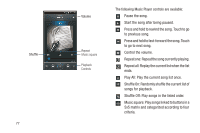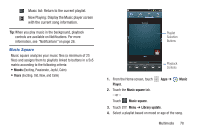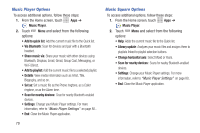Samsung SCH-R530C User Manual Ver.lj3_f2 (English(north America)) - Page 80
Voice Recorder, Messenger, Learn more, Voice, Recorder, Pause, Cancel, Delete, Storage, Default name
 |
View all Samsung SCH-R530C manuals
Add to My Manuals
Save this manual to your list of manuals |
Page 80 highlights
7. From the Messenger screen, tap Learn more for more detailed information. Voice Recorder The Voice Recorder allows you to record an audio file up to one minute long and then immediately share it using AllShare Play, Messaging, Gmail, or Bluetooth. Recording time varies based on the available memory within the phone. 1. From the Home screen, touch Apps ➔ Voice Recorder. 2. To start recording, tap Record microphone. and speak into the 3. During the recording process you can either tap Stop to stop and save the recording or Pause to temporarily halt the recording. After pausing, tap Record to resume recording. 4. Once the audio recording has stopped, the message is automatically saved. Tap Cancel to cancel the recording without saving. 5. Tap List to display a list of all your voice recordings. 6. Tap a voice recording to play it. 75 7. Press Menu and select from the following options: • Share via: Share your recording using Bluetooth, Dropbox, Email, Gmail, Group Cast, Messaging, or Wi-Fi Direct. • Delete: Delete 1 or more voice recordings. Tap the recordings to delete and tap Delete. • Rename: Rename your recordings. • Settings: The following settings are available: - Storage: Select where your recordings are saved. Selections are: Phone or Memory card. - Default name: Select the name prefix for recordings. For example, if your Default name is Voice, your recordings would be named Voice 001, Voice 002, and Voice 003. - Recording quality: Set the recording quality to High or Normal. - LImit for MMS: Select On or Off. Selecting On limits the message size so the recording size attaches to an MMS message.