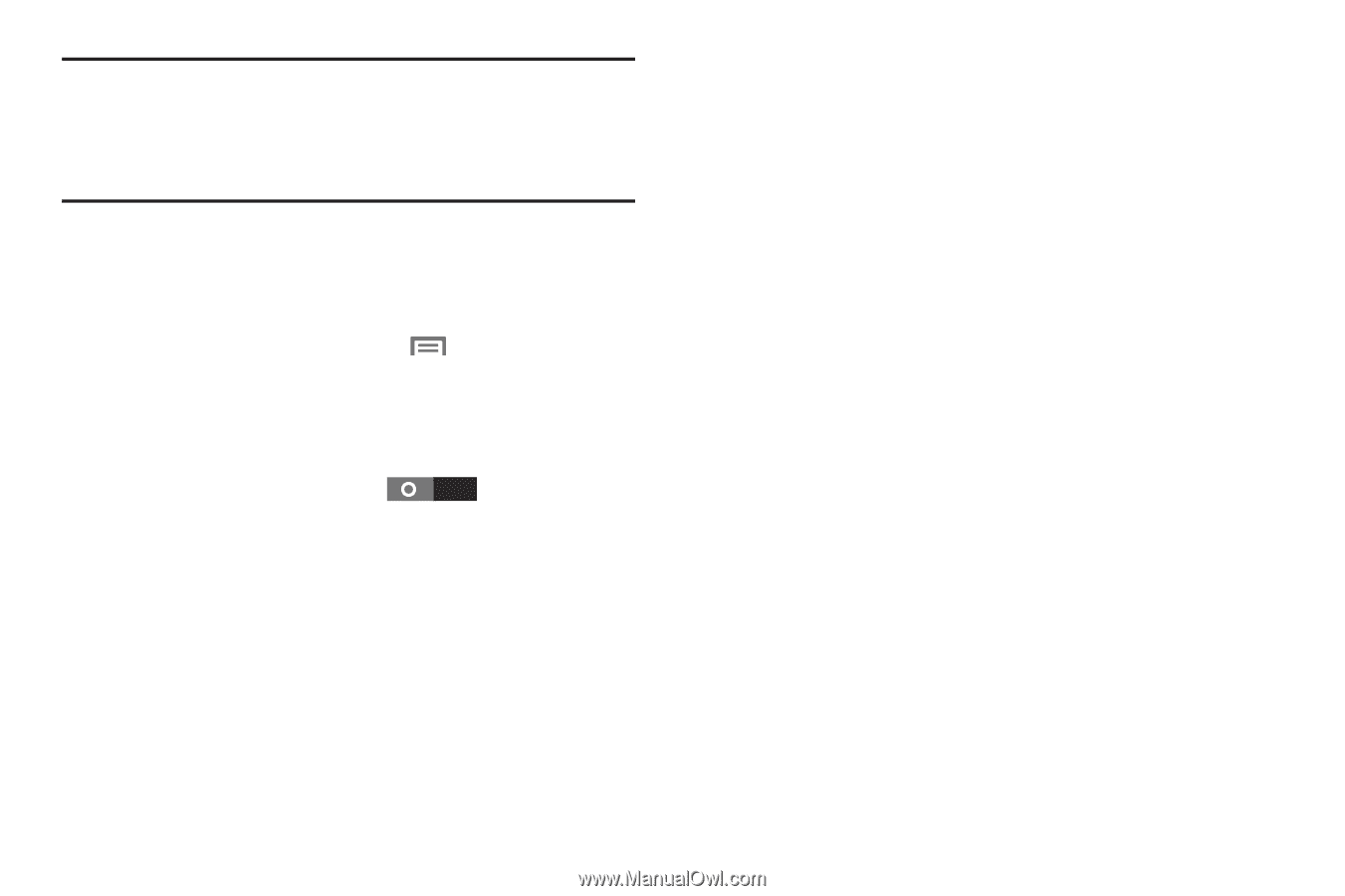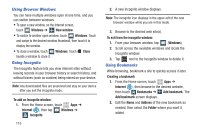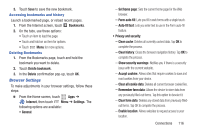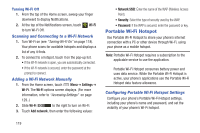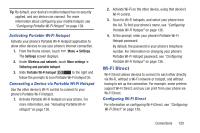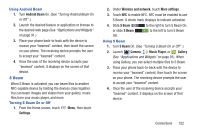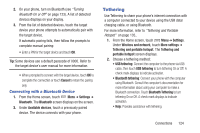Samsung SCH-R530C User Manual Ver.lj3_f2 (English(north America)) - Page 125
Wi-Fi Direct, Activating Portable Wi-Fi Hotspot, Connecting a Device via Portable Wi-Fi Hotspot
 |
View all Samsung SCH-R530C manuals
Add to My Manuals
Save this manual to your list of manuals |
Page 125 highlights
Tip: By default, your device's mobile hotspot has no security applied, and any device can connect. For more information about configuring your mobile hotspot, see "Configuring Portable Wi-Fi Hotspot" on page 136. Activating Portable Wi-Fi Hotspot Activate your phone's Portable Wi-Fi Hotspot application to allow other devices to use your phone's internet connection. 1. From the Home screen, touch Menu ➔ Settings. The Settings screen displays. 2. Under Wireless and network, touch More settings ➔ Tethering and portable hotspot. 3. Slide Portable Wi-Fi hotspot to the right and follow the prompts to turn Portable Wi-Fi hotspot On. Connecting a Device via Portable Wi-Fi Hotspot Use the other device's Wi-Fi control to connect to your phone's Portable Wi-Fi Hotspot. 1. Activate Portable Wi-Fi Hotspot on your phone. For more information, see "Activating Portable Wi-Fi Hotspot" on page 120. 2. Activate Wi-Fi on the other device, using that device's Wi-Fi control. 3. Scan for Wi-Fi hotspots, and select your phone from the list. To find your phone's name, see "Configuring Portable Wi-Fi Hotspot" on page 136. 4. At the prompt, enter your phone's Portable Wi-Fi Hotspot password. By default, the password is your phone's telephone number. For information on changing your phone's Portable Wi-Fi Hotspot password, see "Configuring Portable Wi-Fi Hotspot" on page 136. Wi-Fi Direct Wi-Fi Direct allows devices to connect to each other directly via Wi-Fi, without a Wi-Fi network or hotspot, and without having to set up the connection. For example, some printers support Wi-Fi Direct, and you can print from your phone via Wi-Fi Direct. Configuring Wi-Fi Direct For information on configuring Wi-Fi Direct, see "Configuring Wi-Fi Direct" on page 139. Connections 120