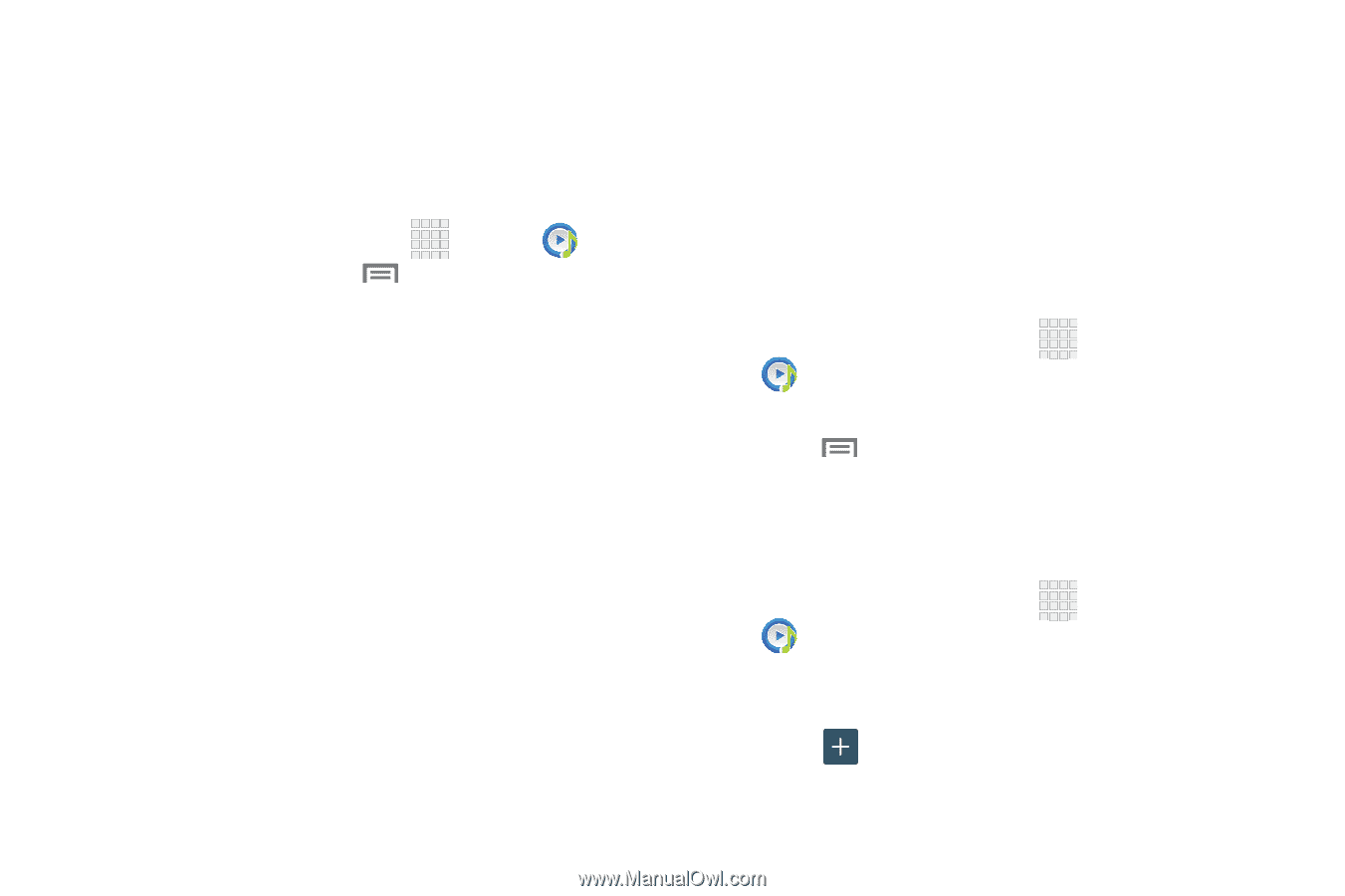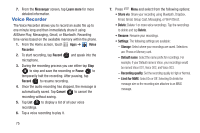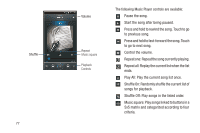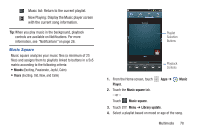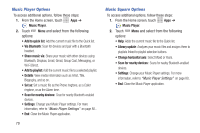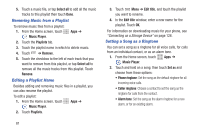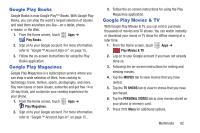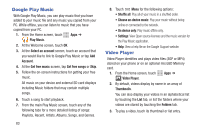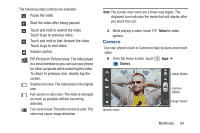Samsung SCH-R530C User Manual Ver.lj3_f2 (English(north America)) - Page 85
Using Playlists, Music Player Settings, Creating a Playlist, Adding Music to a Playlist
 |
View all Samsung SCH-R530C manuals
Add to My Manuals
Save this manual to your list of manuals |
Page 85 highlights
Music Player Settings The Music Player Settings menu allows you to set preferences for the music player such as whether you want the music to play in the background, sound effects, and how the music menu displays. Ⅲ From the Home screen, touch Apps ➔ Music Player; then touch Menu ➔ Settings. The follow settings are available: • SoundAlive: Set a type of equalization such as Normal, Pop, Rock, Jazz, Dance, Classic, etc. • Play speed: Set the play speed anywhere between 0.5X and 2.0X using the slider. • Music menu: Select which categories you want to display in the Music menu. Choices are: Albums, Artists, Genres, Music square, Folders, Composers, Years, Most played, Recently played, or Recently added. • Lyrics: Activate to display the song's lyrics, if available. • Music auto off: Activate to turn off music automatically after a set interval. Using Playlists Playlists are used to assign songs to a list of preferred media that can then be grouped into a list for later playback. These Playlists can be created via either the handset's Music Player options menu or from within a 3rd party music application (such as Windows Media Player) and then downloaded to the handset. Creating a Playlist 1. From the Home screen, touch Apps ➔ Music Player. 2. Touch the Playlists tab. 3. Touch Menu ➔ Create playlist. 4. Enter a name for this playlist in the field and touch OK. Adding Music to a Playlist To add files to the playlist: 1. From the Home screen, touch Music Player. Apps ➔ 2. Touch the Playlists tab. 3. Touch the playlist name in which to add music. 4. Touch Add music. Multimedia 80