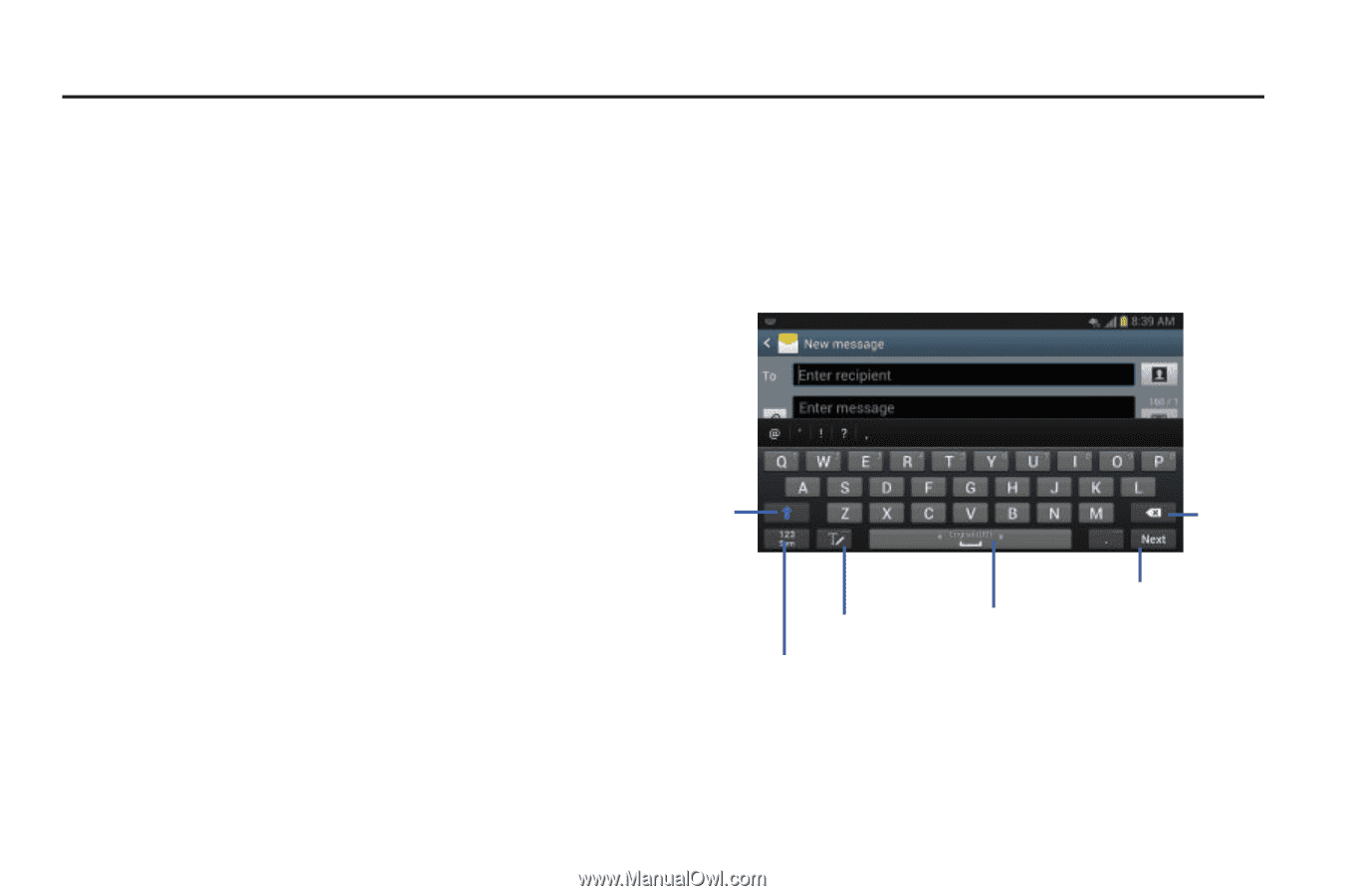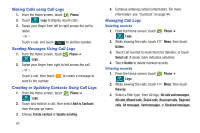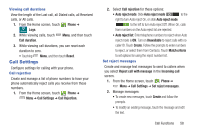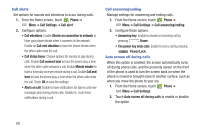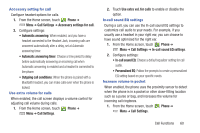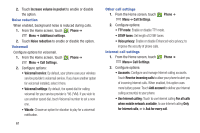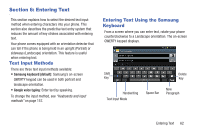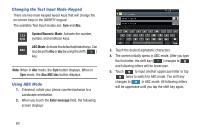Samsung SCH-R530C User Manual Ver.lj3_f2 (English(north America)) - Page 67
Entering Text, Text Input Methods, Entering Text Using the Samsung Keyboard, Keyboard
 |
View all Samsung SCH-R530C manuals
Add to My Manuals
Save this manual to your list of manuals |
Page 67 highlights
Section 6: Entering Text This section explains how to select the desired text input method when entering characters into your phone. This section also describes the predictive text entry system that reduces the amount of key strokes associated with entering text. Your phone comes equipped with an orientation detector that can tell if the phone is being held in an upright (Portrait) or sideways (Landscape) orientation. This feature is useful when entering text. Text Input Methods There are three text input methods available: • Samsung keyboard (default): Samsung's on-screen QWERTY keypad can be used in both portrait and landscape orientation. • Google voice typing: Enter text by speaking. To change the input method, see "Keyboards and input methods" on page 157. Entering Text Using the Samsung Keyboard From a screen where you can enter text, rotate your phone counterclockwise to a Landscape orientation. The on-screen QWERTY keypad displays. Shift Delete Key Key Handwriting Text Input Mode Space Bar New Paragraph Entering Text 62