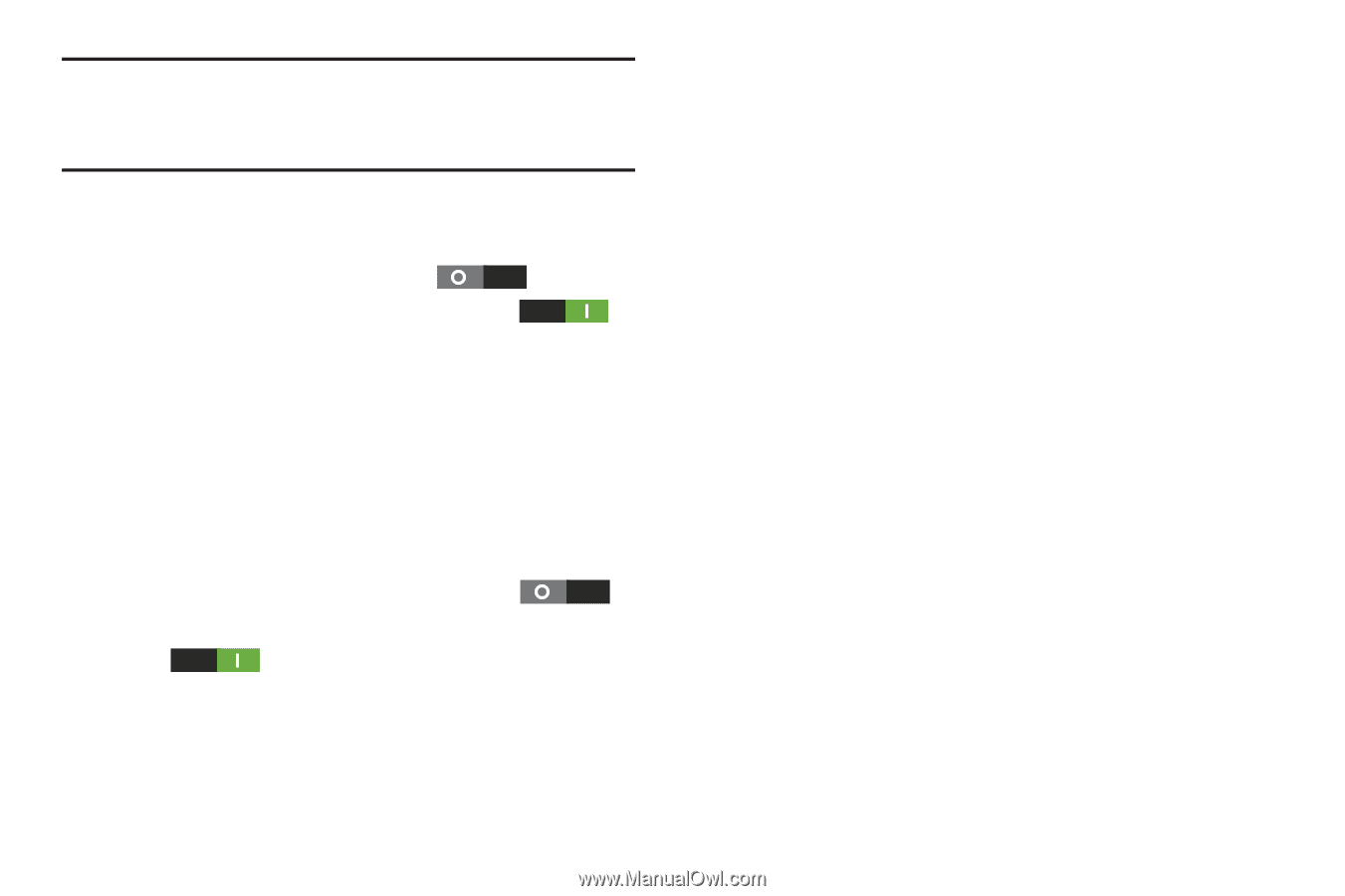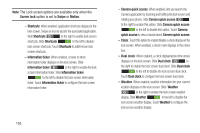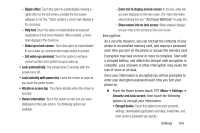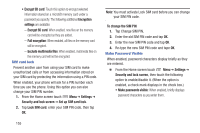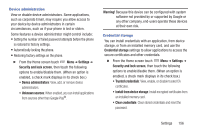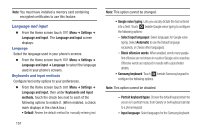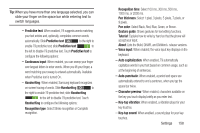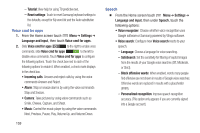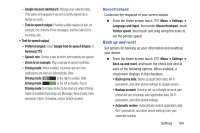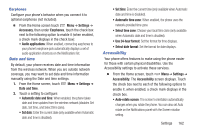Samsung SCH-R530C User Manual Ver.lj3_f2 (English(north America)) - Page 163
Select Black, Red, Blue, Green, or Brown., Character preview
 |
View all Samsung SCH-R530C manuals
Add to My Manuals
Save this manual to your list of manuals |
Page 163 highlights
Tip: When you have more than one language selected, you can slide your finger on the space bar while entering text to switch languages. - Predictive text: When enabled, T9 suggests words matching your text entries and, optionally, completes common words automatically. Slide Predictive text to the right to enable T9 predictive text; slide Predictive text to the left to disable T9 predictive text. Touch Predictive text to configure the following options: - Continuous input: When enabled, you can sweep your finger over keypad letters to enter words. When you lift your finger, a word matching your sweep is entered automatically. Available when Predictive text is turned On. - Handwriting: When enabled, Samsung keyboard recognizes on-screen tracing of words. Slide Handwriting to the right to enable T9 predictive text; slide Handwriting to the left to disable T9 predictive text. Touch Handwriting to configure the following options: Recognition type: Select Stroke recognition or Complete recognition. Recognition time: Select 100 ms, 300 ms, 500 ms, 1000 ms, or 2000 ms. Pen thickness: Select 1 pixel, 3 pixels, 5 pixels, 7 pixels, or 9 pixels. Pen color: Select Black, Red, Blue, Green, or Brown. Gesture guide: Shows gestures for text editing functions. Tutorial: Explains how to write by hand so that the phone will accept your input. About: Lists the Build, DHWR, and DioWord+ release versions. - Voice input: When enabled, the voice input key displays on the keyboard. - Auto capitalization: When enabled, T9 automatically capitalizes words in your text based on common usage, such as at the beginning of sentences. - Auto-punctuate: When enabled, a period and space are automatically entered to end a sentence, when you tap the space bar twice. - Character preview: When enabled, characters available on the key you touch display briefly as you enter text. - Key-tap vibration: When enabled, a vibration plays for your key touches. - Key-tap sound: When enabled, a sound plays for your key touches. Settings 158