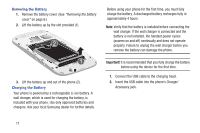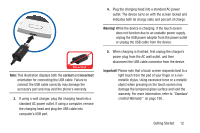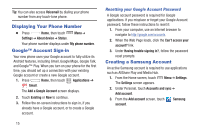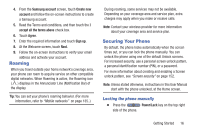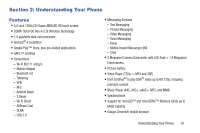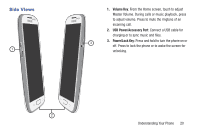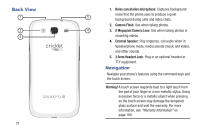Samsung SCH-R530C User Manual Ver.lj3_f2 (English(north America)) - Page 21
Roaming, Securing Your Phone, Locking the phone manually - digitizer
 |
View all Samsung SCH-R530C manuals
Add to My Manuals
Save this manual to your list of manuals |
Page 21 highlights
4. From the Samsung account screen, touch Create new account and follow the on-screen instructions to create a Samsung account. 5. Read the Terms and conditions, and then touch the I accept all the terms above check box. 6. Touch Agree. 7. Enter the required information and touch Sign up. 8. At the Welcome screen, touch Next. 9. Follow the on-screen instructions to verify your email address and activate your account. Roaming When you travel outside your home network's coverage area, your phone can roam to acquire service on other compatible digital networks. When Roaming is active, the Roaming icon ( ) displays in the Annunciator Line (Notification Bar) of the display. Tip: You can set your phone's roaming behavior. (For more information, refer to "Mobile networks" on page 135..) During roaming, some services may not be available. Depending on your coverage area and service plan, extra charges may apply when you make or receive calls. Note: Contact your wireless provider for more information about your coverage area and service plan. Securing Your Phone By default, the phone locks automatically when the screen times out, or you can lock the phone manually. You can unlock the phone using one of the default Unlock screens. For increased security, use a personal screen unlock pattern, a personal identification number (PIN), or a password. For more information about creating and enabling a Screen unlock pattern, see "Screen security" on page 152. Note: Unless stated otherwise, instructions in this User Manual start with the phone unlocked, at the Home screen. Locking the phone manually Ⅲ Press the Power/Lock key on the top right side of the phone. Getting Started 16