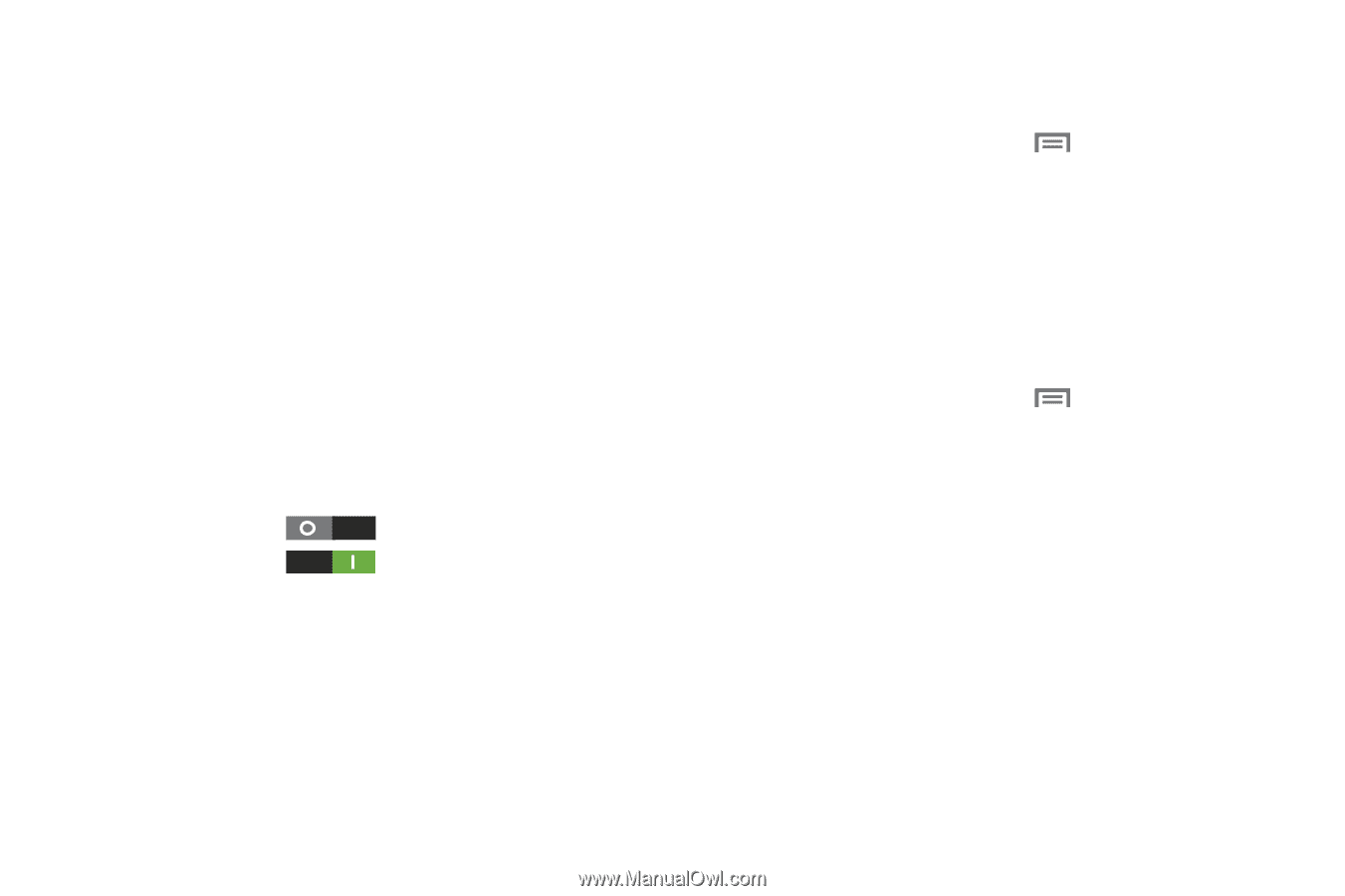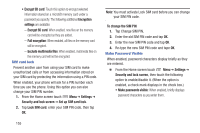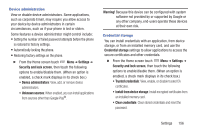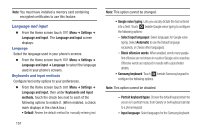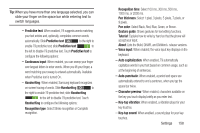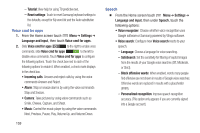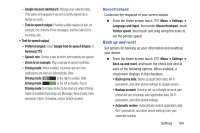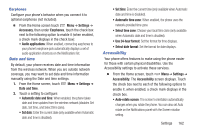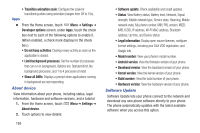Samsung SCH-R530C User Manual Ver.lj3_f2 (English(north America)) - Page 165
Back up and reset, Google Text-to-speech Engine
 |
View all Samsung SCH-R530C manuals
Add to My Manuals
Save this manual to your list of manuals |
Page 165 highlights
- Google Account dashboard: Manage your collected data. (This option only appears if you are currently signed into a Google account.) - Text-to-speech output: Provides audible readout of text, for example, the contents of text messages, and the Caller ID for incoming calls. • Text-to-speech output - Preferred engine: Select Google Text-to-speech Engine, or Samsung TTS. - Speech rate: Choose a rate at which text readouts are spoken. - Listen to an example: Play a sample of speech synthesis. - Driving mode: When enabled, incoming calls and new notifications are read out automatically. Slide Driving mode to the right to enable. Slide Driving mode to the left to disable. Touch Driving mode to choose items to be read out when Driving mode is enabled (Incoming call, Message, New emails, New voicemail, Alarm, Schedule, and/or Unlock screen). Mouse/trackpad Customize the response of your screen swipes. Ⅲ From the Home screen touch Menu ➔ Settings ➔ Language and input, then under Mouse/trackpad, touch Pointer speed, then touch and drag along the scale to set the pointer speed. Back up and reset Set options for backing up your information and resetting your device. Ⅲ From the Home screen touch Menu ➔ Settings ➔ Back up and reset, and touch the check box next to each of the following options. When enabled, a checkmark displays in the checkbox. • Back up my data: Backs up application data, Wi-Fi passwords, and other phone settings to Google servers. • Backup account: Select or set-up a Google account your phone will use to backup your application data, Wi-Fi passwords, and other phone settings. • Automatic restore: Automatically restore application data, Wi-Fi passwords, and other phone settings from your automatic backup. Settings 160