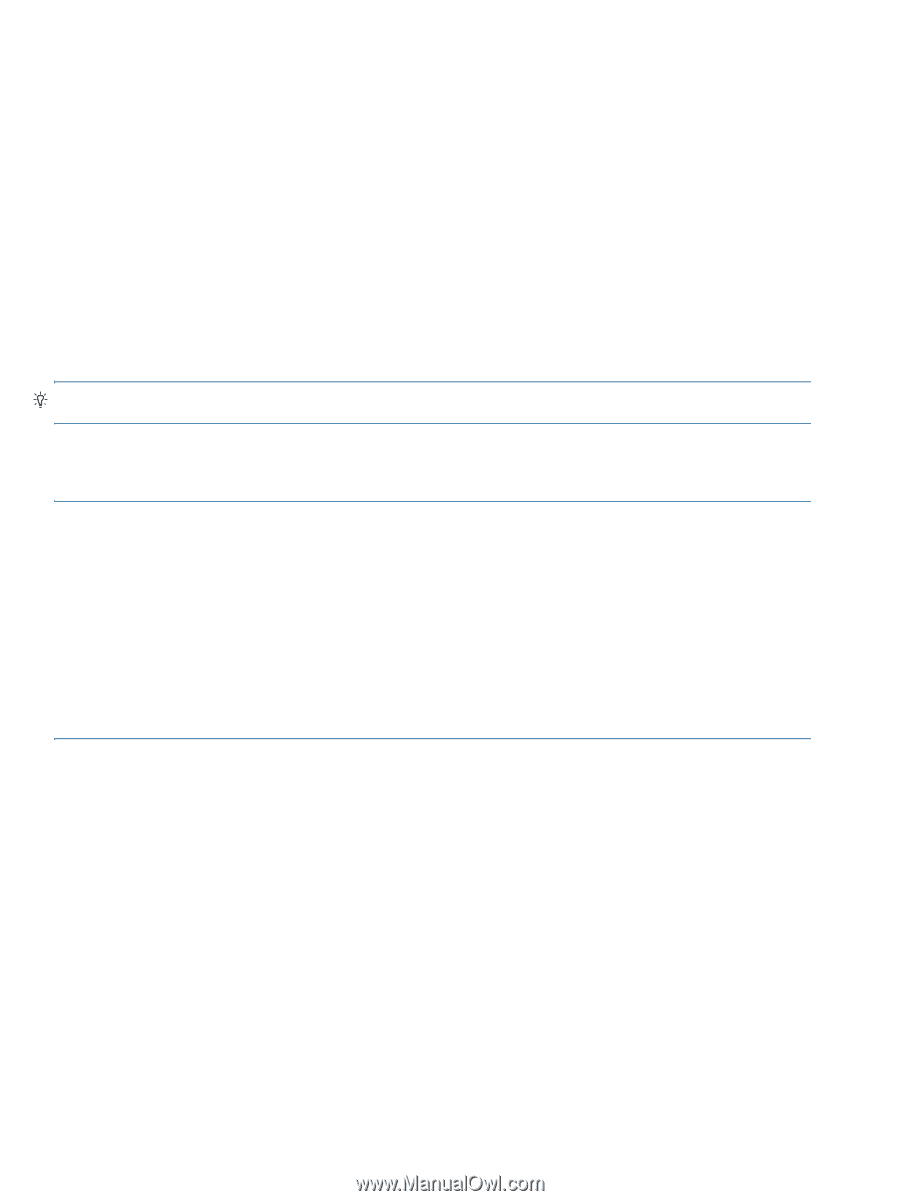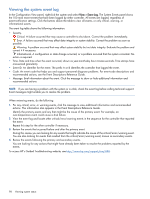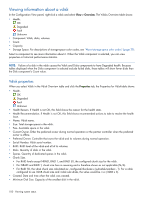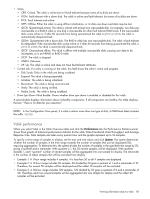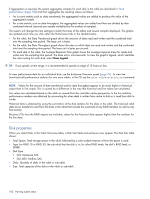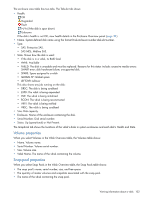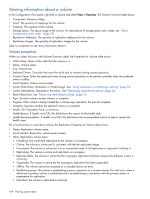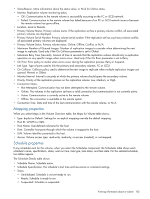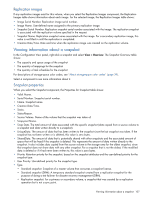HP MSA 1040 HP MSA 1040 SMU Reference Guide (762784-001, March 2014) - Page 102
Disk properties
 |
View all HP MSA 1040 manuals
Add to My Manuals
Save this manual to your list of manuals |
Page 102 highlights
If aggregation is required, the system aggregates samples for each disk in the vdisk (as described in "Disk performance" (page 113)) and then aggregates the resulting values as follows: • For a count statistic such as data transferred, the aggregated values are added to produce the value of the aggregated sample. • For a rate statistic such as data throughput, the aggregated values are added and then are divided by their combined interval (seconds per sample multiplied by the number of samples). The system will change the time settings to match the times of the oldest and newest samples displayed. The graphs are updated each time you click either the Performance tab or the Update button. • For the vdisk, the Data Transferred graph shows the amounts of data read and written and the combined total over the sampling time period. The base unit is bytes. • For the vdisk, the Data Throughput graph shows the rates at which data are read and written and the combined total over the sampling time period. The base unit is bytes per second. • For each disk in the vdisk, the Average Response Time graph shows the average response times for reads and writes over the sampling time period. The base unit is microseconds. To view the graph's legend, which identifies the color-coding for each disk, select Show Legend. TIP: If you specify a time range, it is recommended to specify a range of 12 hours or less. To view performance data for an individual disk, use the Enclosure Overview panel (page 111). To view live (non-historical) performance statistics for one more vdisks, in the CLI use the show vdisk-statistics command. NOTE: Values for the amount of data transferred and for data throughput appear to be much higher in historical output than in live output. This is caused by a difference in the way that historical and live values are calculated. Live values are calculated based on the vdisk as viewed from the controller cache perspective. In the live statistics, performance numbers are obtained by accounting for when data is written from cache to disk or is read from disk to cache. Historical data is obtained by using the summation of the disk statistics for the disks in the vdisk. The historical vdisk data shows transfers to and from the disks in the vdisk that include the overhead of any RAID transfers as well as any host activity. Because I/Os from the RAID engine are included, values for the historical data appear higher than the numbers for the live data. Disk properties When you select Disks in the Vdisk Overview table, a Disk Sets table and enclosure view appear. The Disk Sets table shows: • Total Space. Total storage space in the vdisk, followed by a color-coded measure of how the space is used. • Type. For RAID 10 or RAID 50, the sub-vdisk that the disk is in; for other RAID levels, the disk's RAID level; or SPARE. • Disk Type. • SAS: Enterprise SAS. • SAS MDL: Midline SAS. • Disks. Quantity of disks in the vdisk or sub-vdisk. • Size. Total capacity of the disks in the vdisk or sub-vdisk. 102 Viewing system status