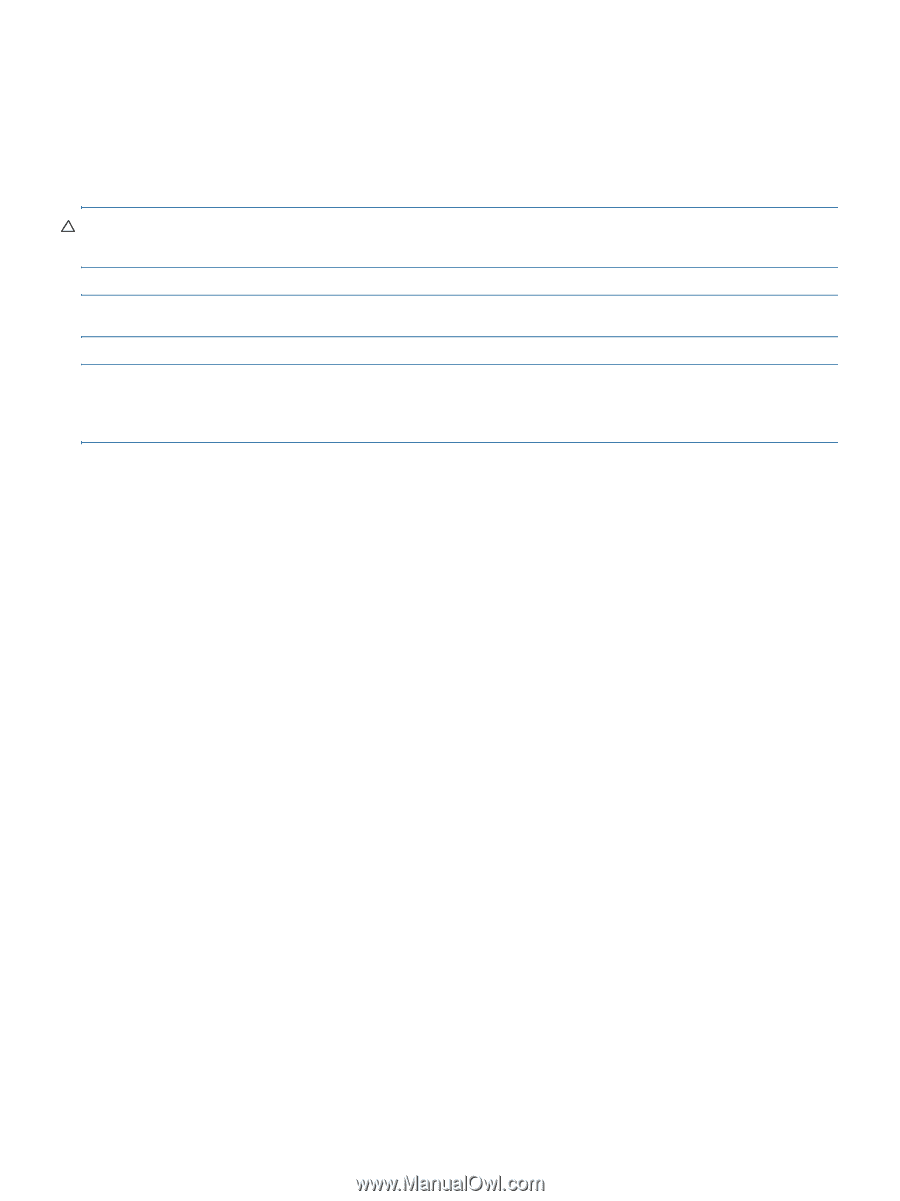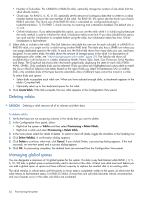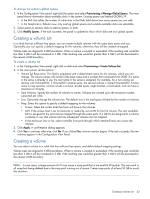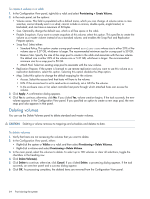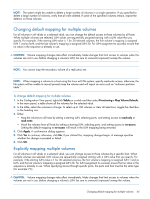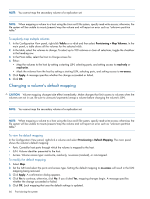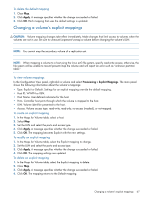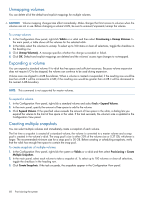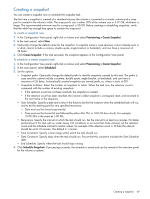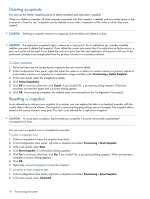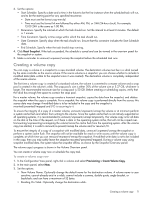HP MSA 1040 HP MSA 1040 SMU Reference Guide (762784-001, March 2014) - Page 67
Changing a volume’s explicit mappings, To delete the default mapping, To view volume mappings
 |
View all HP MSA 1040 manuals
Add to My Manuals
Save this manual to your list of manuals |
Page 67 highlights
To delete the default mapping 1. Clear Map. 2. Click Apply. A message specifies whether the change succeeded or failed. 3. Click OK. Each mapping that uses the default settings is updated. Changing a volume's explicit mappings CAUTION: Volume mapping changes take effect immediately. Make changes that limit access to volumes when the volumes are not in use. Be sure to unmount/unpresent/unmap a volume before changing the volume's LUN. NOTE: You cannot map the secondary volume of a replication set. NOTE: When mapping a volume to a host using the Linux ext3 file system, specify read-write access; otherwise, the file system will be unable to mount/present/map the volume and will report an error such as "unknown partition table." To view volume mappings In the Configuration View panel, right-click a volume and select Provisioning > Explicit Mappings. The main panel shows the following information about the volume's mappings: • Type. Explicit or Default. Settings for an explicit mapping override the default mapping. • Host ID. WWPN or IQN. • Host Name. User-defined nickname for the host. • Ports. Controller host ports through which the volume is mapped to the host. • LUN. Volume identifier presented to the host. • Access. Volume access type: read-write, read-only, no-access (masked), or not-mapped. To create an explicit mapping 1. In the Maps for Volume table, select a host. 2. Select Map. 3. Set the LUN and select the ports and access type. 4. Click Apply. A message specifies whether the change succeeded or failed. 5. Click OK. The mapping becomes Explicit with the new settings. To modify an explicit mapping 1. In the Maps for Volume table, select the Explicit mapping to change. 2. Set the LUN and select the ports and access type. 3. Click Apply. A message specifies whether the change succeeded or failed. 4. Click OK. The mapping settings are updated. To delete an explicit mapping 1. In the Maps for Volume table, select the Explicit mapping to delete. 2. Clear Map. 3. Click Apply. A message specifies whether the change succeeded or failed. 4. Click OK. The mapping returns to the Default mapping. Changing a volume's explicit mappings 67