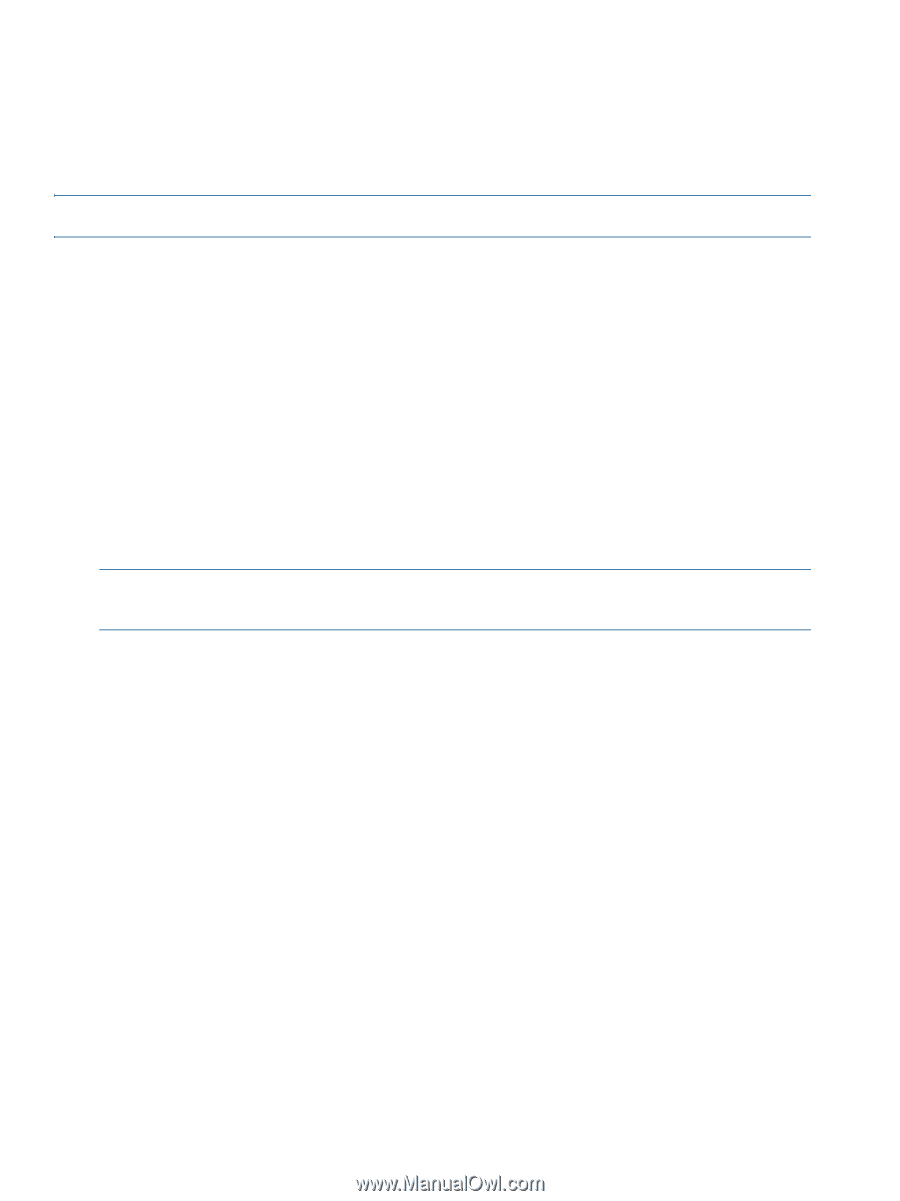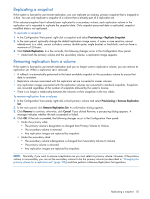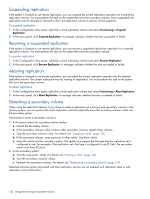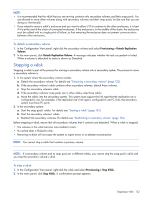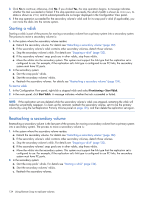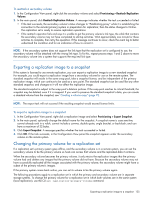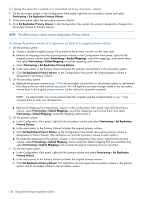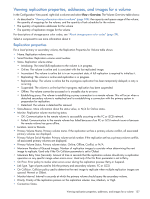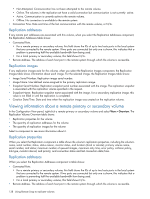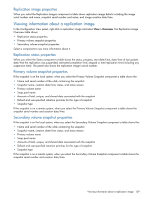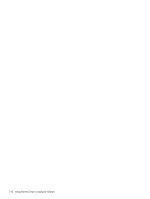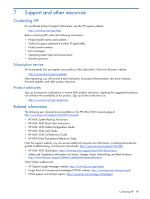HP MSA 1040 HP MSA 1040 SMU Reference Guide (762784-001, March 2014) - Page 136
To change the primary volume of a replication set back to its original primary volume
 |
View all HP MSA 1040 manuals
Add to My Manuals
Save this manual to your list of manuals |
Page 136 highlights
To change the secondary volume of a replication set to be its primary volume 1. On the secondary system, in the Configuration View panel, right-click the secondary volume and select Provisioning > Set Replication Primary Volume. 2. In the main panel, select the secondary volume in the list. 3. Click Set Replication Primary Volume. In the Configuration View panel, the volume's designation changes from Secondary Volume to Primary Volume. NOTE: The offline primary volume remains designated a Primary Volume. To change the primary volume of a replication set back to its original primary volume 1. On the primary system: a. Create a standard snapshot (page 69) to preserve the primary volume's current data state. b. Remove all mappings from the original primary volume: in the Configuration View panel, right-click the original primary volume, select Provisioning > Explicit Mappings, record the mappings, and remove them; then select Provisioning > Default Mapping, record the mapping, and remove it. c. Select Provisioning > Set Replication Primary Volume. d. In the main panel, in the Primary Volume list select the primary volume that is in the secondary system. e. Click Set Replication Primary Volume. In the Configuration View panel, the original primary volume is designated a Secondary Volume. 2. On the secondary system: a. Replicate the primary volume (page 129) to the secondary volume that is in the primary system to synchronize their data at the last valid common sync point. This will replicate any data changes made in the secondary volume back to the original primary volume. Let the replication operation complete. NOTE: An administrator can mount/present/map this snapshot and the snapshot taken in step 1 and compare them to verify any discrepancies. b. Remove all mappings from the primary volume: in the Configuration View panel, right-click the primary volume, select Provisioning > Explicit Mappings, record the mappings, and remove them; then select Provisioning > Default Mapping, record the mapping, and remove it. 3. On the primary system: a. In the Configuration View panel, right-click the secondary volume and select Provisioning > Set Replication Primary Volume. b. In the main panel, in the Primary Volume list select the original primary volume. c. Click Set Replication Primary Volume. In the Configuration View panel, the original primary volume is designated a Primary Volume. (The replication set now has a primary volume in each system.) d. Re-create the mappings for the primary volume: in the Configuration View panel, right-click the primary volume, select Provisioning > Default Mapping, and re-create the default mapping that you recorded; then select Provisioning > Explicit Mappings and re-create the explicit mappings that you recorded. 4. On the secondary system: a. In the Configuration View panel, right-click the primary volume and select Provisioning > Set Replication Primary Volume. b. In the main panel, in the Primary Volume list select the original primary volume. c. Click Set Replication Primary Volume. The replication set once again has its primary volume in the primary system, and its secondary volume in the secondary system. 136 Using Remote Snap to replicate volumes