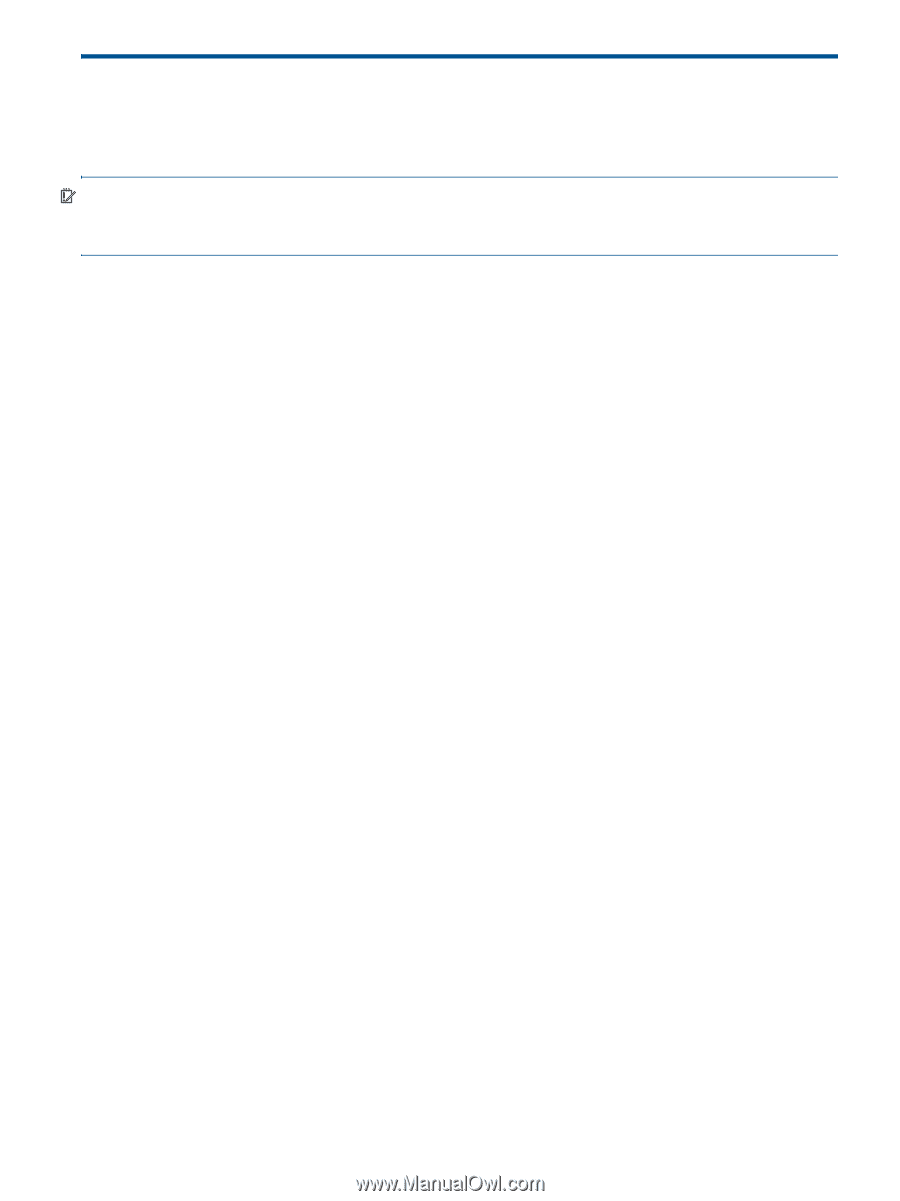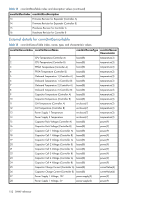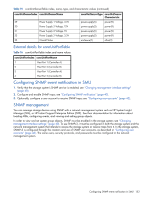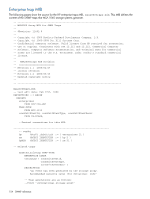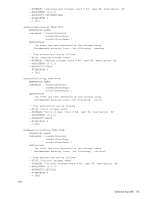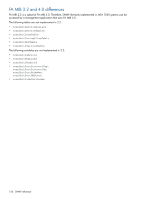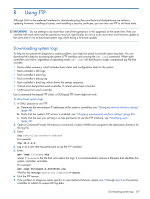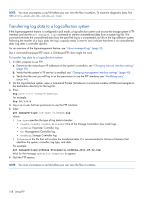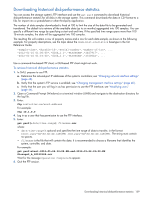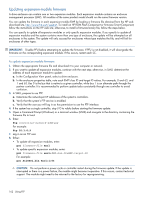HP MSA 1040 HP MSA 1040 SMU Reference Guide (762784-001, March 2014) - Page 157
Using FTP, Downloading system logs, ftp 10.1.0.9, get logs, get logs Storage2_A_20120126.zip
 |
View all HP MSA 1040 manuals
Add to My Manuals
Save this manual to your list of manuals |
Page 157 highlights
B Using FTP Although SMU is the preferred interface for downloading log data and historical disk-performance statistics, updating firmware, installing a license, and installing a security certificate, you can also use FTP to do these tasks. IMPORTANT: Do not attempt to do more than one of the operations in this appendix at the same time. They can interfere with each other and the operations may fail. Specifically, do not try to do more than one firmware update at the same time or try to download system logs while doing a firmware update. Downloading system logs To help service personnel diagnose a system problem, you might be asked to provide system log data. You can download this data by accessing the system's FTP interface and running the get logs command. When both controllers are online, regardless of operating mode, get logs will download a single, compressed zip file that includes: • Device status summary, which includes basic status and configuration data for the system • Each controller's MC logs • Each controller's event log • Each controller's debug log • Each controller's boot log, which shows the startup sequence • Critical error dumps from each controller, if critical errors have occurred • CAPI traces from each controller Use a command-line-based FTP client; a GUI-based FTP client might not work. To download system logs 1. In SMU, prepare to use FTP: a. Determine the network-port IP addresses of the system's controllers; see "Changing network interface settings" (page 48). b. Verify that the system's FTP service is enabled; see "Changing management interface settings" (page 40). c. Verify that the user you will log in as has permission to use the FTP interface; see "Modifying users" (page 44). 2. Open a Command Prompt (Windows) or a terminal window (UNIX) and navigate to the destination directory for the log file. 3. Enter: ftp controller-network-address For example: ftp 10.1.0.9 4. Log in as a user that has permission to use the FTP interface. 5. Enter: get logs filename.zip where filename is the file that will contain the logs. It is recommended to choose a filename that identifies the system, controller, and date. For example: get logs Storage2_A_20120126.zip Wait for the message Operation Complete to appear. 6. Quit the FTP session. 7. If the problem to diagnose seems specific to user-interface behavior, repeat step 3 through step 6 on the partner controller to collect its unique MC log data. Downloading system logs 157