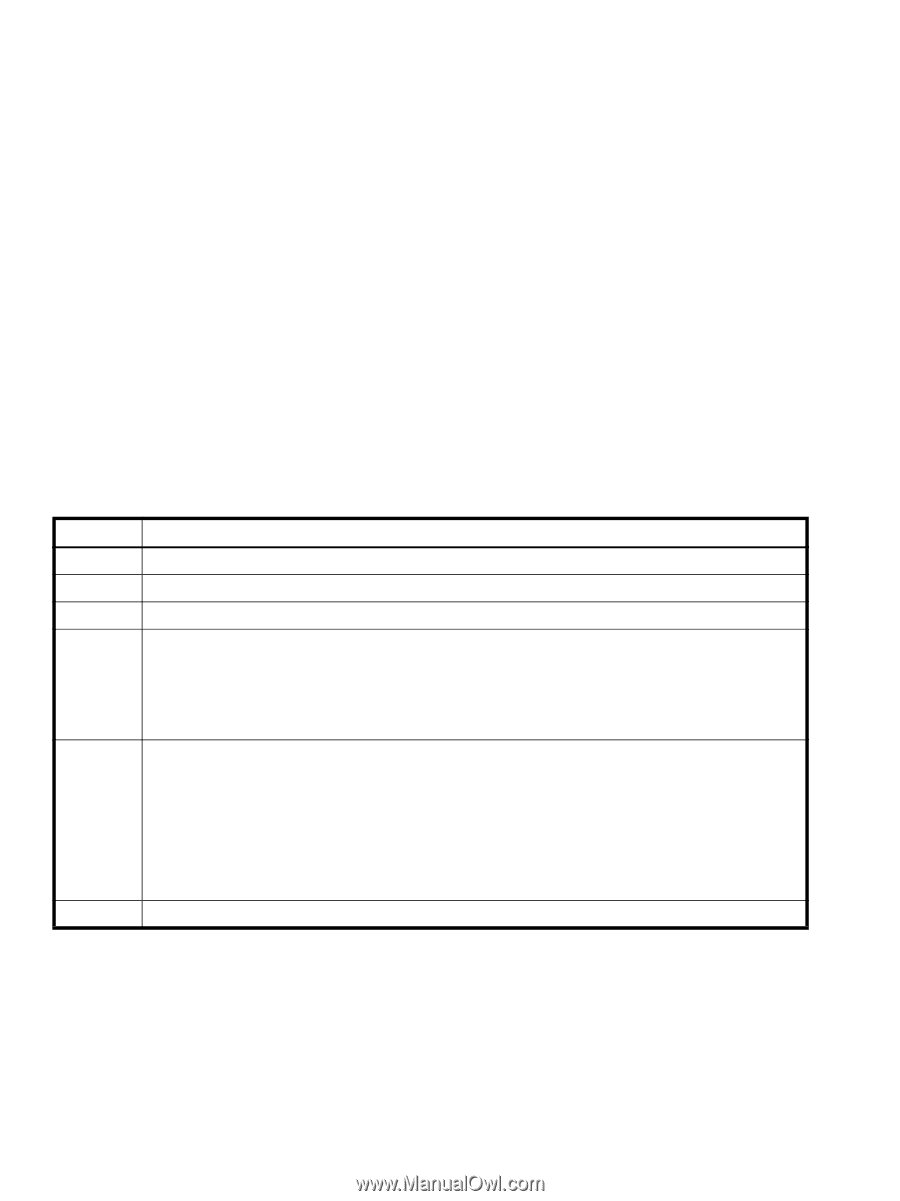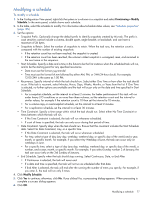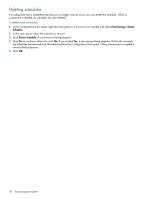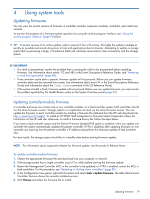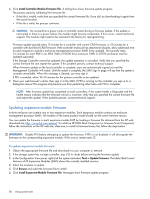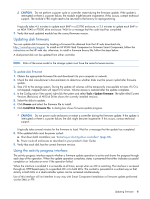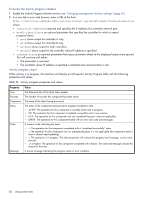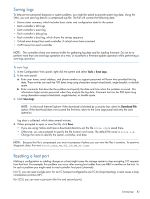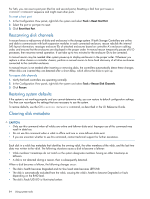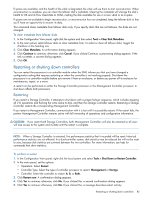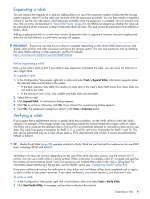HP MSA 1040 HP MSA 1040 SMU Reference Guide (762784-001, March 2014) - Page 82
To access the activity progress interface, Activity progress output
 |
View all HP MSA 1040 manuals
Add to My Manuals
Save this manual to your list of manuals |
Page 82 highlights
To access the activity progress interface 1. Enable the Activity Progress Monitor service; see "Changing management interface settings" (page 40). 2. In a new tab in your web browser, enter a URL of the form: http://controller-address:8081/cgi-bin/content.cgi?mc=MC-identifier&refresh=true where: • controller-address is required and specifies the IP address of a controller network port. • mc=MC-identifier is an optional parameter that specifies the controller for which to report progress/status: • mc=A shows output for controller A only. • mc=B shows output for controller B only. • mc=both shows output for both controllers. • mc=self shows output for the controller whose IP address is specified. • refresh=true is an optional parameter that causes automatic refresh of the displayed output every second. This will continue until either: • The parameter is removed. • The controller whose IP address is specified is restarted and communication is lost. Activity progress output When activity is in progress, the interface will display an MC-specific Activity Progress table with the following properties and values. Table 10 Activity progress properties and values Property Value Time Seconds Component Status Code The date and time of the latest status update. The number of seconds this component has been active. The name of the object being processed. The status of the component representing its progress/completion state. • ACTIVE: The operation for this component is currently active and in progress. • OK: The operation for this component completed successfully and is now inactive. • N/A: The operation for this component was not completed because it was not applicable. • ERROR: The operation for this component failed with an error (see code and message). A numeric code indicating the status. • 0: The operation for this component completed with a "completed successfully" status. • 1: The operation for this component was not attempted because it is not applicable (the component doesn't exist or doesn't need updating). • 2: The operation is in progress. The other properties will indicate the progress item (message, current, total, percent). • 10 or higher: The operation for this component completed with a failure. The code and message indicate the reason for the error. Message A textual message indicating the progress status or error condition. 82 Using system tools