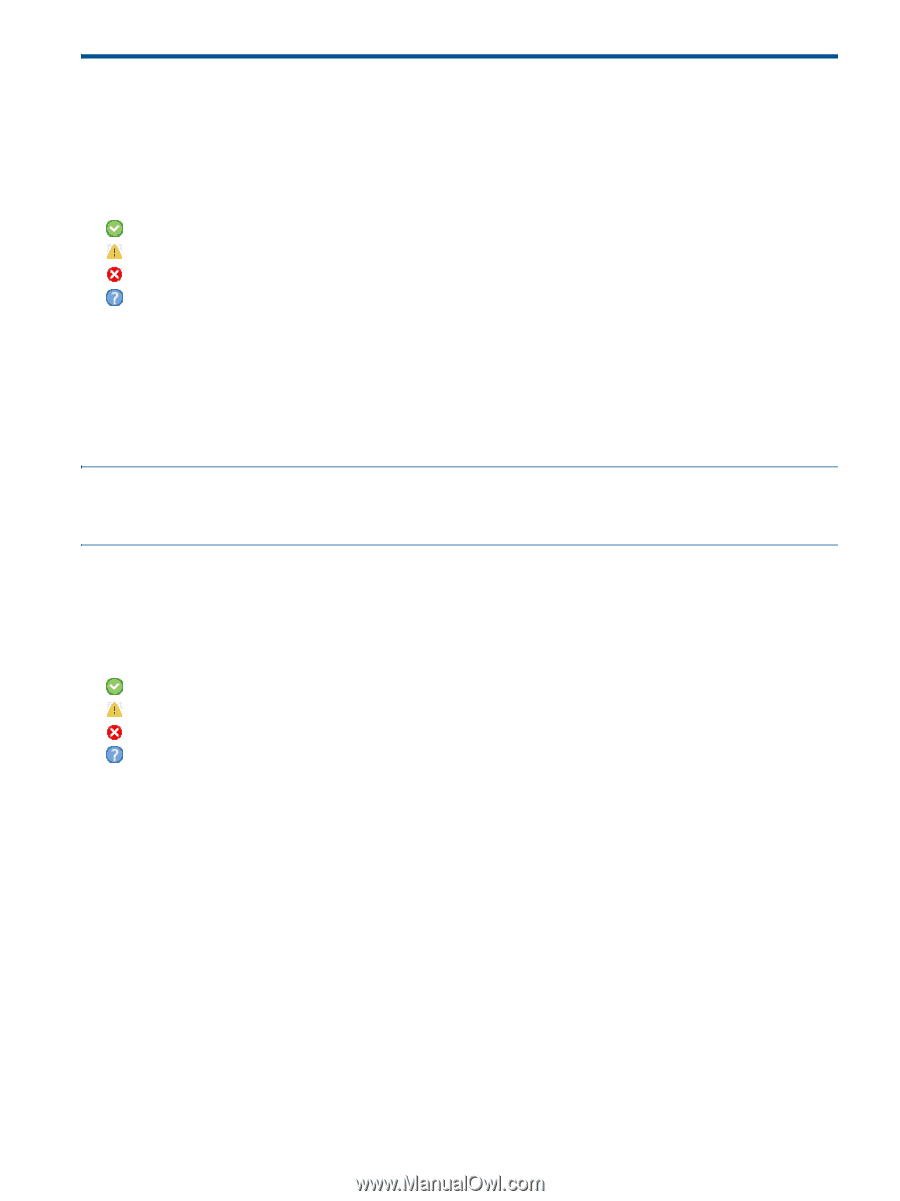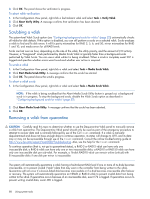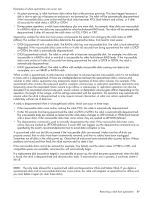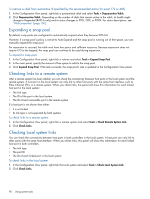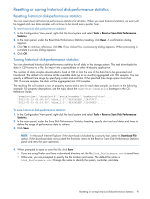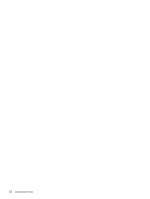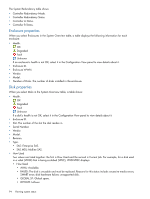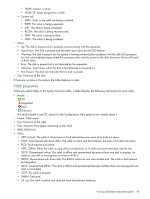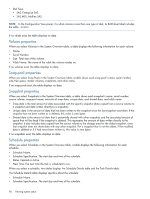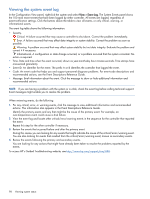HP MSA 1040 HP MSA 1040 SMU Reference Guide (762784-001, March 2014) - Page 93
Viewing system status, Viewing information about the system, System properties
 |
View all HP MSA 1040 manuals
Add to My Manuals
Save this manual to your list of manuals |
Page 93 highlights
5 Viewing system status Viewing information about the system In the Configuration View panel, right-click the system and select View > Overview. The System Overview table shows: • Health. OK Degraded Fault Unknown • Component. System, Enclosures, Disks, Vdisks, Volumes, Schedules, Configuration Limits, Versions, Snap Pools, Snapshots, Licensed Features. • Count. • Capacity. • Storage Space. For descriptions of storage-space color codes, see "About storage-space color codes" (page 29). Select a component to see more information about it. NOTE: If the system is not working properly and you cannot determine why, you can restore its default configuration settings. You then can reconfigure the settings that are necessary to use the system. To restore defaults, in the CLI use the restore defaults command, as described in the CLI Reference Guide. System properties When you select System in the System Overview table, two tables display information about the system. The System Information table shows: • Health. OK Degraded Fault Unknown • Health Reason. If the system's health is not OK, its Health Reason specifies that a subcomponent is unhealthy. In the System Overview table, notice which other components are unhealthy and view their properties as described in the following sections. • System Name. User-defined system name. • System Contact. User-defined system contact. • System Location. User-defined system location. • System Information. User-defined description of the system. • Vendor Name. • Product ID. • Product Brand. • SCSI Vendor ID. • SCSI Product ID. • Supported Locales. Languages supported by the system. Viewing information about the system 93