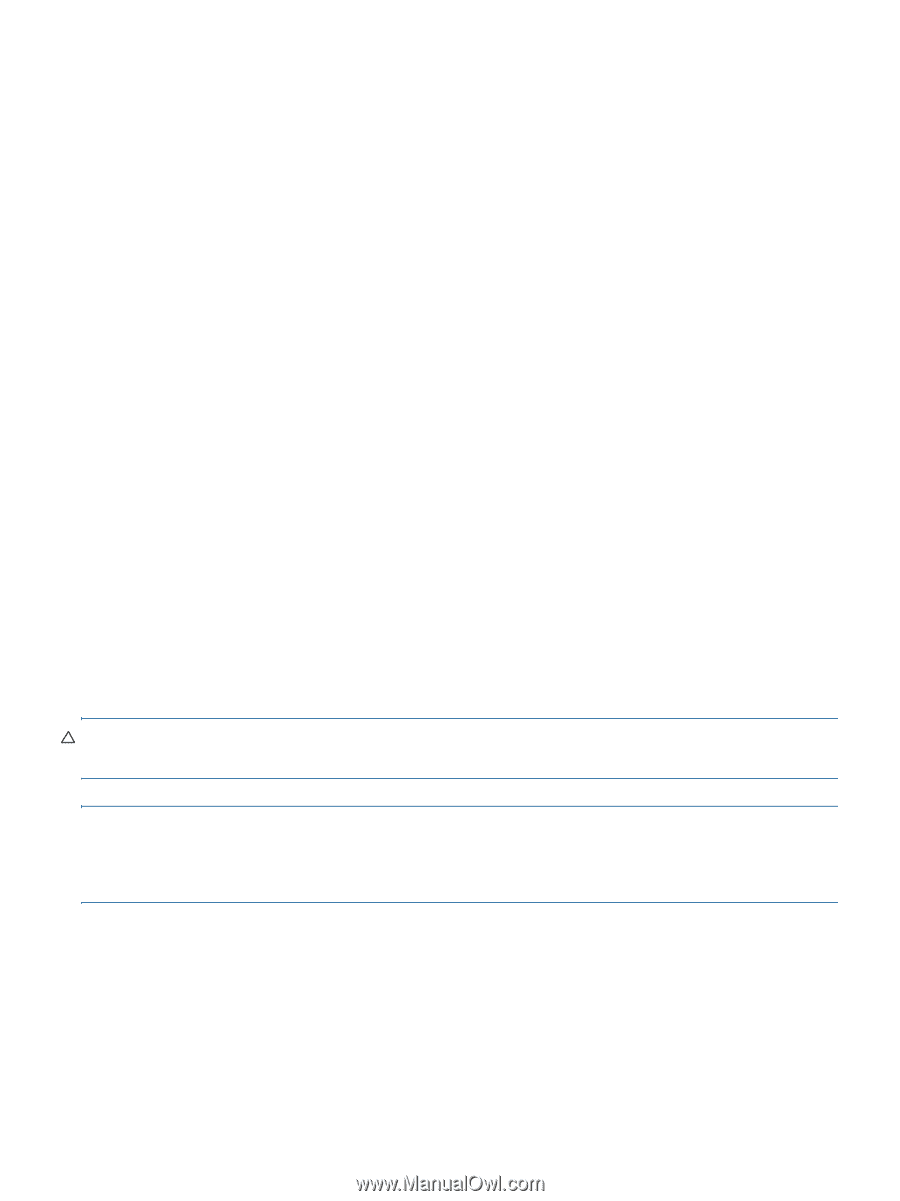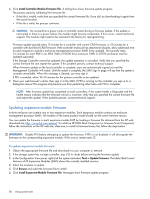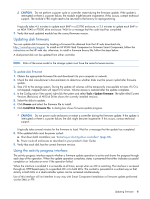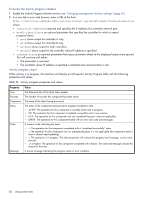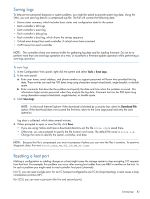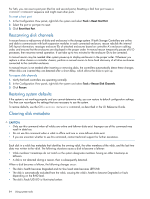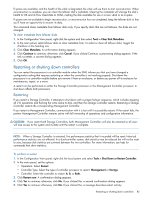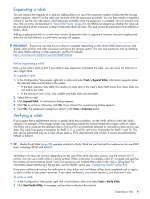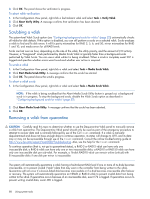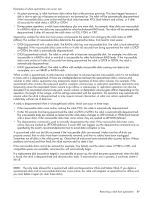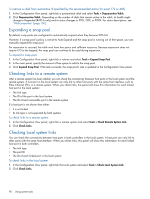HP MSA 1040 HP MSA 1040 SMU Reference Guide (762784-001, March 2014) - Page 85
Restarting or shutting down controllers, Restarting
 |
View all HP MSA 1040 manuals
Add to My Manuals
Save this manual to your list of manuals |
Page 85 highlights
If spares are available, and the health of the vdisk is Degraded, the vdisk will use them to start reconstruction. When reconstruction is complete, you can clear the leftover disk's metadata. Clearing the metadata will change the disk's health to OK and its How Used state to AVAIL, making the disk available for use in a new vdisk or as a spare. If spares are not available to begin reconstruction, or reconstruction has not completed, keep the leftover disk so that you'll have an opportunity to recover its data. This command clears metadata from leftover disks only. If you specify disks that are not leftovers, the disks are not changed. To clear metadata from leftover disks 1. In the Configuration View panel, right-click the system and then select Tools > Clear Disk Metadata. 2. In the main panel, select leftover disks to clear metadata from. To select or clear all leftover disks, toggle the checkbox in the heading row. 3. Click Clear Metadata. A confirmation dialog appears. 4. Click Continue to continue; otherwise, click Cancel. If you clicked Continue, a processing dialog appears. If the task succeeds, a success dialog appears. 5. Click OK. Restarting or shutting down controllers You can restart the processors in a controller module when the SMU informs you that you have changed a configuration setting that requires restarting or when the controller is not working properly. Shut down the processors in a controller module before you remove it from an enclosure, or before you power off its enclosure for maintenance, repair, or a move. A restart can be performed on either the Storage Controller processor or the Management Controller processor. A shut down affects both processors. Restarting If you restart a Storage Controller, it attempts to shut down with a proper failover sequence, which includes stopping all I/O operations and flushing the write cache to disk, and then the Storage Controller restarts. Restarting a Storage Controller restarts the corresponding Management Controller. If you restart a Management Controller, communication with it is lost until it successfully restarts. If the restart fails, the partner Management Controller remains active with full ownership of operations and configuration information. CAUTION: If you restart both Storage Controllers, both Management Controllers will also be restarted so all users will lose access to the system and its data until the restart is complete. NOTE: When a Storage Controller is restarted, live performance statistics that it recorded will be reset; historical performance statistics are not affected. In a dual-controller system, disk statistics may be reduced but will not be reset to zero, because disk statistics are summed between the two controllers. For more information, see help for commands that show statistics. To perform a restart 1. In the Configuration View panel, right-click the local system and select Tools > Shut Down or Restart Controller. 2. In the main panel, set the options: • Operation. Select Restart. • Controller Type. Select the type of controller processor to restart: Management or Storage. • Controller. Select the controller to restart: A, B, or Both. 3. Click Restart now. A confirmation dialog appears. 4. Click Yes to continue; otherwise, click No. If you clicked Yes, a second confirmation dialog appears. 5. Click Yes to continue; otherwise, click No. If you clicked Yes, a message describes restart activity. Restarting or shutting down controllers 85