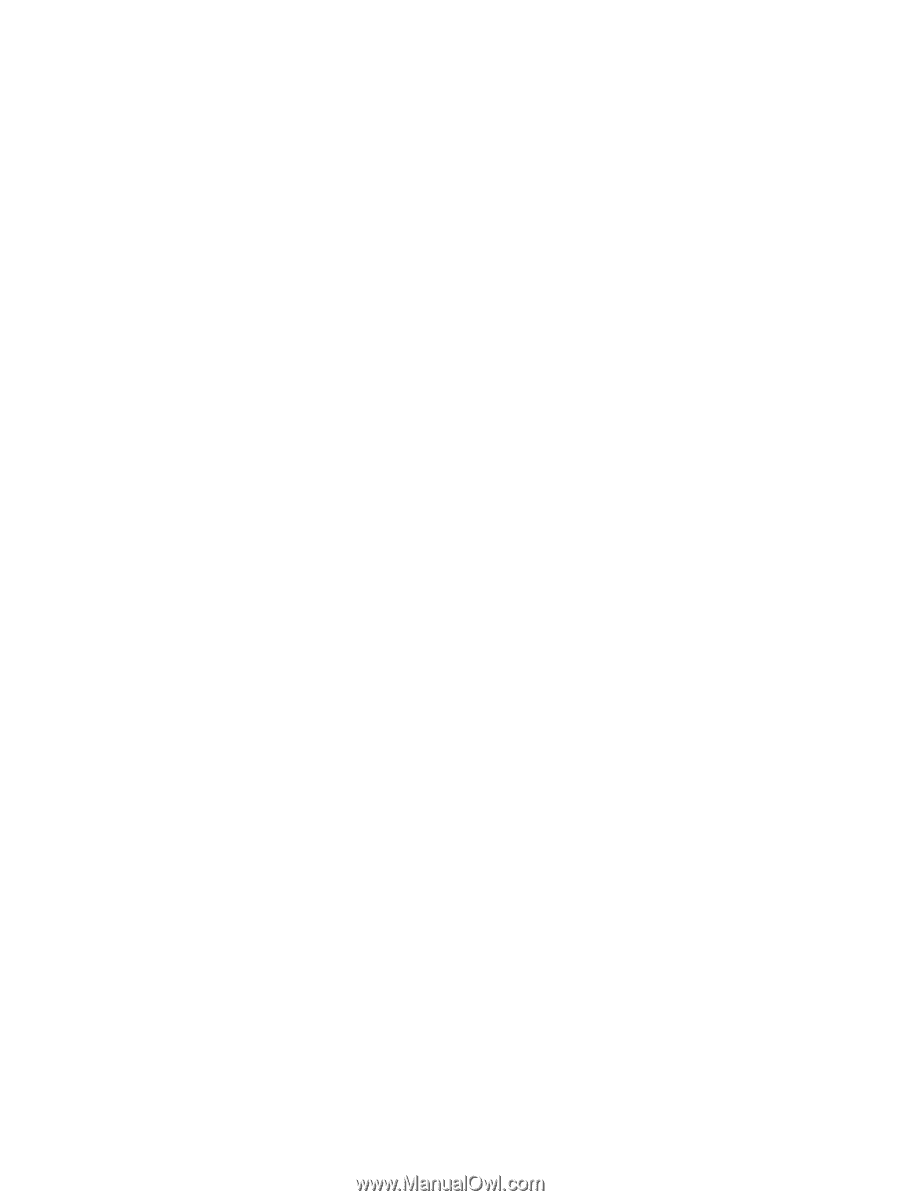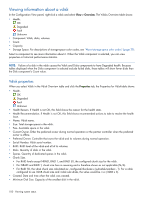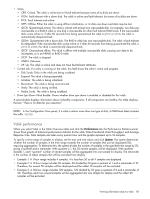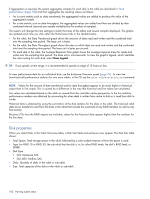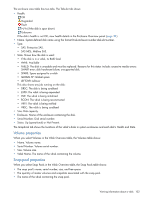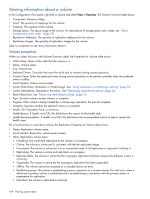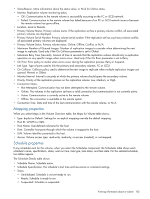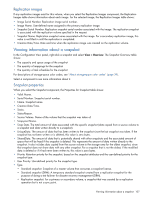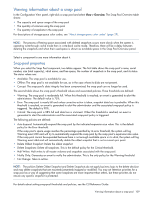HP MSA 1040 HP MSA 1040 SMU Reference Guide (762784-001, March 2014) - Page 104
Viewing information about a volume, Volume properties
 |
View all HP MSA 1040 manuals
Add to My Manuals
Save this manual to your list of manuals |
Page 104 highlights
Viewing information about a volume In the Configuration View panel, right-click a volume and select View > Overview. The Volume Overview table shows: • Component. Volume or Maps. • Count. The quantity of mappings for the volume. • Capacity. The capacity of the volume. • Storage Space. The space usage of the volume. For descriptions of storage-space color codes, see "About storage-space color codes" (page 29). • Replication Addresses. The quantity of replication addresses for the volume. • Replication Images. The quantity of replication images for the volume. Select a component to see more information about it. Volume properties When you select Volume in the Volume Overview table, the Properties for Volume table shows: • Vdisk Name. Name of the vdisk that the volume is in. • Name. Volume name. • Size. Volume size. • Preferred Owner. Controller that owns the vdisk and its volumes during normal operation. • Current Owner. Either the preferred owner during normal operation or the partner controller when the preferred owner is offline. • Serial Number. Volume serial number. • Cache Write Policy. Write-back or Write-through. See "Using write-back or write-through caching" (page 21). • Cache Optimization. Standard or No-mirror. See "Optimizing read-ahead caching" (page 21). • Read Ahead Size. See "Optimizing read-ahead caching" (page 21). • Type. Standard volume, master volume, or snapshot. • Progress. If the volume is being created by a volume-copy operation, the percent complete. • Snapshot. Specifies whether the selected volume is a snapshot. • Health. OK, Degraded, Fault, or Unknown. Health Reason. If Health is not OK, this field shows the reason for the health state. • Health Recommendation. If Health is not OK, this field shows the recommended actions to take to resolve the health issue. For a local primary or secondary volume, the Replication Properties for Volume table shows: • Name. Replication volume name. • Serial Number. Replication volume serial number. • Status. Replication volume status: • Initializing: The initial (full) replication to the volume is in progress. • Online: The volume is online and is consistent with the last replicated image. • Inconsistent: The volume is online but is in an inconsistent state. A full replication is required to initialize it. • Replicating: The volume is online and replication is in progress. • Replicate-delay: The volume is online but the in-progress replication has been temporarily delayed; a retry is occurring. • Suspended: The volume is online but the in-progress replication has been suspended. • Offline: The volume cannot be accessed or is unusable due to an error. • Establishing proxy: The volume is establishing a proxy connection to a remote volume. This will occur when a detached secondary volume is reattached and is re-establishing a connection with the primary system in preparation for replication. • Detached: The volume is detached for removal. 104 Viewing system status