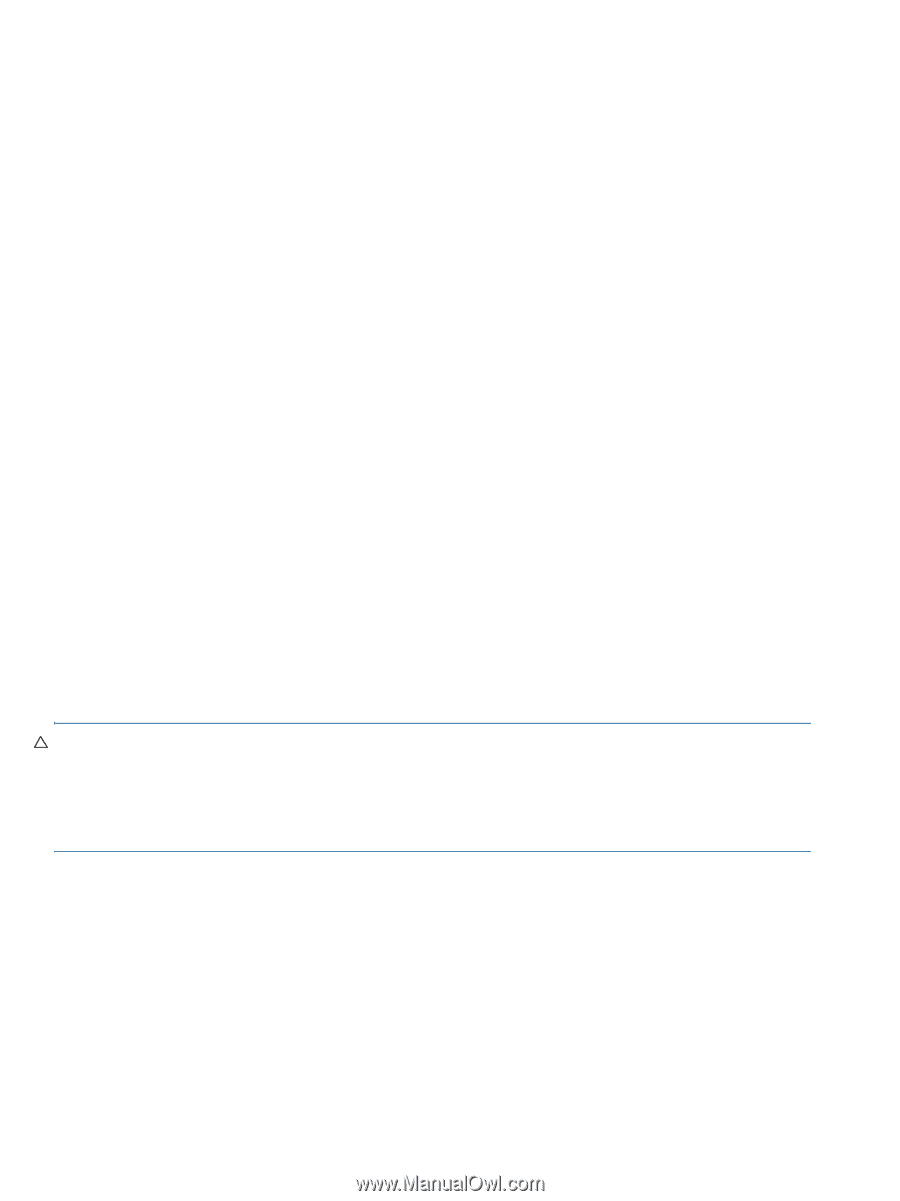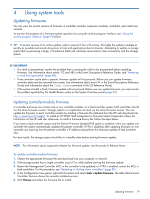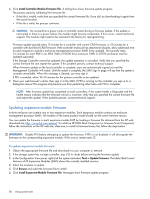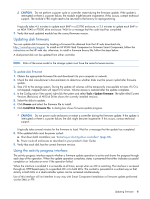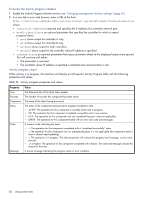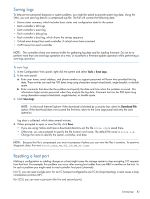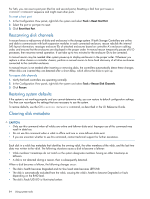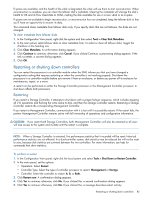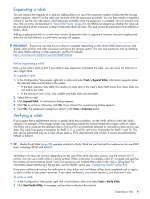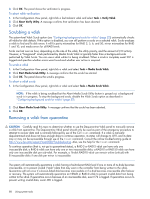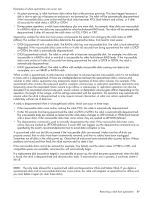HP MSA 1040 HP MSA 1040 SMU Reference Guide (762784-001, March 2014) - Page 84
Rescanning disk channels, Restoring system defaults, Clearing disk metadata, To reset a host port
 |
View all HP MSA 1040 manuals
Add to My Manuals
Save this manual to your list of manuals |
Page 84 highlights
For SAS, you can reset a port pair (the first and second ports). Resetting a SAS host port issues a COMINIT/COMRESET sequence and might reset other ports. To reset a host port 1. In the Configuration View panel, right-click the system and select Tools > Reset Host Port. 2. Select the port or port pair to reset. 3. Click Reset Host Port. Rescanning disk channels A rescan forces a rediscovery of disks and enclosures in the storage system. If both Storage Controllers are online and able to communicate with both expansion modules in each connected enclosure, rescan rebuilds the internal SAS layout information, reassigns enclosure IDs of attached enclosures based on controller A's enclosure cabling order, and ensures that the enclosures are displayed in the proper order. A manual rescan temporarily pauses all I/O processes, then resumes normal operation. It can take up to two minutes for the enclosure IDs to be corrected. A manual rescan may be needed after system power-up to display enclosures in the proper order. Whenever you replace a drive chassis or controller chassis, perform a manual rescan to force fresh discovery of all drive enclosures connected to the controller enclosure. A manual rescan is not needed after inserting or removing disks; the controllers automatically detect these changes. When disks are inserted they are detected after a short delay, which allows the disks to spin up. To rescan disk channels 1. Verify that both controllers are operating normally. 2. In the Configuration View panel, right-click the system and select Tools > Rescan Disk Channels. 3. Click Rescan. Restoring system defaults If the system is not working properly and you cannot determine why, you can restore its default configuration settings. You then can reconfigure the settings that are necessary to use the system. To restore defaults, use the CLI's restore defaults command, as described in the CLI Reference Guide. Clearing disk metadata CAUTION: • Only use this command when all vdisks are online and leftover disks exist. Improper use of this command may result in data loss. • Do not use this command when a vdisk is offline and one or more leftover disks exist. • If you are uncertain whether to use this command, contact technical support for further assistance. Each disk in a vdisk has metadata that identifies the owning vdisk, the other members of the vdisk, and the last time data was written to the vdisk. The following situations cause a disk to become a leftover: • Vdisk members' timestamps do not match so the system designates members having an older timestamp as leftovers. • A disk is not detected during a rescan, then is subsequently detected. When a disk becomes a leftover, the following changes occur: • The disk's health becomes Degraded and its How Used state becomes LEFTOVR. • The disk is automatically excluded from the vdisk, causing the vdisk's health to become Degraded or Fault, depending on the RAID level. • The disk's Fault/UID LED is illuminated amber. 84 Using system tools