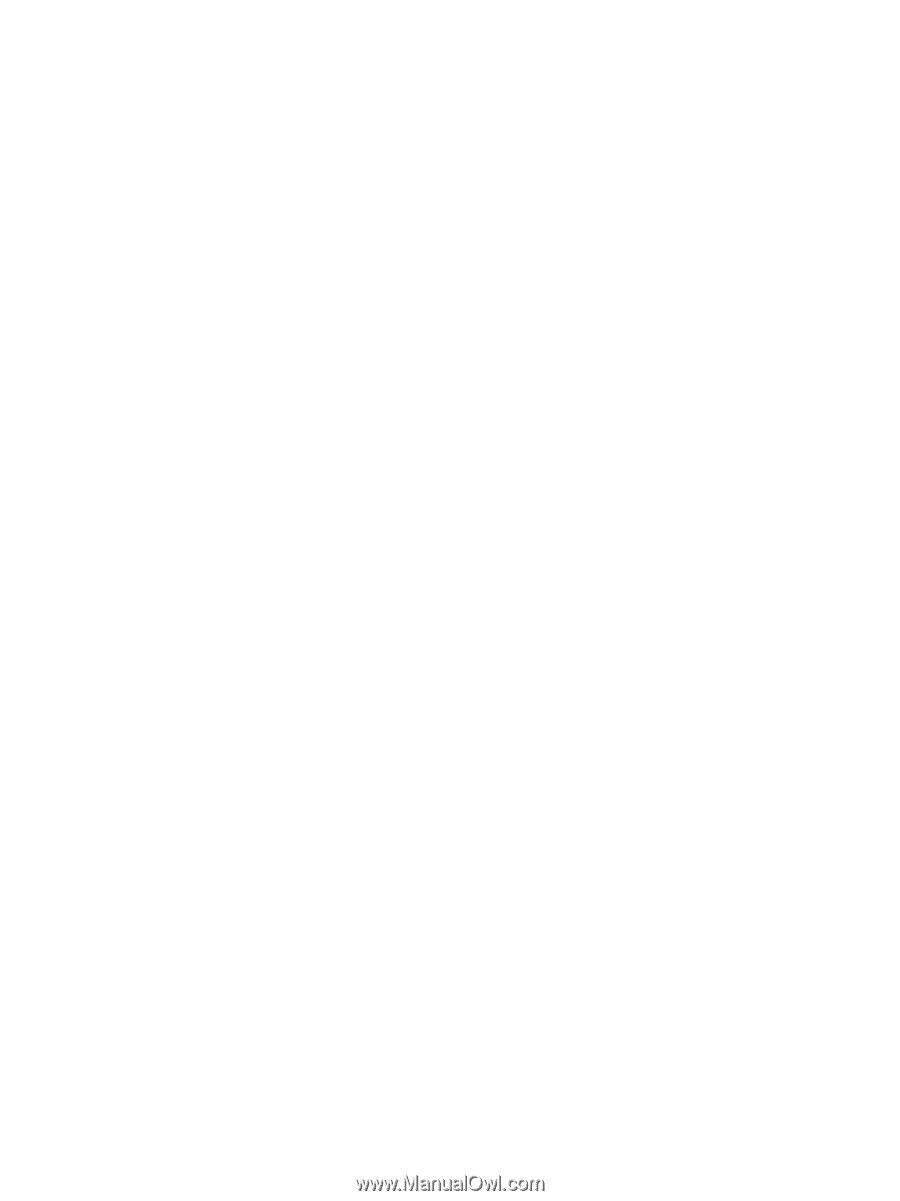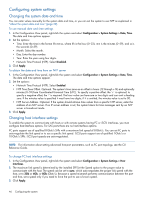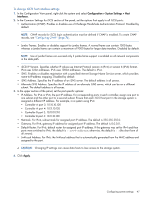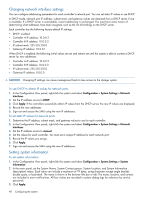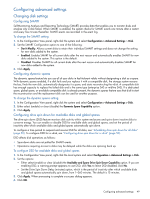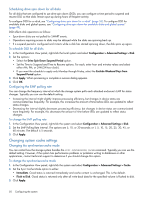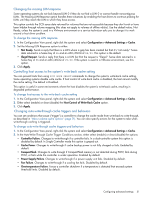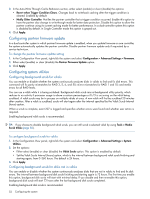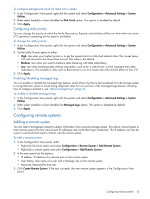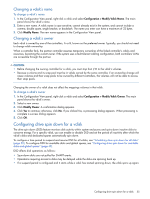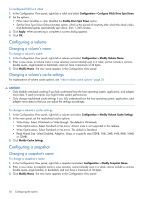HP MSA 1040 HP MSA 1040 SMU Reference Guide (762784-001, March 2014) - Page 51
Changing the missing LUN response, Controlling host access to the system’s write-back cache setting - shutdown
 |
View all HP MSA 1040 manuals
Add to My Manuals
Save this manual to your list of manuals |
Page 51 highlights
Changing the missing LUN response Some operating systems do not look beyond LUN 0 if they do not find a LUN 0 or cannot handle noncontiguous LUNs. The Missing LUN Response option handles these situations by enabling the host drivers to continue probing for LUNs until they reach the LUN to which they have access. This option controls the SCSI sense data returned for volumes that are not accessible because they don't exist or have been hidden through volume mapping (this does not apply to volumes of offline vdisks). Use the default value, Not Ready, unless the system is used in a VMware environment or a service technician asks you to change it to work around a host driver problem. To change the missing LUN response 1. In the Configuration View panel, right-click the system and select Configuration > Advanced Settings > Cache. 2. Set the Missing LUN Response option to either: • Not Ready. Sends a reply that there is a LUN where a gap has been created but that it's "not ready." Sense data returned is a Sense Key of 2h and an ASC/ASCQ of 04/03. This option is the default. • Illegal Request. Sends a reply that there is a LUN but that the request is "illegal." Sense data returned is a Sense Key of 5h and an ASC/ASCQ of 25/00. If the system is used in a VMware environment, use this option. 3. Click Apply. Controlling host access to the system's write-back cache setting You can prevent hosts from using SCSI MODE SELECT commands to change the system's write-back cache setting. Some operating systems disable write cache. If host control of write-back cache is disabled, the host cannot modify the cache setting. The default is Disabled. This option is useful in some environments where the host disables the system's write-back cache, resulting in degraded performance. To change host access to the write-back cache setting 1. In the Configuration View panel, right-click the system and select Configuration > Advanced Settings > Cache. 2. Either select (enable) or clear (disable) the Host Control of Write-Back Cache option. 3. Click Apply. Changing auto-write-through cache triggers and behaviors You can set conditions that cause ("trigger") a controller to change the cache mode from write-back to write-through, as described in "About volume cache options" (page 21). You can also specify actions for the system to take when write-through caching is triggered. To change auto-write-through cache triggers and behaviors 1. In the Configuration View panel, right-click the system and select Configuration > Advanced Settings > Cache. 2. In the Auto-Write Through Cache Trigger Conditions section, either select (enable) or clear (disable) the options: • Controller Failure. Changes to write-through if a controller fails. In a dual-controller system this option is disabled by default. In Single Controller mode this option is grayed out. • Cache Power. Changes to write-through if cache backup power is not fully charged or fails. Enabled by default. • CompactFlash. Changes to write-through if CompactFlash memory is not detected during POST, fails during POST, or fails while the controller is under operation. Enabled by default. • Power Supply Failure. Changes to write-through if a power supply unit fails. Disabled by default. • Fan Failure. Changes to write-through if a cooling fan fails. Disabled by default. • Overtemperature Failure. Forces a controller shutdown if a temperature is detected that exceeds system threshold limits. Disabled by default. Configuring advanced settings 51