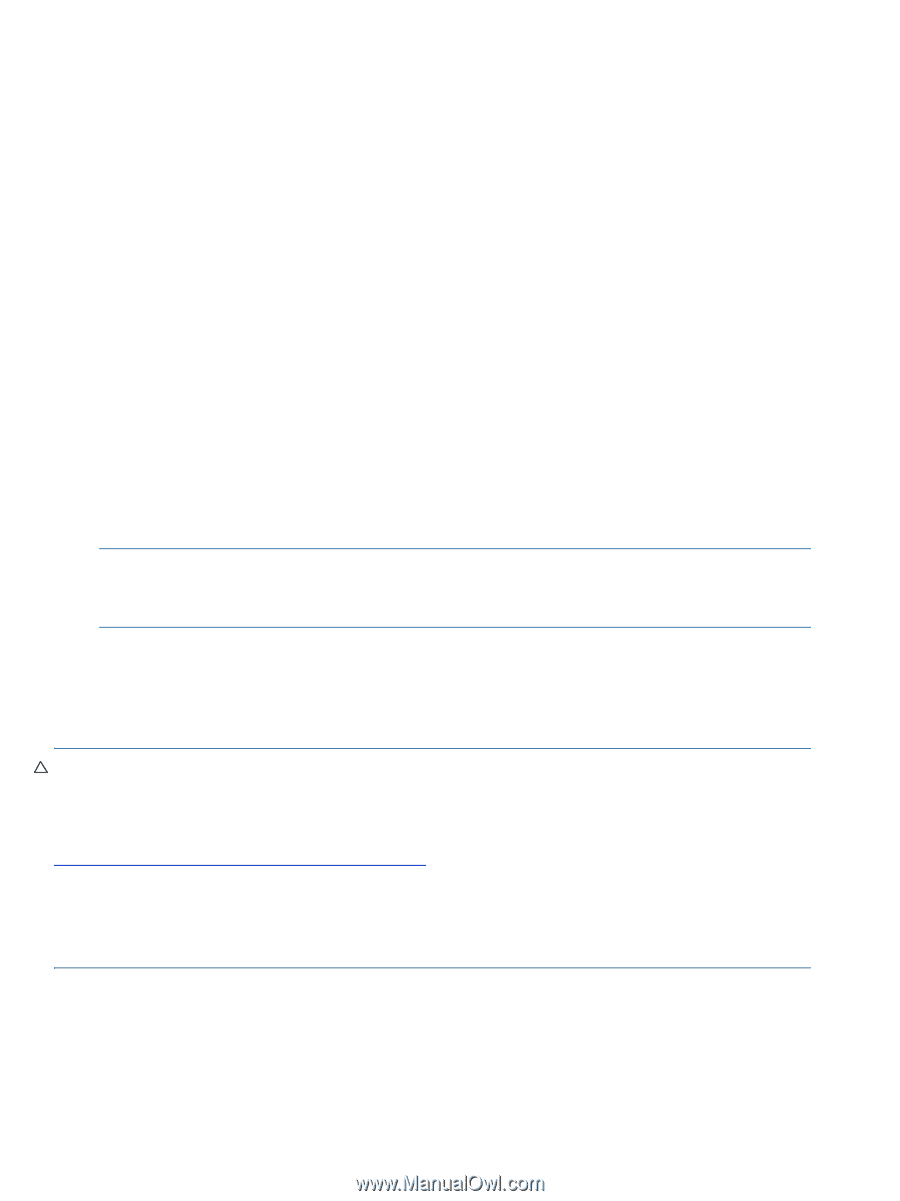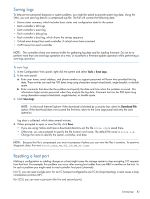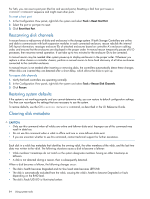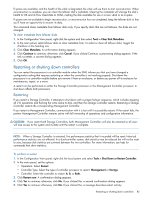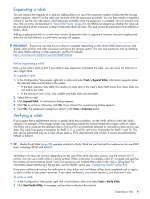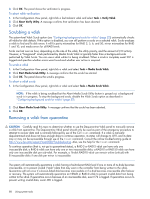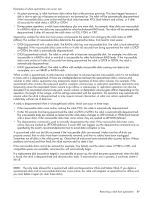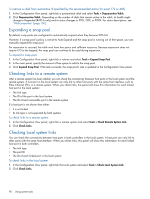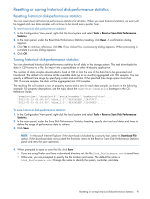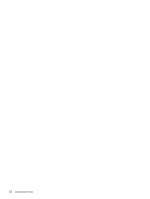HP MSA 1040 HP MSA 1040 SMU Reference Guide (762784-001, March 2014) - Page 88
Scrubbing a vdisk, Removing a vdisk from quarantine, Tools > Verify Vdisk, Abort Verify Utility
 |
View all HP MSA 1040 manuals
Add to My Manuals
Save this manual to your list of manuals |
Page 88 highlights
3. Click OK. The panel shows the verification's progress. To abort vdisk verification 1. In the Configuration View panel, right-click a fault-tolerant vdisk and select Tools > Verify Vdisk. 2. Click Abort Verify Utility. A message confirms that verification has been aborted. 3. Click OK. Scrubbing a vdisk The system-level Vdisk Scrub option (see "Configuring background scrub for vdisks" (page 52)) automatically checks all vdisks for disk defects. If this option is disabled, you can still perform a scrub on a selected vdisk. Scrub analyzes a vdisk to find and fix disk errors. It will fix parity mismatches for RAID 3, 5, 6, and 50; mirror mismatches for RAID 1 and 10; and media errors for all RAID levels. Scrub can last over an hour, depending on the size of the vdisk, the utility priority, and the amount of I/O activity. However, a "foreground" scrub performed by Media Scrub Vdisk is typically faster than a background scrub performed by Vdisk Scrub. You can use a vdisk while it is being scrubbed. When a scrub is complete, event 207 is logged and specifies whether errors were found and whether user action is required. To scrub a vdisk 1. In the Configuration View panel, right-click a vdisk and select Tools > Media Scrub Vdisk. 2. Click Start Media Scrub Utility. A message confirms that the scrub has started. 3. Click OK. The panel shows the scrub's progress. To abort a vdisk scrub 1. In the Configuration View panel, right-click a vdisk and select Tools > Media Scrub Vdisk. NOTE: If the vdisk is being scrubbed but the Abort Media Scrub Utility button is grayed out, a background scrub is in progress. To stop the background scrub, disable the Vdisk Scrub option as described in "Configuring background scrub for vdisks" (page 52). 2. Click Abort Media Scrub Utility. A message confirms that the scrub has been aborted. 3. Click OK. Removing a vdisk from quarantine CAUTION: Carefully read this topic to determine whether to use the Dequarantine Vdisk panel to manually remove a vdisk from quarantine. The Dequarantine Vdisk panel should only be used as part of the emergency procedure to attempt to recover data and is normally followed by use of the CLI trust command. If a vdisk is manually dequarantined and does not have enough disks to continue operation, its status will change to OFFL and its data may or may not be recoverable through use of the trust command. Consult the online troubleshooting guide at http://www.hp.com/support/msa2040/Troubleshooting. Also, see the help for the trust command. To continue operation (that is, not go to quarantined status), a RAID-3 or RAID-5 vdisk can have only one inaccessible disk; a RAID-6 vdisk can have only one or two inaccessible disks; a RAID-10 or RAID-50 vdisk can have only one inaccessible disk per sub-vdisk. For example, a 16-disk RAID-10 vdisk can remain online (critical) with 8 inaccessible disks if one disk per mirror is inaccessible. The system will automatically quarantine a vdisk having a fault-tolerant RAID level if one or more of its disks becomes inaccessible, or to prevent invalid ("stale") data that may exist in the controller from being written to the vdisk. Quarantine will not occur if a known-failed disk becomes inaccessible or if a disk becomes inaccessible after failover or recovery. The system will automatically quarantine an NRAID or RAID-0 vdisk to prevent invalid data from being written to the vdisk. If quarantine occurs because of an inaccessible disk, event 172 is logged. If quarantine occurs to prevent writing invalid data, event 485 is logged. 88 Using system tools