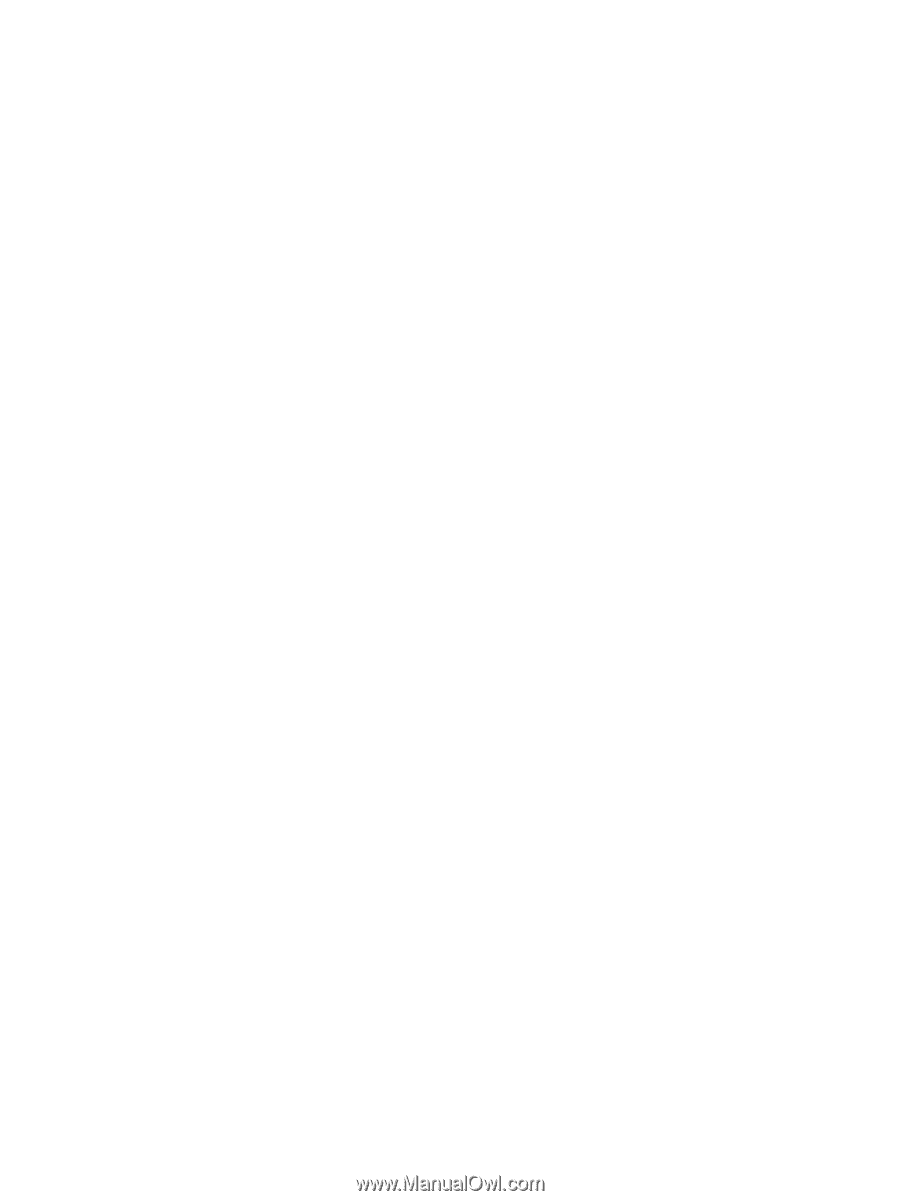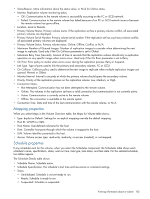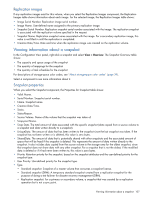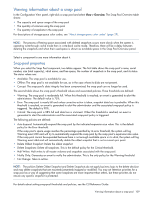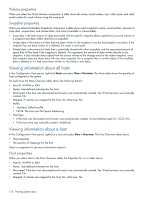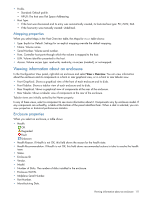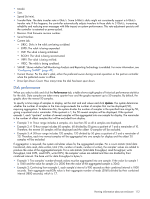HP MSA 1040 HP MSA 1040 SMU Reference Guide (762784-001, March 2014) - Page 110
Volume properties, Snapshot properties, Viewing information about all hosts
 |
View all HP MSA 1040 manuals
Add to My Manuals
Save this manual to your list of manuals |
Page 110 highlights
Volume properties When you select the Client Volumes component, a table shows the name, serial number, size, vdisk name, and vdisk serial number for each volume using the snap pool. Snapshot properties When you select the Resident Snapshots component, a table shows each snapshot's name; serial number; amounts of snap data, unique data, and shared data; and status (Available or Unavailable). • Snap data is the total amount of data associated with the specific snapshot (data copied from a source volume to a snapshot and data written directly to a snapshot). • Unique data is the amount of data that has been written to the snapshot since the last snapshot was taken. If the snapshot has not been written or is deleted, this value is zero bytes. • Shared data is the amount of data that is potentially shared with other snapshots and the associated amount of space that will be freed if the snapshot is deleted. This represents the amount of data written directly to the snapshot. It also includes data copied from the source volume to the storage area for the oldest snapshot, since that snapshot does not share data with any other snapshot. For a snapshot that is not the oldest, if the modified data is deleted or if it had never been written to, this value is zero bytes. Viewing information about all hosts In the Configuration View panel, right-click Hosts and select View > Overview. The Hosts table shows the quantity of hosts configured in the system. For each host, the Hosts Overview table shows the following details: • Host ID. WWPN or IQN. • Name. User-defined nickname for the host. • Discovered. If the host was discovered and its entry was automatically created, Yes. If the host entry was manually created, No. • Mapped. If volumes are mapped to the host, Yes; otherwise, No. • Profile. • Standard: Default profile. • HP-UX: The host uses Flat Space Addressing. • Host Type. • If the host was discovered and its entry was automatically created, its host-interface type: FC; iSCSI; SAS. • If the host entry was manually created: Undefined. Viewing information about a host In the Configuration View panel, right-click a host and select View > Overview. The Host Overview table shows: • Host properties • The quantity of mappings for the host Select a component to see more information about it. Host properties When you select Host in the Host Overview table, the Properties for Host table shows: • Host ID. WWPN or IQN. • Name. User-defined nickname for the host. • Discovered. If the host was discovered and its entry was automatically created, Yes. If the host entry was manually created, No. • Mapped. If volumes are mapped to the host, Yes; otherwise, No. 110 Viewing system status