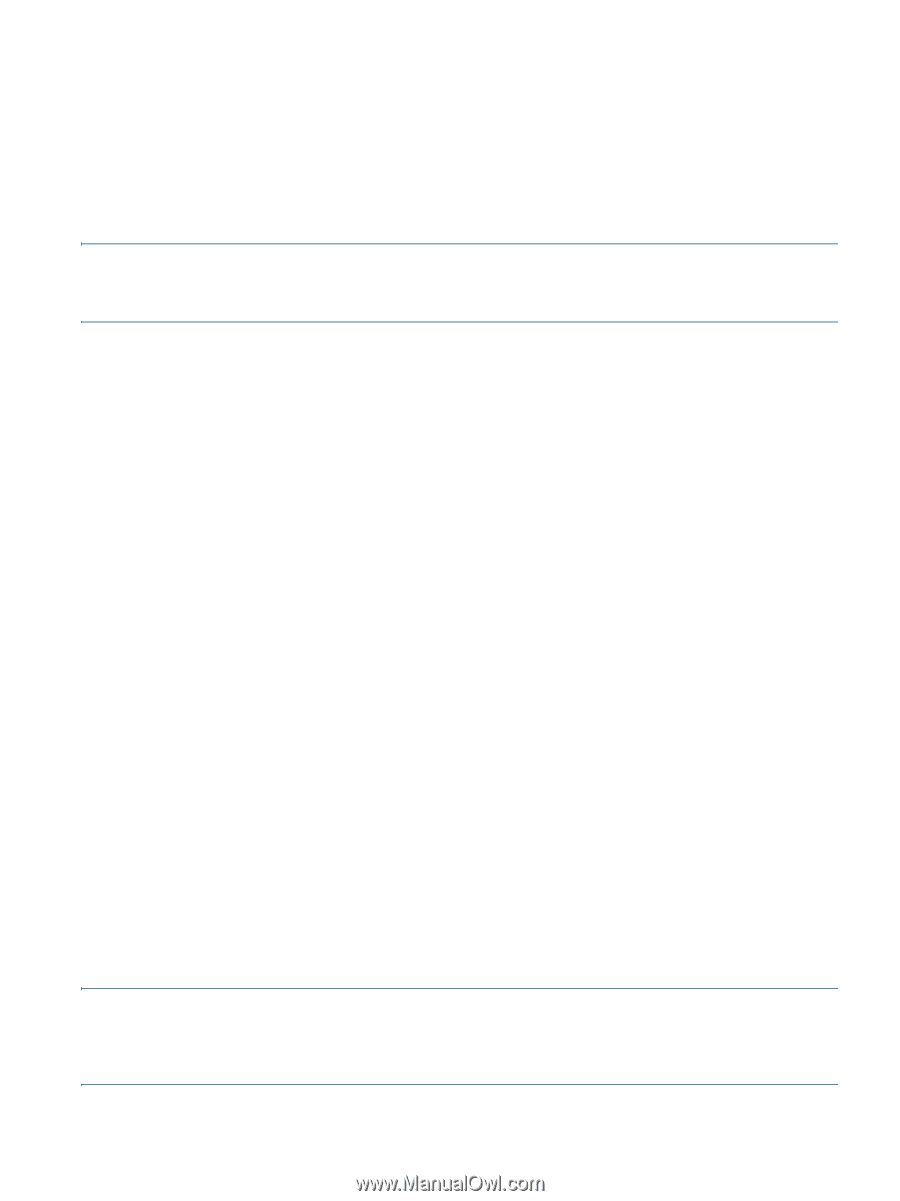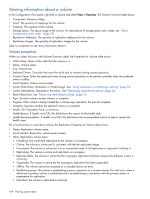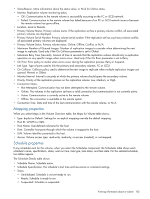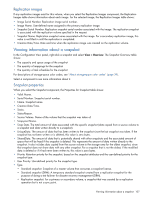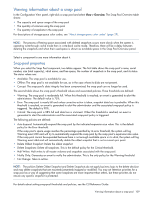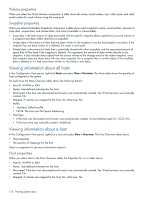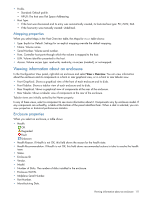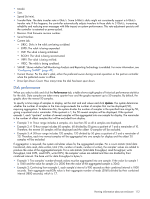HP MSA 1040 HP MSA 1040 SMU Reference Guide (762784-001, March 2014) - Page 109
Viewing information about a snap pool, Snap-pool properties
 |
View all HP MSA 1040 manuals
Add to My Manuals
Save this manual to your list of manuals |
Page 109 highlights
Viewing information about a snap pool In the Configuration View panel, right-click a snap pool and select View > Overview. The Snap Pool Overview table shows: • The capacity and space usage of the snap pool • The quantity of volumes using the snap pool • The quantity of snapshots in the snap pool For descriptions of storage-space color codes, see "About storage-space color codes" (page 29). NOTE: The process of freeing space associated with deleted snapshots occurs more slowly when the system is operating write-through cache mode than in write-back cache mode. Therefore, there will be a delay between deleting the snapshots and when their used space is shown as available space in the Snap Pool Overview panel. Select a component to see more information about it. Snap-pool properties When you select the Snap Pool component, two tables appear. The first table shows the snap pool's name, serial number, size (total capacity), vdisk name, and free space, the number of snapshots in the snap pool, and its status. The status values are: • Available: The snap pool is available for use. • Offline: The snap pool is not available for use, as in the case where its disks are not present. • Corrupt: The snap pool's data integrity has been compromised; the snap pool can no longer be used. The second table shows the snap pool's threshold values and associated policies. Three thresholds are defined: • Warning: The snap pool is moderately full. When this threshold is reached, an event is generated to alert the administrator. The default value is 75%. • Error: The snap pool is nearly full and unless corrective action is taken, snapshot data loss is probable. When this threshold is reached, an event is generated to alert the administrator and the associated snap-pool policy is triggered. The default is 90%. • Critical: The snap pool is 98% full and data loss is imminent. When this threshold is reached, an event is generated to alert the administrator and the associated snap-pool policy is triggered. The following policies are defined: • Auto Expand: Automatically expand the snap pool by the indicated expansion-size value. This is the default policy for the Error threshold. If the snap pool's space usage reaches the percentage specified by its error threshold, the system will log Warning event 230 and will try to automatically expand the snap pool by the snap pool's expansion-size value. If the snap pool cannot be expanded because there is not enough available space in its vdisk, the system will log Warning event 444 and will automatically delete the oldest snapshot that is not a current sync point. • Delete Oldest Snapshot: Delete the oldest snapshot. • Delete Snapshots: Delete all snapshots. This is the default policy for the Critical threshold. • Halt Writes: Halt writes to all master volumes and snapshots associated with the snap pool. • Notify Only: Generates an event to notify the administrator. This is the only policy for the Warning threshold. • No Change: Take no action. NOTE: The policies Delete Oldest Snapshot and Delete Snapshots do not apply business logic to the delete decision and may delete snapshots that are mounted/presented/mapped or modified. You may set retention priorities for a snap pool as a way of suggesting that some snapshots are more important than others, but these priorities do not ensure any specific snapshot is protected. For details about setting snap-pool thresholds and policies, see the CLI Reference Guide. Viewing information about a snap pool 109