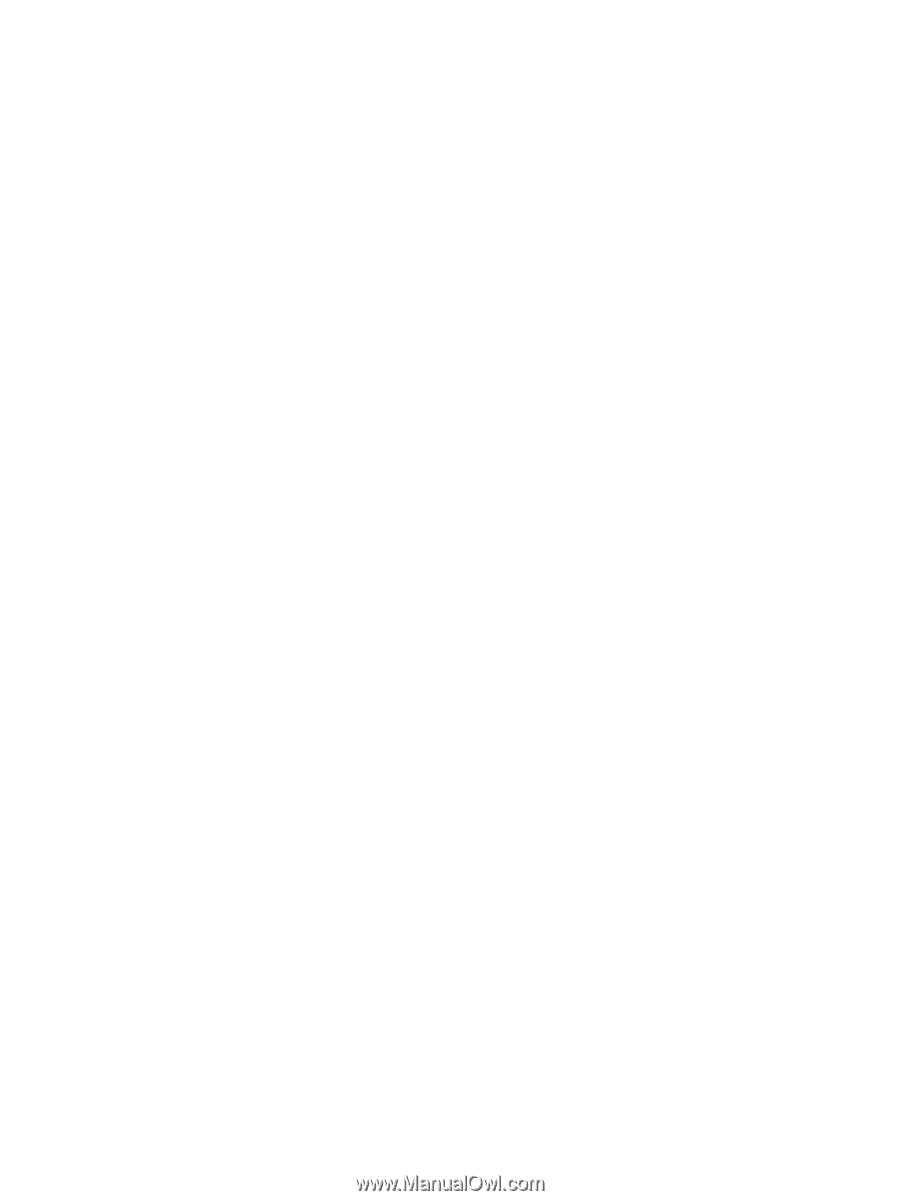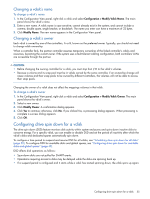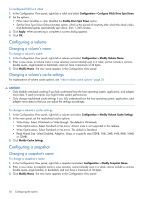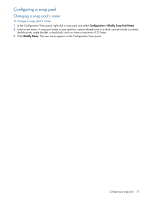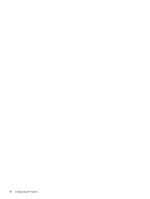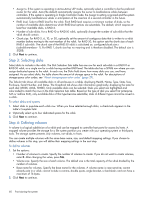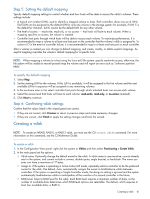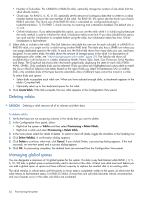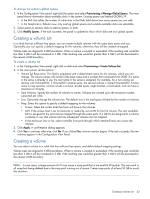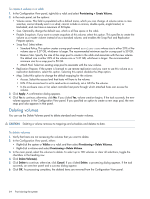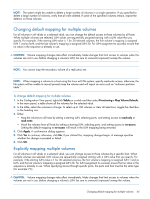HP MSA 1040 HP MSA 1040 SMU Reference Guide (762784-001, March 2014) - Page 60
Step 3: Selecting disks, Step 4: Defining volumes, To select disks and spares, To define volumes
 |
View all HP MSA 1040 manuals
Add to My Manuals
Save this manual to your list of manuals |
Page 60 highlights
• Assign to. If the system is operating in Active-Active ULP mode, optionally select a controller to be the preferred owner for the vdisk. Auto (the default) automatically assigns the owner to load-balance vdisks between controllers. If the system is operating in Single Controller mode, the Assign to setting is ignored and the system automatically load-balances vdisks in anticipation of the insertion of a second controller in the future. • RAID level. Select a RAID level for the vdisk. Each RAID level requires a minimum number of disks, so the number of available disks determines which RAID-level options are selectable. The default, which requires at least four available disks, is RAID 6. • Number of sub-vdisks. For a RAID-10 or RAID-50 vdisk, optionally change the number of sub-vdisks that the vdisk should contain. • Chunk size. For RAID 5, 6, 10, or 50, optionally set the amount of contiguous data that is written to a vdisk member before moving to the next member of the vdisk. For RAID 50, this option sets the chunk size of each RAID-5 sub-vdisk. The chunk size of the RAID-50 vdisk is calculated as: configured-chunk-size x (subvdisk-members - 1). For RAID 1, chunk size has no meaning and is therefore disabled. The default size is 512KB. 2. Click Next to continue. Step 3: Selecting disks Select disks to include in the vdisk. The Disk Selection Sets table has one row for each sub-vdisk in a RAID-10 or RAID-50 vdisk, or a single row for a vdisk having another RAID level. The table also has a SPARE row where you can assign dedicated spares to the vdisk. In each row, the Disks field shows how many disks you can, and have, assigned. As you select disks, the table shows the amount of storage space in the vdisk. For descriptions of storage-space color codes, see "About storage-space color codes" (page 29). The Tabular tab shows all available disks in all enclosures in a table, displaying Health, Name, Type, State, Size, Enclosure, Serial Number, and Status. The Graphical tab shows disk information graphically, displaying the state for each disk (VDISK, AVAIL, SPARE). Only available disks can be selected. Disks you select are highlighted and color-coded to match the rows in the Disk Selection Sets table. Based on the type of disk you select first (enterprise SAS or midline SAS), only available disks of that type become selectable; disks of different types cannot be mixed in a vdisk. To select disks and spares 1. Select disks to populate each vdisk row. When you have selected enough disks, a checkmark appears in the table's Complete field. 2. Optionally select up to four dedicated spares for the vdisk. 3. Click Next to continue. Step 4: Defining volumes A volume is a logical subdivision of a vdisk and can be mapped to controller host ports for access by hosts. A mapped volume provides the storage for a file system partition you create with your operating system or third-party tools. The storage system presents only volumes, not vdisks, to hosts. You can create multiple volumes with the same base name, size, and default mapping settings. If you choose to define volumes in this step, you will define their mapping settings in the next step. To define volumes 1. Set the options: • Number of volumes to create. Specify the number of volumes to create. If you do not want to create volumes, enter 0. After changing the value, press Tab. • Volume size. Specify the size of each volume. The default size is the total capacity of the vdisk divided by the number of volumes. • Base name for volumes. Specify the base name for the volumes. A volume name is case sensitive; cannot already exist in a vdisk; cannot include a comma, double quote, angle bracket, or backslash; and can have a maximum of 16 bytes. 2. Click Next to continue. 60 Provisioning the system