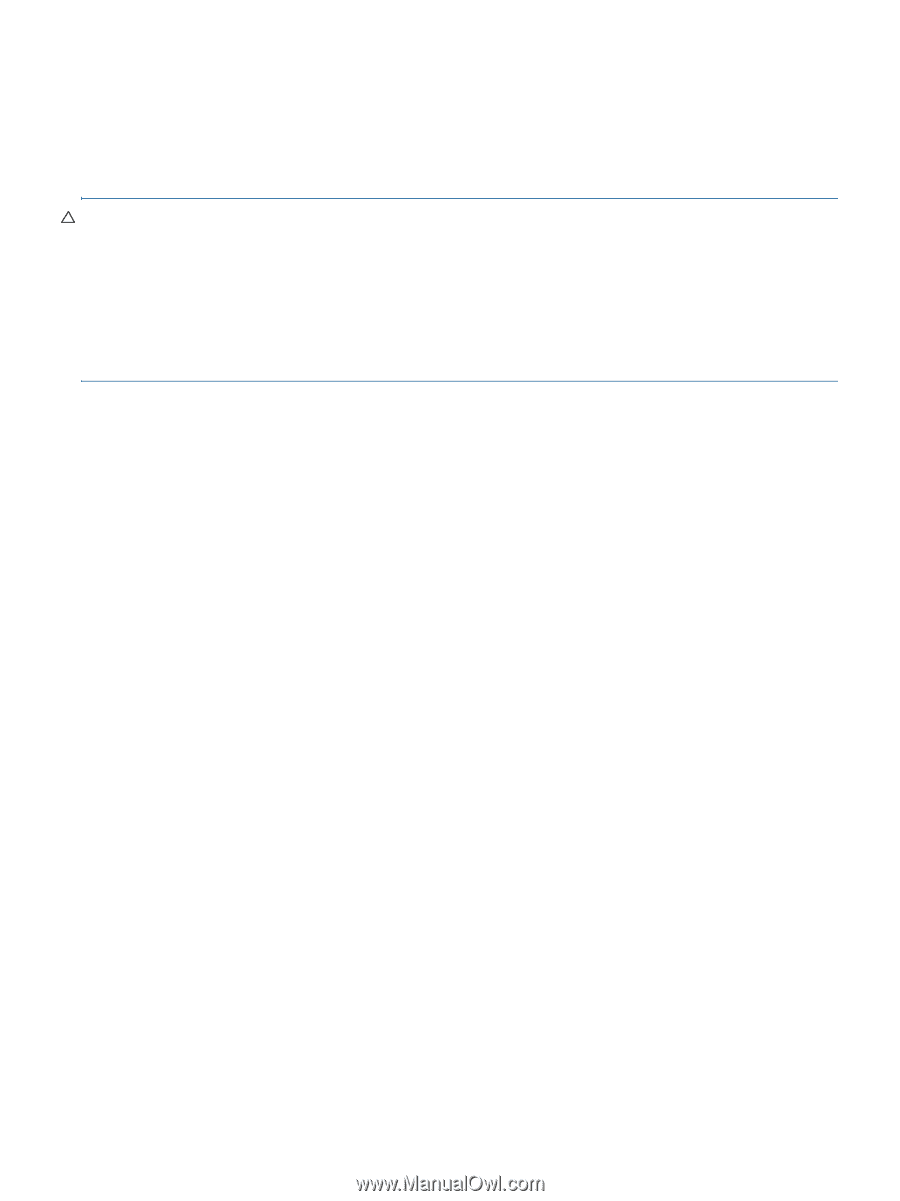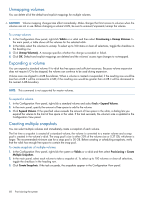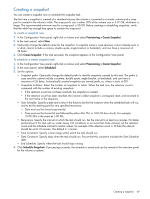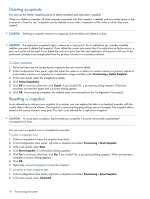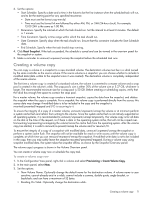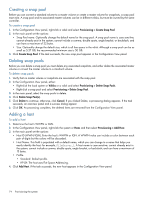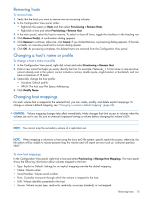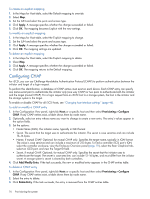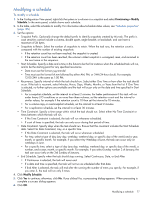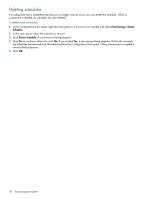HP MSA 1040 HP MSA 1040 SMU Reference Guide (762784-001, March 2014) - Page 73
Rolling back a volume
 |
View all HP MSA 1040 manuals
Add to My Manuals
Save this manual to your list of manuals |
Page 73 highlights
Rolling back a volume You can roll back (revert) the data in a volume to the data that existed when a specified snapshot was created. You also have the option of including its modified data (data written to the snapshot since it was created). For example, you might want to take a snapshot, mount/present/map it for read/write, and then install new software on the snapshot for testing. If the software installation is successful, you can roll back the volume to the contents of the modified snapshot. CAUTION: • Before rolling back a volume you must unmount/unpresent/unmap it from data hosts to avoid data corruption. If you want to include snapshot modified data in the roll back, you must also unmount/unpresent/unmap the snapshot. • If the snap pool runs out of space, the master volume will change to read only until the rollback has completed. • Whenever you perform a roll back, the data that existed on the volume is replaced by the data on the snapshot; that is, all data on the volume written since the snapshot was taken is lost. As a precaution, take a snapshot of the volume before starting a roll back. Only one roll back is allowed on the same volume at one time. Additional roll backs are queued until the current roll back is complete. However, after the roll back is requested, the volume is available for use as if the roll back has already completed. During a roll back operation using snapshot modified data, the snapshot must be unmounted/unpresented /unmapped and cannot be accessed. Unmounting/unpresenting/unmapping the snapshot ensures that all data cached by the host is written to the snapshot; if unmounting/unpresenting/unmapping is not performed at the host level prior to starting the roll back, data may remain in host cache, and thus not be rolled back to the master volume. As a precaution against inadvertently accessing the snapshot, the system also takes the snapshot offline, as shown by the Snapshot Overview panel. The snapshot becomes inaccessible in order to prevent any data corruption to the master volume. The snapshot can be remounted/re-presented/remapped once the roll back is complete. To roll back a volume 1. Unmount/unpresent/unmap the volume from hosts. 2. If the roll back will include snapshot modified data, unmount/unpresent/unmap the snapshot from hosts. 3. In the Configuration View panel, right-click a volume and select Provisioning > Roll Back Volume. 4. In the main panel, set the options: • For Volume. • From Snapshot Volume. Enter the name of the snapshot to roll back to. • With Modified Data. Select this option to include the snapshot's modified data in the roll back. Otherwise, the master volume will contain only the data that existed when the snapshot was created. 5. Click Roll Back Volume. The roll back starts. You can now remount/re-present/remap the volume. 6. When the roll back is complete, if you unmounted/unpresented/unmapped the snapshot you can remount/re-present/remap it. Rolling back a volume 73