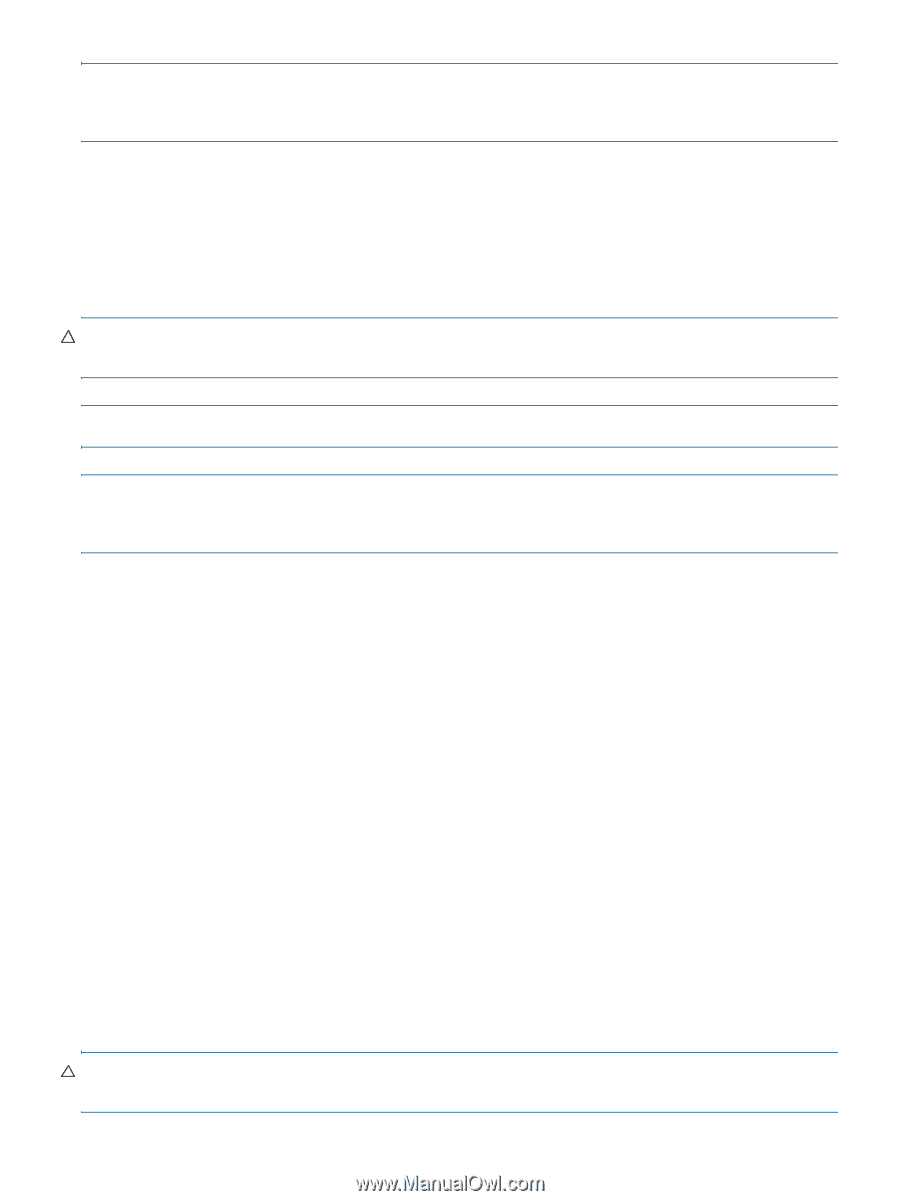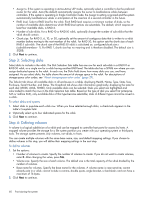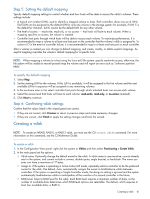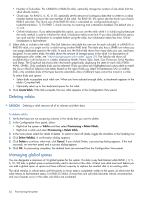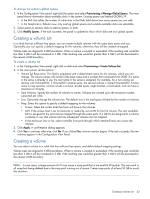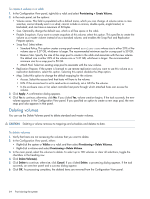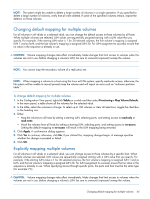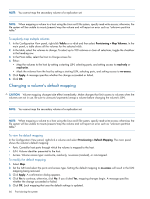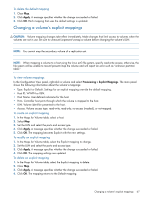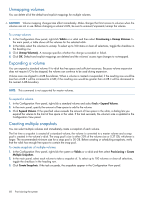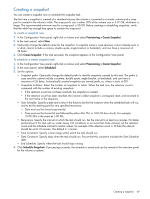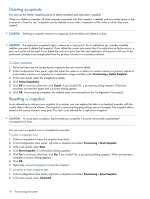HP MSA 1040 HP MSA 1040 SMU Reference Guide (762784-001, March 2014) - Page 65
Changing default mapping for multiple volumes, Explicitly mapping multiple volumes
 |
View all HP MSA 1040 manuals
Add to My Manuals
Save this manual to your list of manuals |
Page 65 highlights
NOTE: The system might be unable to delete a large number of volumes in a single operation. If you specified to delete a large number of volumes, verify that all were deleted. If some of the specified volumes remain, repeat the deletion on those volumes. Changing default mapping for multiple volumes For all volumes in all vdisks or a selected vdisk, you can change the default access to those volumes by all hosts. When multiple volumes are selected, LUN values are sequentially assigned starting with a LUN value that you specify. For example, if the starting LUN value is 1 for 30 selected volumes, the first volume's mapping is assigned LUN 1 and so forth, and the last volume's mapping is assigned LUN 30. For LUN assignment to succeed, ensure that no value in the sequence is already in use. CAUTION: Volume mapping changes take effect immediately. Make changes that limit access to volumes when the volumes are not in use. Before changing a volume's LUN, be sure to unmount/unpresent/unmap the volume. NOTE: You cannot map the secondary volume of a replication set. NOTE: When mapping a volume to a host using the Linux ext3 file system, specify read-write access; otherwise, the file system will be unable to mount/present/map the volume and will report an error such as "unknown partition table." To change default mapping for multiple volumes 1. In the Configuration View panel, right-click Vdisks or a vdisk and then select Provisioning > Map Volume Defaults. In the main panel, a table shows all the volumes for the selected vdisk. 2. In the table, select the volumes to change. To select up to 100 volumes or clear all selections, toggle the checkbox in the heading row. 3. Either: • Map the volumes to all hosts by setting a starting LUN, selecting ports, and setting access to read-only or read-write. • Mask the volumes from all hosts by setting a starting LUN, selecting ports, and setting access to no-access. Setting the default mapping to no-access will result in the LUN mapping being removed. 4. Click Apply. A confirmation dialog appears. 5. Click Yes to continue; otherwise, click No. If you clicked Yes, mapping changes begin. A message specifies whether the change succeeded or failed. 6. Click OK. Explicitly mapping multiple volumes For all volumes in all vdisks or a selected vdisk, you can change access to those volumes by a specific host. When multiple volumes are selected, LUN values are sequentially assigned starting with a LUN value that you specify. For example, if the starting LUN value is 1 for 30 selected volumes, the first volume's mapping is assigned LUN 1 and so forth, and the last volume's mapping is assigned LUN 30. For LUN assignment to succeed, ensure that no value in the sequence is already in use. When specifying access through specific ports, the ports and host must be the same type (for example, FC). CAUTION: Volume mapping changes take effect immediately. Make changes that limit access to volumes when the volumes are not in use. Before changing a volume's LUN, be sure to unmount/unpresent/unmap the volume. Changing default mapping for multiple volumes 65