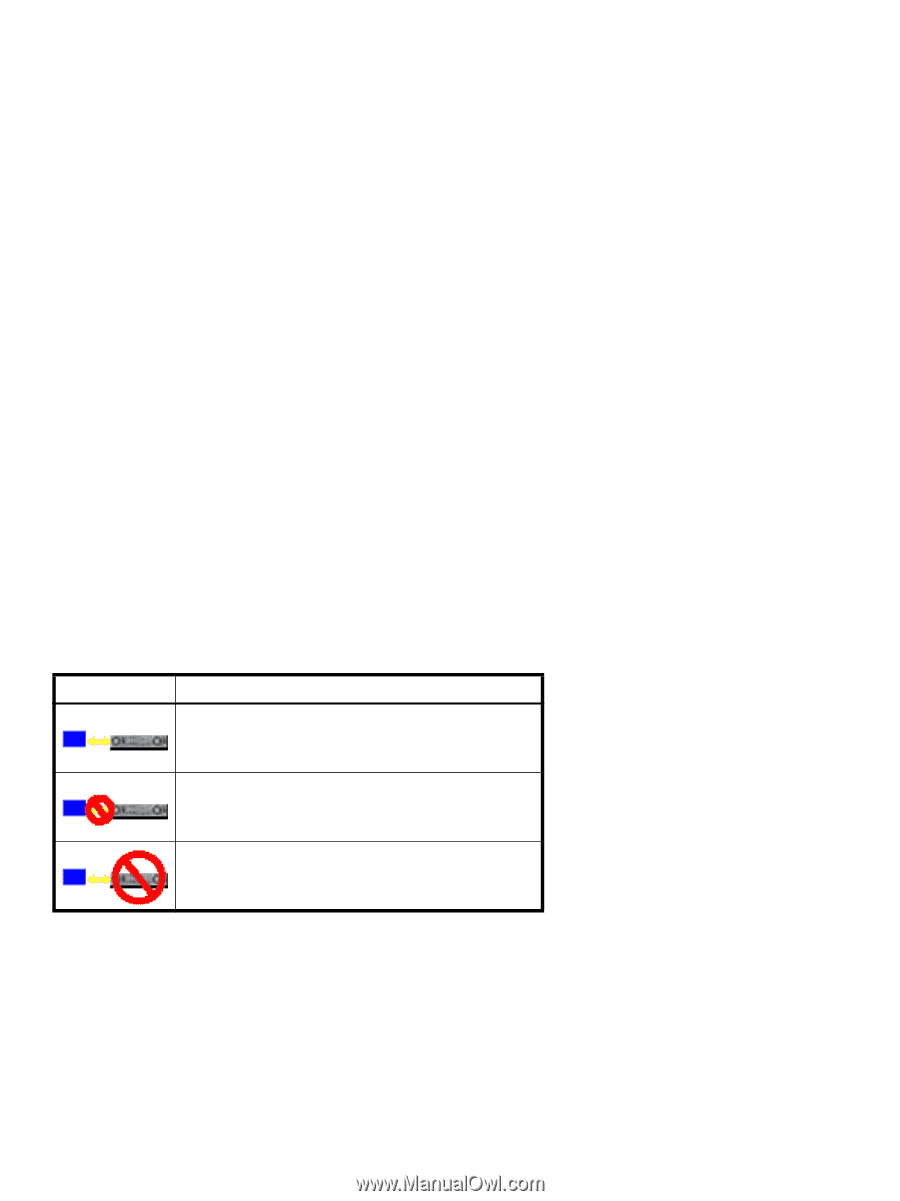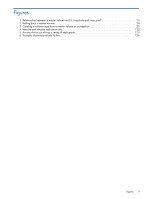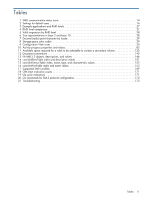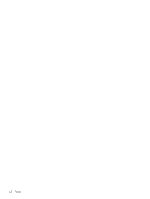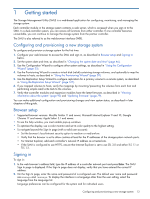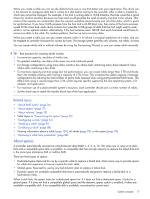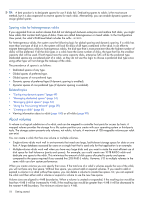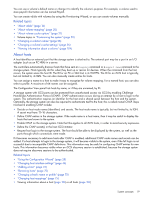HP MSA 1040 HP MSA 1040 SMU Reference Guide (762784-001, March 2014) - Page 14
Tips for signing in and signing out, Tips for using the main window, Sign In, Meaning
 |
View all HP MSA 1040 manuals
Add to My Manuals
Save this manual to your list of manuals |
Page 14 highlights
3. Click Sign In. If the system is available, the System Overview page is displayed; otherwise, a message indicates that the system is unavailable. Tips for signing in and signing out • Do not include a leading zero in an IP address. For example, enter 10.1.4.33 not 10.1.4.033. • Multiple users can be signed in to each controller simultaneously. • For each active SMU session an identifier is stored in the browser. Depending on how your browser treats this session identifier, you might be able to run multiple independent sessions simultaneously. Each instance of Internet Explorer can run a separate SMU session; however, all instances of Firefox share the same session. • End a SMU session by clicking the Sign Out link near the top of the SMU window. Do not simply close the browser window. Tips for using the main window • The Configuration View panel displays logical and physical components of the storage system. To perform a task, select the component to act on and then either: • Right-click to display a context menu and select the task to perform. This is the method that help topics describe. • Click a task category in the main panel and select the task to perform. • The System Status panel shows the system time and how many events of each severity have occurred. To view event details, click a severity icon. For more information see "Viewing the system event log" (page 98). • Many tables can be sorted by a specific column. To do so, click the column heading to sort low to high; click again to sort high to low. In tables that allow a task to be performed on multiple items, you can select up to 100 items or clear all selections by toggling the checkbox in the table's heading row. • Do not use the browser's Back, Forward, Reload, or Refresh buttons. The SMU has a single page whose content changes as you perform tasks and automatically updates to show current data. • A red asterisk (*) identifies a required setting. • The icon in the upper right corner of the main window shows the status of communication between the SMU, the Management Controller (MC), and the Storage Controller (SC), as described in the following table. Table 1 SMU communication status icons Icon Meaning The SMU can communicate with the Management Controller, which can communicate with the Storage Controller. The SMU cannot communicate with the Management Controller. The SMU can communicate with the Management Controller, which cannot communicate with the Storage Controller. • Below the communication status icon, a timer shows how long the session can be idle until you are automatically signed out. This timer resets after each action you perform. One minute before automatic sign-out you are prompted to continue using the SMU. • If a SMU session is active on a controller and the controller is power cycled or is forced offline by the partner controller or certain other events occur, the session might hang. The SMU might say that it is "Connecting" but stop responding, or the page may become blank with the browser status "Done." After the controller comes back online, the session will not restart. To continue using the SMU, close and reopen the browser and start a new SMU session. • Colors that identify how storage space is used are described in "About storage-space color codes" (page 29). • Icons shown in the Configuration View panel are described in "About Configuration View icons" (page 30). 14 Getting started