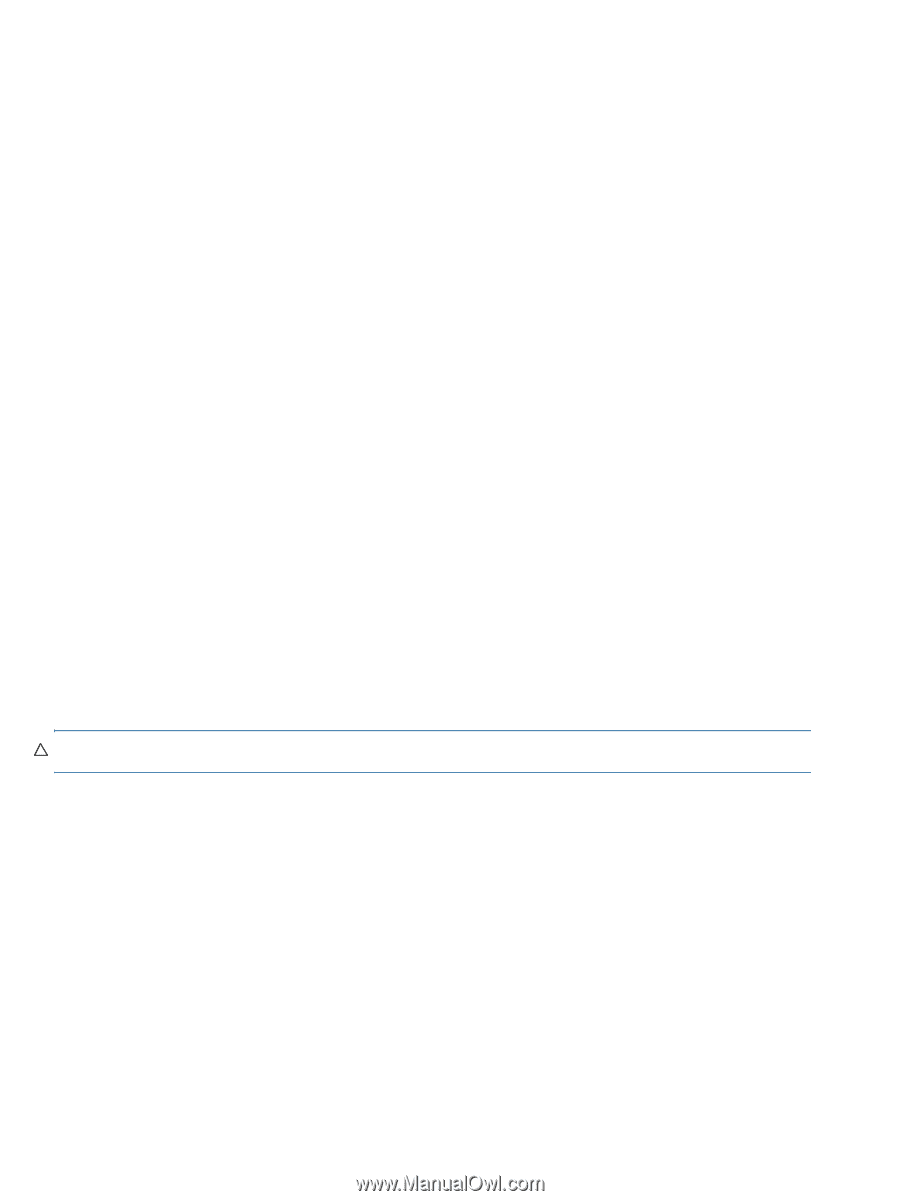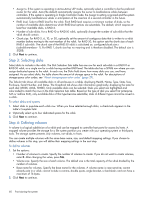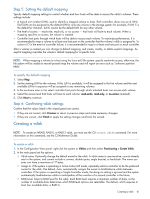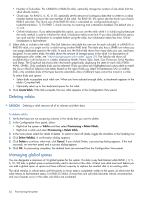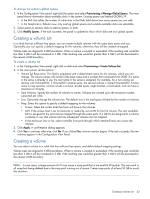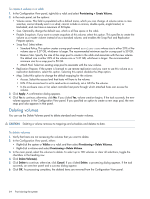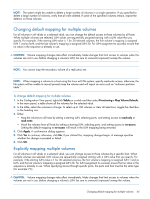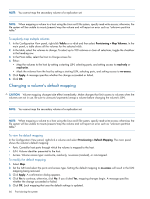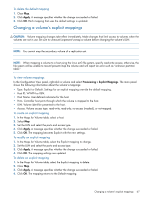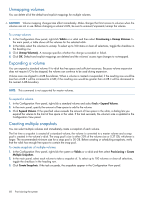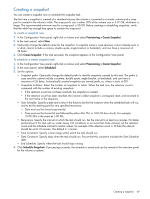HP MSA 1040 HP MSA 1040 SMU Reference Guide (762784-001, March 2014) - Page 64
Deleting volumes, Provisioning > Create Volume, Apply, Vdisks, Delete, Cancel
 |
View all HP MSA 1040 manuals
Add to My Manuals
Save this manual to your list of manuals |
Page 64 highlights
To create a volume in a vdisk 1. In the Configuration View panel, right-click a vdisk and select Provisioning > Create Volume. 2. In the main panel, set the options: • Volume name. This field is populated with a default name, which you can change. A volume name is case sensitive; cannot already exist in a vdisk; cannot include a comma, double quote, angle bracket, or backslash; and can have a maximum of 32 bytes. • Size. Optionally change the default size, which is all free space in the vdisk. • Enable Snapshots. If you want to create snapshots of this volume, select this option. This specifies to create the volume as a master volume instead of as a standard volume, and enables the Snap Pool and Replication Prepare options. • Snap Pool. Select either: • Standard Policy. This option creates a snap pool named spvolume-name whose size is either 20% of the volume size or 5.37 GB, whichever is larger. The recommended minimum size for a snap pool is 50 GB. • Reserve Size. Specify the size of the snap pool to create in the vdisk and associate with the new volume. The default size is either 20% of the volume size or 5.37 GB, whichever is larger. The recommended minimum size for a snap pool is 50 GB. • Attach Pool. Select an existing snap pool to associate with the new volume. • Replication Prepare. If the system is licensed to use remote replication and you want to use this volume as a replication destination, select this option. Selecting this option disables the Map option. • Map. Select this option to change the default mapping for the volume: • Access. Select the access level that hosts will have to the volume. • LUN. If the access level is set to read-write or read-only, set a LUN for the volume. • In the enclosure view or list, select controller host ports through which attached hosts can access the volume. 3. Click Apply. A confirmation dialog appears. 4. Click Yes to continue; otherwise, click No. If you clicked Yes, volume creation begins. If the task succeeds, the new volume appears in the Configuration View panel. If you specified an option to create a new snap pool, the new snap pool also appears in that panel. Deleting volumes You can use the Delete Volumes panel to delete standard and master volumes. CAUTION: Deleting a volume removes its mappings and schedules and deletes its data. To delete volumes 1. Verify that hosts are not accessing the volumes that you want to delete. 2. In the Configuration View panel, either: • Right-click the system or Vdisks or a vdisk and then select Provisioning > Delete Volumes. • Right-click a volume and select Provisioning > Delete Volume. 3. In the main panel, select the volumes to delete. To select up to 100 volumes or clear all selections, toggle the checkbox in the heading row. 4. Click Delete Volume(s). 5. Click Delete to continue; otherwise, click Cancel. If you clicked Delete, a processing dialog appears. If the task succeeds, an overview panel and a success dialog appear. 6. Click OK. As processing completes, the deleted items are removed from the Configuration View panel. 64 Provisioning the system