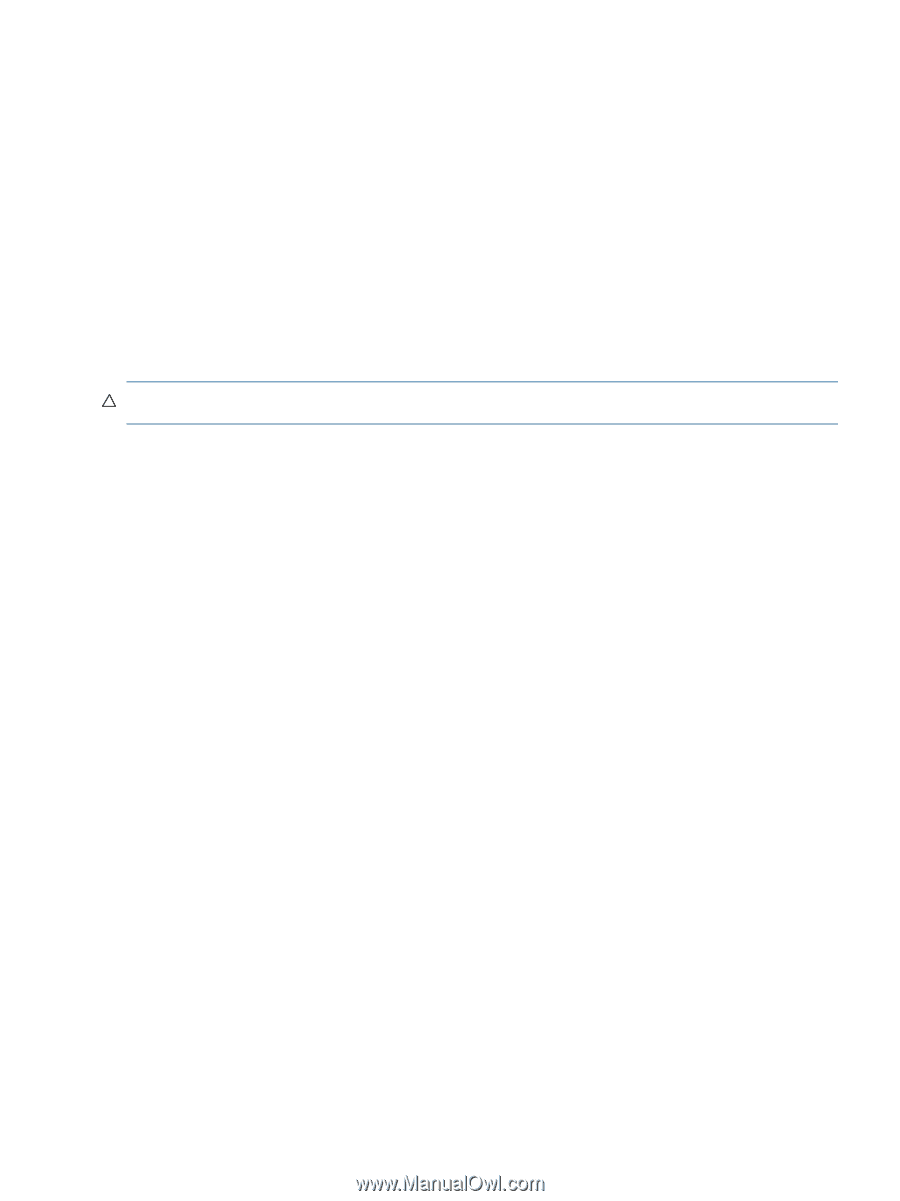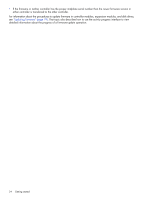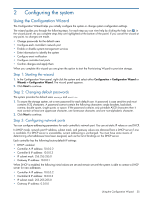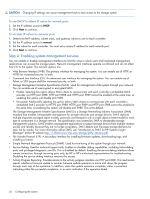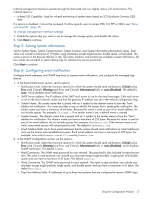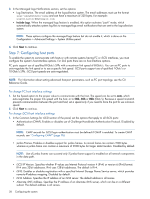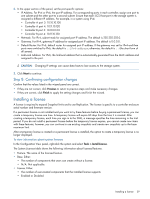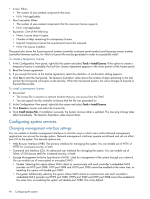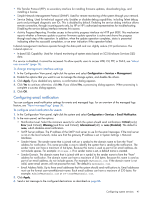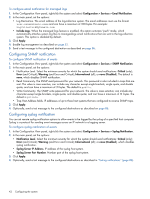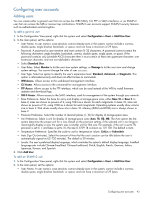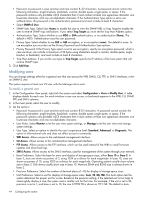HP MSA 1040 HP MSA 1040 SMU Reference Guide (762784-001, March 2014) - Page 39
Step 8: Confirming configuration changes, Installing a license - iscsi requirements
 |
View all HP MSA 1040 manuals
Add to My Manuals
Save this manual to your list of manuals |
Page 39 highlights
2. In the upper section of the panel, set the port-specific options: • IP Address. For IPv4 or IPv6, the port IP address. For corresponding ports in each controller, assign one port to one subnet and the other port to a second subnet. Ensure that each iSCSI host port in the storage system is assigned a different IP address. For example, in a system using IPv4: • Controller A port 3: 10.10.10.100 • Controller A port 4: 10.11.10.120 • Controller B port 3: 10.10.10.110 • Controller B port 4: 10.11.10.130 • Netmask. For IPv4, subnet mask for assigned port IP address. The default is 255.255.255.0. • Gateway. For IPv4, gateway IP address for assigned port IP address. The default is 0.0.0.0. • Default Router. For IPv6, default router for assigned port IP address. If the gateway was set for IPv4 and then ports were switched to IPv6, the default is ::IPv4-address; otherwise, the default is :: (the short form of all zeroes). • Link-Local Address. For IPv6, the link-local address that is automatically generated from the MAC address and assigned to the port. CAUTION: Changing IP settings can cause data hosts to lose access to the storage system. 3. Click Next to continue. Step 8: Confirming configuration changes Confirm that the values listed in the wizard panel are correct. • If they are not correct, click Previous to return to previous steps and make necessary changes. • If they are correct, click Finish to apply the setting changes and finish the wizard. Installing a license A license is required to expand Snapshot limits and to use Replication. The license is specific to a controller enclosure serial number and firmware version. If a permanent license is not installed and you want to try these features before buying a permanent license, you can create a temporary license one time. A temporary license will expire 60 days from the time it is created. After creating a temporary license, each time you sign in to the SMU, a message specifies the time remaining in the trial period. If you do not install a permanent license before the temporary license expires, you cannot create new items with these features; however, you can continue to use existing snapshots and create new snapshots up to the base maximum limit. After a temporary license is created or a permanent license is installed, the option to create a temporary license is no longer displayed. To view information about system licenses In the Configuration View panel, right-click the system and select Tools > Install License. The System Licenses table shows the following information about licensed features: • Feature. The name of the licensed feature. • Base. Either: • The number of components that users can create without a license. • N/A. Not applicable. • License. Either: • The number of user-created components that the installed license supports. • Enabled or Disabled. Installing a license 39