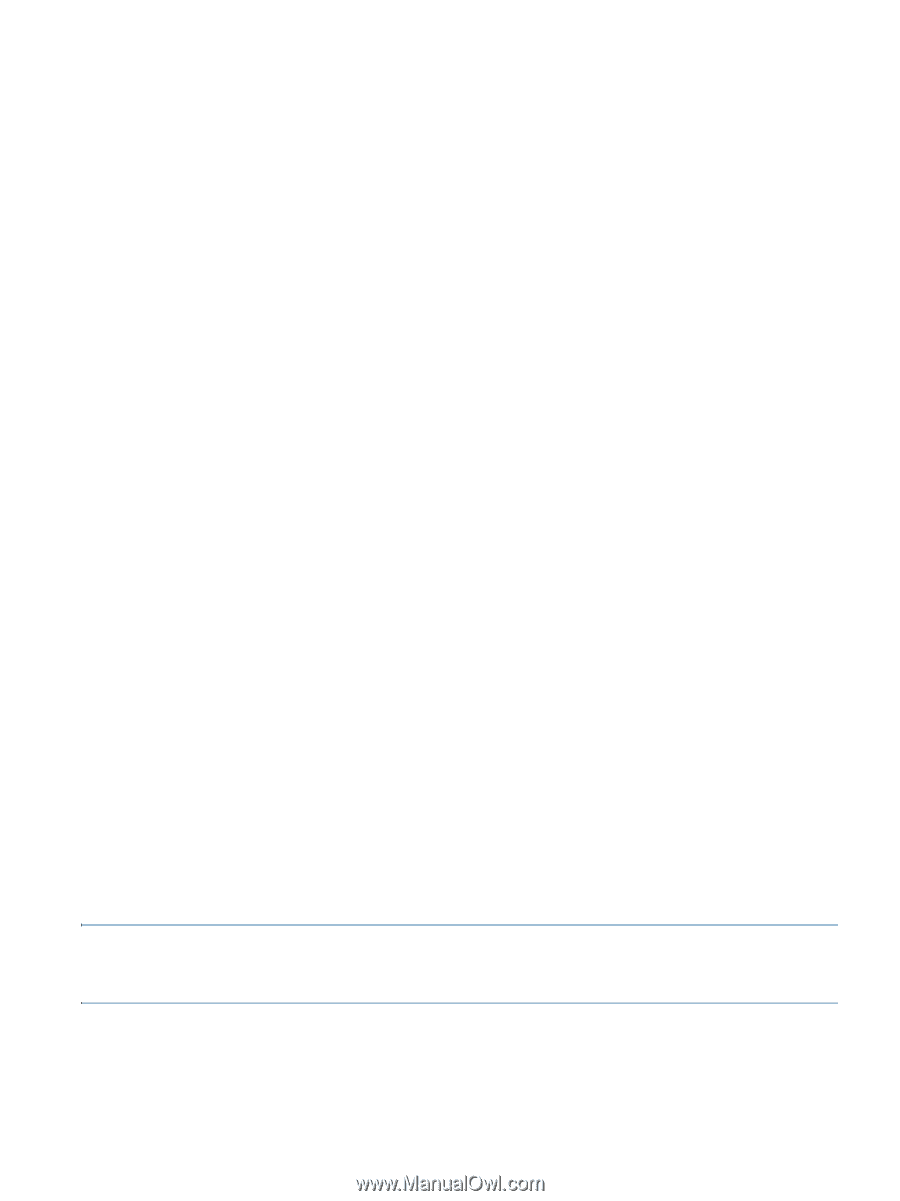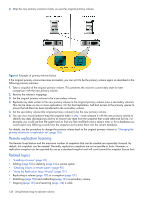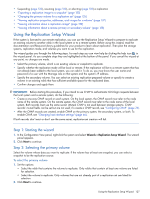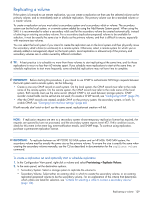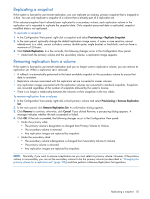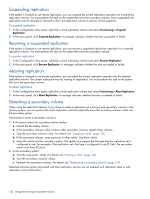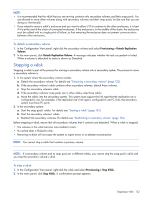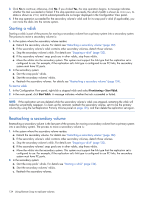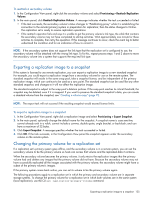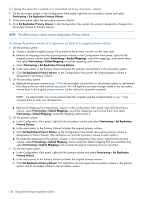HP MSA 1040 HP MSA 1040 SMU Reference Guide (762784-001, March 2014) - Page 131
Replicating a snapshot, Removing replication from a volume
 |
View all HP MSA 1040 manuals
Add to My Manuals
Save this manual to your list of manuals |
Page 131 highlights
Replicating a snapshot If the system is licensed to use remote replication, you can replicate an existing, primary snapshot that is mapped to a host. You can only replicate a snapshot of a volume that is already part of a replication set. If the selected snapshot hasn't already been replicated to a secondary volume, each replication volume in the replication set is requested to replicate the snapshot data. Only snapshot preserved data is replicated; snapshot modified data is not replicated. To replicate a snapshot 1. In the Configuration View panel, right-click a snapshot and select Provisioning > Replicate Snapshot. 2. In the main panel, optionally change the default replication image name. A name is case sensitive; cannot already exist in a vdisk; cannot include a comma, double quote, angle bracket, or backslash; and can have a maximum of 20 bytes. 3. Click Initiate Replication. In a few seconds, the following changes occur in the Configuration View panel: • Under both the primary volume and the secondary volume, a replication image appears. Removing replication from a volume If the system is licensed to use remote replication and you no longer want to replicate a volume, you can remove its replication set. When a replication set is removed: • A rollback is automatically performed to the latest available snapshot on the secondary volume to ensure that data is consistent. • Replication volumes associated with the replication set are converted to master volumes. • Any replication images associated with the replication volumes are converted to standard snapshots. Snapshots are converted regardless of the number of snapshots allowed by the system's license. • There is no longer a relationship between the volumes or their snapshots in the two vdisks. To remove replication from a volume 1. In the Configuration View panel, right-click a local primary volume and select Provisioning > Remove Replication Set. 2. In the main panel, click Remove Replication Set. A confirmation dialog appears. 3. Click Remove to continue; otherwise, click Cancel. If you clicked Remove, a processing dialog appears. A message indicates whether the task succeeded or failed. 4. Click OK. If the task succeeded, the following changes occur in the Configuration View panel: • Under the primary vdisk: • The primary volume's designation is changed from Primary Volume to Volume • The secondary volume is removed • Any replication images are replaced by snapshots • Under the secondary vdisk: • The secondary volume's designation is changed from Secondary Volume to Volume • The primary volume is removed • Any replication images are replaced by snapshots NOTE: Normally, if you want to remove a replication set you must select its primary volume. However, if the primary volume is inaccessible, you can set the secondary volume to be the primary volume (as described in "Changing the primary volume for a replication set" (page 135)) and then perform a Remove Replication Set operation. Replicating a snapshot 131