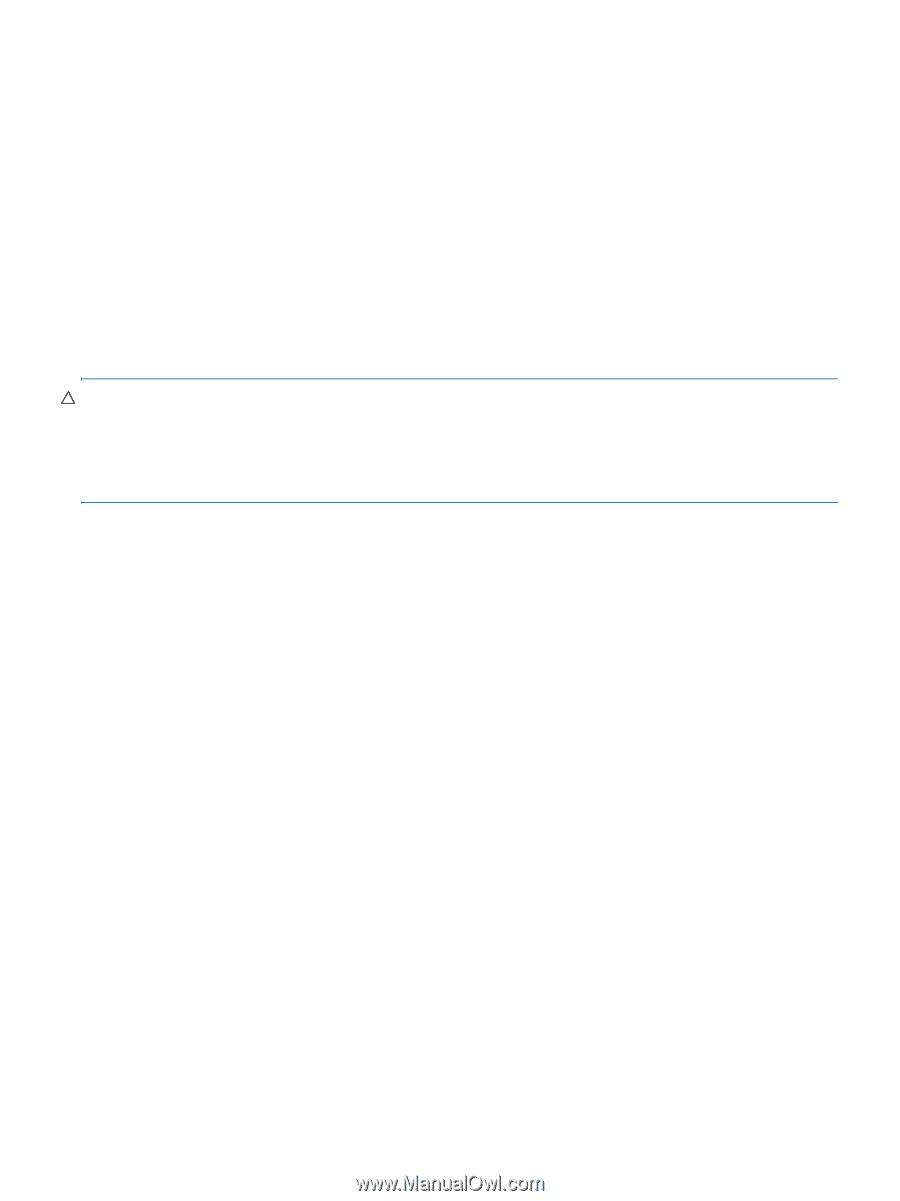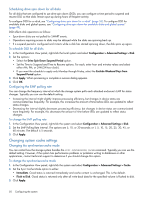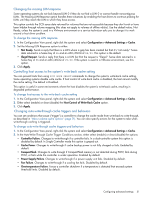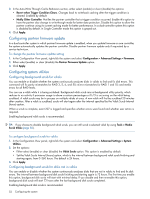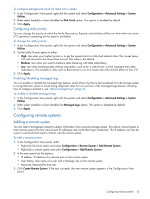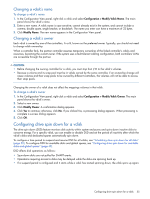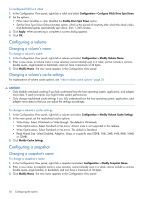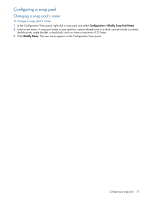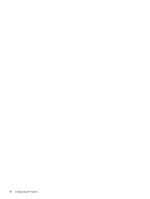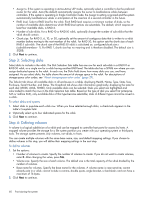HP MSA 1040 HP MSA 1040 SMU Reference Guide (762784-001, March 2014) - Page 55
Changing a vdisk’s name, Configuring drive spin down for a vdisk
 |
View all HP MSA 1040 manuals
Add to My Manuals
Save this manual to your list of manuals |
Page 55 highlights
Changing a vdisk's name To change a vdisk's name 1. In the Configuration View panel, right-click a vdisk and select Configuration > Modify Vdisk Name. The main panel shows the vdisk's name. 2. Enter a new name. A vdisk name is case sensitive; cannot already exist in the system; and cannot include a comma, double quote, angle bracket, or backslash. The name you enter can have a maximum of 32 bytes. 3. Click Modify Name. The new name appears in the Configuration View panel. Changing a vdisk's owner Each vdisk is owned by one of the controllers, A or B, known as the preferred owner. Typically, you should not need to change vdisk ownership. When a controller fails, the partner controller assumes temporary ownership of the failed controller's vdisks and resources, becoming the current owner. If the system uses a fault-tolerant cabling configuration, both controllers' LUNs are accessible through the partner. CAUTION: • Before changing the owning controller for a vdisk, you must stop host I/O to the vdisk's volumes. • Because a volume and its snap pool must be in vdisks owned by the same controller, if an ownership change will cause volumes and their snap pools to be owned by different controllers, the volumes will not be able to access their snap pools. Changing the owner of a vdisk does not affect the mappings volumes in that vdisk. To change a vdisk's owner 1. In the Configuration View panel, right-click a vdisk and select Configuration > Modify Vdisk Owner. The main panel shows the vdisk's owner. 2. Select a new owner. 3. Click Modify Owner. A confirmation dialog appears. 4. Click Yes to continue; otherwise, click No. If you clicked Yes, a processing dialog appears. When processing is complete a success dialog appears. 5. Click OK. Configuring drive spin down for a vdisk The drive spin down (DSD) feature monitors disk activity within system enclosures and spins down inactive disks to conserve energy. For a specific vdisk, you can enable or disable DSD and set the period of inactivity after which the vdisk's disks and dedicated spares automatically spin down. To configure a time period to suspend and resume DSD for all vdisks, see "Scheduling drive spin down for all disks" (page 50). To configure DSD for available disks and global spares, see "Configuring drive spin down for available disks and global spares" (page 49). DSD affects disk operations as follows: • Spun-down disks are not polled for SMART events. • Operations requiring access to disks may be delayed while the disks are spinning back up. • If a suspend period is configured and it starts while a vdisk has started spinning down, the vdisk spins up again. Configuring drive spin down for a vdisk 55